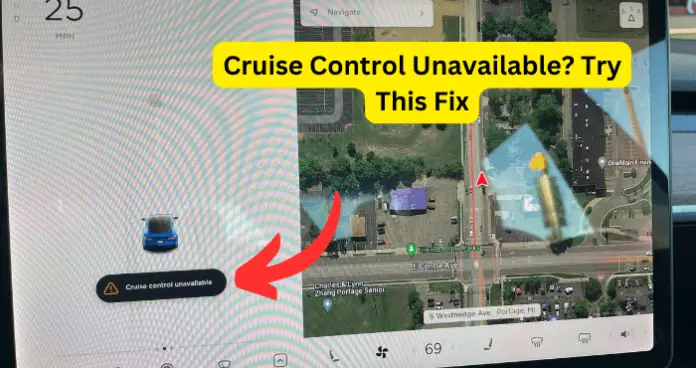
Traffic-Aware Cruise Control is an essential part of Tesla’s Autopilot package. However, your screen may sometimes indicate that the cruise control is unavailable.
This article focuses on the most common reasons why the cruise control on your Tesla is unavailable and what steps you can take to fix it.
Why is Cruise Control Unavailable?
1. Your software is outdated
Your vehicle will need software updates installed even after you purchase the vehicle. The updates that Tesla provides can be done wirelessly and often provide new features and fixes to minor bugs in the system.
It’s always a good idea to keep your vehicle software current by installing updates as soon as possible. If you don’t install updates when they become available, some features may become unavailable.
Fix: Install or reinstall the latest software update
There are several reasons why an update didn’t go through on your Tesla. It might have been interrupted or didn’t have access to WiFi during the update. A software update won’t go through if these features are active: “Sentry Mode,” “Camp Mode,” “Dog Mode,” or “Keep Climate On.”
When a new update is available to install, Tesla will send a notification to your phone.
If you want to install the update from your phone, follow these steps:
Step One: Open your Tesla mobile app.
Step Two: Click on the “Software Update” tab.
Step Three: It will then ask you if you want to install it now or later. Click the “install” button if you’re going to install the update now. If not, you can schedule a time.
If you want to install the update from your vehicle, follow these steps:
Step One: Click on the yellow clock symbol at the top of the “Controls” screen.
Step Two: A screen will pop up that will allow you to install the update now or schedule the update for a later time.
To reinstall the software update for your Tesla, follow these steps:
Step One: Click on the car icon at the bottom of your screen to get to your controls. Click on the “Software” tab.
Step Two: Hold down the text under the picture of the vehicle for three seconds or until a white square pops up with “Please enter access code” on it.
Step Three: Type in the access code, which is the word “service.”
Step Four: Hit “OK” and then hit the button that pops up that says “enable.”
Step Five: You should be on the “Vehicle Info” screen now. Find and click the button that says, “Software Reinstall.”
Step Six: Click “Reinstall.”
Note: While you are in service mode, you can also access all the alerts that are showing on your screen. You can do this by clicking the “Service Alerts” button. From here, you can see the issues your vehicle is having and even see what your owner’s manual says about each problem.
2. Your vehicle is in “Sentry Mode”
“Sentry Mode” uses your vehicle’s cameras to detect suspicious activity and prevent theft or vandalism. It will alert you if it senses nearby threats. If a threat is perceived, your car will start flashing its headlights, sounding its alarm, and recording the area around it.
While “Sentry Mode” is a great feature, it uses a lot of battery power since it stays powered on even when the car is not in use. Having “Sentry Mode” on may cause your vehicle to lose the features of the Autopilot package, like cruise control until it’s turned off.
Fix: Turn off Sentry mode
To turn off “Sentry Mode,” follow these steps:
Step One: On the “Controls” screen, click the “Safety & Security” tab.
Step Two: Scroll down until you see “Sentry Mode.”
Step Three: From here, you can toggle between “Off” and “On.”
After you turn “Sentry Mode” off, you may need to restart your car or let it sit overnight before the Autopilot features become available again.
Note: While “Sentry Mode” can keep your vehicle secure from vandalism and theft, there may be times when you don’t need it on. While turning off “Sentry Mode,” there are options for the next time you want to use it that will exclude familiar and safe places to park so your battery isn’t draining needlessly.
3. Reduced front radar or camera visibility
Tesla’s Traffic-Aware cruise control maintains your speed when nobody is in front of you and can sense when it needs to slow down or speed up to maintain your desired distance from other vehicles. Because of this, cruise control relies on the ability of your front radar and camera to see clearly.
If your front radar or camera gets covered in debris, snow, or condensation, your cruise control will become unavailable. While it is still OK to drive while the cruise control is unavailable, if something obstructs the radar or camera’s view, you will need to clear it before this feature can work again.
There are other reasons why your camera’s view might be obstructed. Temporary issues like glare from the sun, fog, or rain droplets on the camera lens can also cause the cruise control feature to be unavailable.
Fix: Clear the obstruction or clean your camera
The Tesla owner’s manual has specific instructions on properly cleaning your vehicle’s camera lens.
To remove built-up debris or dirt, spraying water on the camera lens using a spray bottle is recommended. Wiping the lens with your hands, cloth, or any chemical cleaner is not recommended.
If you choose to go to a car wash to help remove any dirt or debris, you will need to put your Tesla in “Car Wash Mode.” To activate “Car Wash Mode,” you will need to go to “Controls” and then click on “Service.” Once there, you can click on the button that says “Car Wash Mode.” Once you do that, it will give you an option to “Enable Free Roll” if you are going through an automatic car wash.
If condensation on the inside of the front camera lens is causing the view to be obstructed, you can get rid of it by setting your temperature to high, turning your air conditioner on, and turning on your windshield defroster.
4. Your camera needs to be calibrated
Your cameras need to be working properly for cruise control to work. Your vehicle may sense that the cameras need to be recalibrated to meet the safety requirements of the driver’s assistance system.
Fix: Calibrate your cameras
To recalibrate your cameras, follow these steps:
Step One: Put your vehicle in park.
Step Two: On the “Controls” screen, click the “Service” tab.
Step Three: Click on the “Camera Calibration” button.
Step Four: An alert will pop up about clearing the camera calibration, letting you know that you will have to drive up to 100 miles for the cameras to recalibrate.
Step Five: Click “Clear Calibration.” While the cameras are recalibrating, you will not have any Autopilot features.
Step Six: Drive. The recalibration process usually lasts about 30 minutes. Call the Tesla support team if it takes more than one hour.
5. Your Driver Assistance System needs to be reset
The Autopilot feature is a driver assistance system (DAS) that helps you stay safe on the road. If your cruise control becomes unavailable, that probably means that the rest of the Autopilot features are not working either. Resetting the DAS can sometimes remedy this situation.
Fix: Reset DAS
To reset the driver assistance system, follow these steps:
Step One: Go to the “Controls” screen and click the “Software” tab.
Step Two: Hold down the text under the picture of the vehicle for three seconds or until a white square pops up with “Please enter access code” on it.
Step Three: Type in the access code, which is the word “service.”
Step Four: Press the “Enable” button when the warning pops up.
Step Five: Click on the “Driver Assist” tab.
Step Six: Click on the “Cameras” tab.
Step Seven: Press the “Reset DAS” button.
Step Eight: Instructions will appear and say, “Gateway unlock procedure, Gateway state: LOCKED. To authorize, hold fully up on Turn Stalk + Brake + Key for 10 seconds.”
Step Nine: Once the Gateway is unlocked, you can run the “Odin Routine.”
In under a minute, everything will boot back up, and you can then exit service mode.
6. You may need to schedule a service appointment
If none of these fixes helps your situation, it may be time to schedule a service appointment. Tesla offers two options for their service appointments: a service center visit and mobile service.
If your vehicle requires a service center visit, you will need to take your car to a Tesla service location. Sometimes, depending on the work that needs to be done, a mobile service can be done at your chosen location.
Fix: Schedule a service appointment
You will need to use the Tesla mobile app to schedule your service appointment. Depending on what service you need and where you are located, the app will show you available dates and times.
Follow these steps to set up a service appointment through the mobile app:
Step One: Open your Tesla mobile app.
Step Two: Scroll down and click on the “Service” tab.
Step Three: Click on the “Request Service” button.
Step Four: It will then ask you what kind of service you need. Follow the prompts on the screen.
If you end up scheduling a mobile service appointment, make sure to be specific about the problems you are experiencing so the technician can bring the tools and parts that are necessary to fix your vehicle. You can add or change your notes until 24 hours before your appointment.
My Final Thoughts
In conclusion, the most common causes of cruise control becoming unavailable are outdated firmware, the over-usage of sentry mode, camera or radar obstructions, cameras needing to be calibrated, or the vehicle’s driver assistance system needing to reset.
While it is inconvenient to not be able to use the autopilot features of your Tesla, there are several solutions to this problem, and it is still safe to drive in the meantime.
