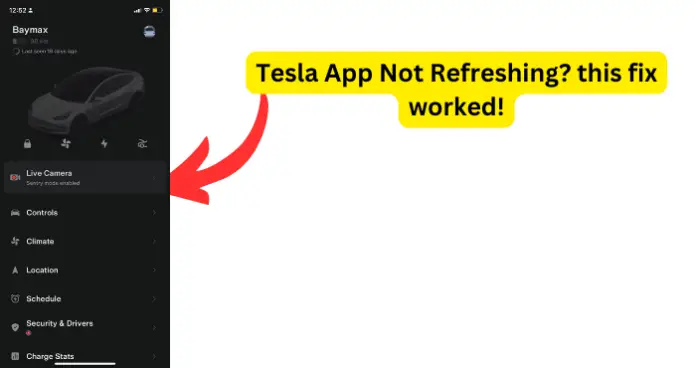
Why is My Tesla App Not Refreshing?
1. Your car is offline
Have you been experiencing a problem with your Tesla app connecting to the car? It simply refuses to refresh and work as it should.
On top of that, does your sentry mode keeps switching off by itself and when you walk up to the car you have to unlock the phone before it unlocks the car?
Sometimes your phone will not unlock the car at all and you are forced to use the card?
Fix – Well, if you find yourself in a quandary like this try logging out and then logging back in.
Fix 2 – Try updating your app
Fix 3 – Log out, reinstall the app and login again. Restart the car before logging in on your phone, pair it again. Maybe phone or car just need to revive communication again.
Fix 4 – Call Tesla. It could take a while and but they will remotely troubleshoot and diagnose your car.
The most reasonable explanation they might give you is that your car seems to be offline
The reasons why your Tesla is offline are that either your:
- electric vehicle is not connected to a cellular network or Wi-Fi
- or your Tesla app is otherwise unable to remotely unlock your vehicle
- or the Tesla mobile app is not functioning due to a Tesla network issue
Fix 5 – In this case Tesla can also send the Roadside Assistance team to attempt to assist you get your Tesla working again appropriately depending on their availability.
2. Your App is experiencing Software errors
Software errors and bugs can make your Tesla app not to refresh and continue working properly.
The origin of the software errors is because Tesla uses React Native to build the Tesla app.
React Native is very buggy, tends to have a lot of glitches and needs constant firmware and software updates.
React Native is a JavaScript library based on ReactJS, which is used to create mobile apps on iOS and Android platforms.
The benefit of React Native is that a single code enables you to create an application at once for both iOS and Android systems.
React Native allows a single JavaScript codebase for 2 different platforms:
- facilitating app sustainability as it utilizes the same development process for both platforms
- requires less resources as it reuses the same code thus saving time, energy and money because there is no need for separate iOS and Android teams.
React Native should not be the go-for when you need to meet a deadline to build a MVP (Minimum Viable Product).
Unfortunately, you tend to spend about 80% or a majority of your time in fixing bugs and tackling the compatibility issues you might get when using 3rd-party libraries.
Neither React Native, nor any other cross-platform technology can attain the high capabilities and swift efficiency guaranteed by native app development.
Therefore, the Tesla app which is built with React Native has limited capabilities for using Android- or iOS-specific features.
Android and iOS have dissimilar design guidelines. iOS uses Human Interface Guideline and Android uses Material Design.
If the project requirements prescribe that these specific OS conditions should be followed for each native platform, a React Native developer will need to write platform-specific code, which defeats the purpose of the single codebase.
This problem might escalate when it comes to iOS, because Apple often updates and deprecates their software. Deprecates means that Apple makes their software available, allowed for use but do not recommended you to use their software. If you use the software is used, then Apple is not to blame because they have openly recognized its failings.
Apple technologies can also be hard to follow and keep up, while Android apps generally have more control of the system and are allowed more freedom.
Fix – It would be nice if Tesla made Native iOS and Native Android specific apps but it does not make sense to them in terms of Tesla Motors as a corporate entity trying to keeping costs down.
3. You Tesla App could be having a backend and/or connectivity issues
Have you experienced an issue with your Tesla app where all the control functions work fine but it will not refresh and show you your current battery %?
Does your Tesla have any connectivity?
- Go into your phone’s settings,
- Then scroll to the Tesla app settings,
- Check that the app has access to Cellular and Local networks.
Fix – Try to evaluate all three connection types
4. Bluetooth Connection
Enabling Bluetooth and setting Location to “Always” helps for phone-as-a-key.
- Go to the car and make sure the phone is paired.
- Tap on the Bluetooth icon located at the top of the Controls screen.
![]()
On the touchscreen, click on:
- Add New Device
- Start Search appears.
The Bluetooth settings screen shows a list of all available Bluetooth devices within working distance.
Choose the phone (or device) with which you want to pair.
From the app, try to check whether Tesla app is refreshing and whether controls like Lock/Unlock are now working?
5. LTE Connection:
From your car’s monitor, how many LTE bars do you see, if any. Fix: If no bars, drive to an area with better LTE coverage and see if the app connects.
A dead cellular modem could also affect the LTE and stop your Tesla App from refreshing and working normally. Soft reboot of the info system fixed it.
The modem is a separate board installed in the car multi-media computer (MCU).
Fix: Tesla support can remotely diagnose and send a repair technician to fix your car’s dead LTE modem cellular modem.
Fix: Take your Tesla to service center to have the dead cellular modem fixed.
6. Wi-Fi connection
Is your environmentally sustainable car charging and is it connected to Wi-Fi?
The reason your Tesla app is not refreshing could because your car could be lacking a strong Wi-Fi connectivity.
Fix – Make sure car has Wi-fi connectivity.
Is it connected to a good Wi-Fi signal? Your car, probably has a very weak Wi-Fi connection.
Fix 2 – You could add a mesh network access point in my garage and it will make a huge difference in boosting Wi-Fi connectivity.
Where your car is parked could also have a very poor reception. Fix: Park car close to router or look for places with better Wi-Fi reception
You may have blocked several ports certain ports open on your Wi-fi.
Fix 3 – You can use an OpenVPN tunnel on the car and smartphone side
Fix 4 – Try connecting over LTE/5G instead of Wi-Fi.
The problem could arise from network issues such as credentials and firewalls.
Sometimes you can forget your network credentials.
From the car, check to see if the car connects to your home Wi-Fi (or hotspot Wi-Fi).
Fix 3 – Take it to Tesla Service cCenter to fix it. The technocian will troubleshoot connectivity and repair it
If you check your service invoice, the issue will be stated as. “Vehicle lost internal network certification. Restored network credentials…”
The firewall setting also could be blocking the Tesla app from refreshing
7. You Tesla App has glitches
The Tesla App is buggy, glitchy and has a lot of viruses.
Fix – Try closing the app and reopening it.
Your tesla app is due for an update.
Update the app in your phone first then download the software update in your car and install it. To update the app in my iPhone I went to the App Store as if to buy it again, clicked on the “update” word otherwise my app wasn’t telling me to update it. THEN and only then did my software in my Tesla “allow” me to begin updating in the car.
Fix 2 – Make sure you have the latest app then log out and back in.
Fix 3 – Try turning your phone off and on and see whether it will establish connection.
Fix 4 – Delete the Tesla app, uninstall and then re-install it.
Do you have any third-party apps connected to your Tesla account?
If you can, give access to someone else by “adding a driver” and then Try to Delete the app and download it again
8. You Phone is the problem
Turning off Background App Refresh will prevent apps from receiving notifications while they are not in use.
However, they will still receive notifications when they are open and in use.
Fix – Leave Background App refresh on your phone always open.
Fix 2 – If you have another phone or device nearby you can install the app on you can isolate the issue.
If the Tesla App still does not refresh on that new device, it’s likely the refresh issue is not a ‘phone problem’ and you can focus efforts on the car itself.
If it works it means there is something up with your phone settings.
Fix 3 – Have you tried on/off the airplane mode in phone? See if there’s any change.
Fix 4 – Take your phone off low power mode
The Tesla app does a lot of stuff in background.
Give your phone the maximum power to enable it to have energy to download, update and refresh po
When you put phone on power savings mode, it ignores some app functions and only concentrates on the essential ones But maybe try the app again without low power mode on
9. VPN
Do you have anything to block ads? Do you have VPN? These interfere with App functioning.
Fix – Disable VPN, close the app and open it new.
If VPN is running on your phone it could be blocking the Tesla App
VPN changes location and Tesla needs to know your location for conditioning the battery and finding the nearest superchargers,
The authentication servers don’t work with VPNs and you will not be able to log in or refresh.
Fix 2 – The Tesla App will not refresh if you are using a VPN on your phone, so turn VPN off.
10. Your Tesla needs a reboot
You can power cycle your electric vehicle when it exhibits unusual behavior or displays a nondescript alert. To do this:
- Shift into Park.
- On the touchscreen, touch
- Controls
- Safety
- Power Off.
- Wait for at least two minutes without using any component on the vehicle.
Do not open the doors, touch the brake pedal, touch the touchscreen, etc.
- After two minutes, press the brake pedal or open the door to wake the vehicle.
or
- Unplug it.
- Wait 30 seconds.
- Turn it back on again.
This usually solves the issue when the app is not responding.
Fix – Rebooted phone, uninstalled app, reinstall app, and rebooted the car and it will sync up.
Fix 2 – hold down both scroll wheels about 10 seconds or so then release.
If none of these solutions work, make a service appointment then.
11. Sentry Mode
Can you view live sentry? Have you turned off sentry mode?
If sentry mode is off then the car deep sleeps and the app won’t wake the car up or refresh.
