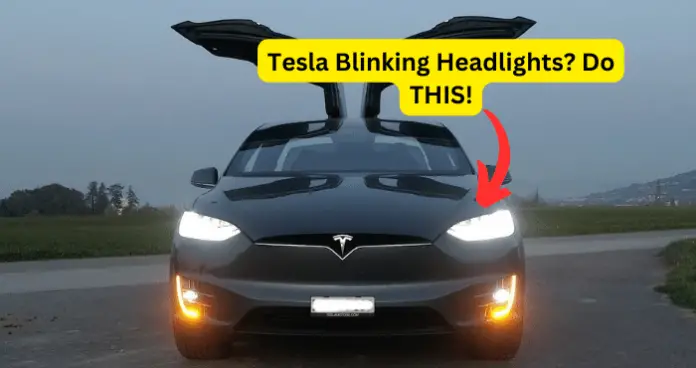
Have your Tesla’s headlights been flashing randomly? This problem could be caused by several things, like something activating your vehicle’s Sentry Mode or something as simple as your car getting too cold. This article goes over six reasons why your headlights might be blinking when you don’t want them to.
Why Are My Tesla Headlights Blinking
1. Your vehicle’s Sentry Mode is being set off
Sentry Mode is a security feature that helps protect your vehicle from vandalism and theft. When your car is parked, and Sentry Mode is on, your car is constantly monitoring the area around it for threats. These “threats” could include someone walking too close to your car, an animal passing by, or someone trying to break in.
When Sentry Mode is triggered by suspicious activity surrounding the Tesla, the vehicle will sound an alarm, start playing loud music from the audio system, starts saving video footage recorded from the cameras to a USB drive, and increases the screen brightness of the main display screen. Another feature that activates is flashing headlights, which is why Sentry Mode is the prime suspect in why your headlights are flashing.
Fix: Turn off Sentry Mode
To turn off “Sentry Mode,” follow these steps:
Step One: On the “Controls” screen, click the “Safety & Security” tab.
Step Two: Scroll down until you see “Sentry Mode.”
Step Three: From here, you can toggle between “Off” and “On.”
After you turn “Sentry Mode” off, you may need to restart your car or let it sit overnight before the Autopilot features become available again.
Sentry Mode can keep your vehicle secure from vandalism and theft, but there may be times when you don’t need it. While turning off “Sentry Mode,” there are options for the next time you want to use it that will exclude familiar and safe places to park so it won’t be activated by accident.
2. Cold Weather
Several Tesla owners who live in areas where weather conditions often stay under freezing during the winter months have reported flashing headlights during particularly cold nights. While this is a simple explanation, it can have dangerous implications, especially if it happens while you are driving at night.
While most users report that the blinking stops after driving it for several minutes, most likely because the car has had time to warm up, there were some other fixes that you might try as well.
Fix: Precondition your car before driving in cold weather
There are several ways you can prepare your Tesla for driving on a particularly cold day. Try these steps before driving your Tesla in cold weather:
Step One: Plug in your car during the night. If your car is plugged into an external power source, it will be ready for preconditioning the next morning. If you don’t plug in your car, your vehicle’s battery will drain while it preconditions for the cold weather in the morning. Since your vehicle’s battery charge will already have a shorter range because of the cold weather, it’s important to conserve energy.
Step Two: Use the “Scheduled Departure” feature to conserve even more energy. When you schedule your departure either on the charging menu of your Tesla control screen or by using your Tesla mobile app, your vehicle will determine the optimal time to start the preconditioning process of your vehicle. If your car’s battery isn’t fully preconditioned by the time you start your morning commute, it will finish the process by using its own energy.
To schedule your departure, you can either go to the “Charging” tab on your Tesla’s control screen and then click on “Scheduled Departure,” or you can go to your Tesla mobile app and select the “Schedule” tab.
Step Three: Precondition your vehicle by using the climate settings. You can do this by going to your Tesla mobile app, clicking on “Climate,” and then clicking on “Turn On.”
Step Four: Defrost your vehicle by using the climate settings. You can do this by going to your Tesla mobile app, clicking on “Climate,” and then clicking on “Defrost Car.”
If your vehicle’s headlights ever start flashing or blinking while you are driving at night, it is recommended to contact the Tesla support team right away and set up either a service or mobile appointment.
3. Outdated software
Any time you operate your vehicle with outdated software, you open yourself up to a variety of bugs and glitches that could cause all sorts of problems. Therefore, it is a good idea to make sure you haven’t missed any available updates for your Tesla.
Tesla usually alerts you to any available updates by sending a notification to your phone. However, there may be times when you either miss an update or your vehicle tries to update, but something interferes with the process.
Fix: Update your Tesla software
If you want to install the update from your phone, follow these steps:
Step One: Click on the Tesla mobile app.
Step Two: Open the “Software Update” tab.
Step Three: It will ask you if you want to install it now. Choose the “install” button if you’re going to update now. If you want to do the update later, you can choose to schedule a time.
If you are installing the update from your vehicle control screen, follow these steps:
Step One: Click on the yellow clock symbol on the “Controls” screen.
Step Two: A screen will appear that allows you to choose whether to install the update now or schedule the update for a later time.
To reinstall the software update for your Tesla, follow these steps:
Step One: Click on the car button at the bottom of your Tesla screen to get to your “Controls” page. Go to the “Software” tab and click on it.
Step Two: Hold down the text under the vehicle image for three seconds until “Please enter access code” appears on the screen.
Step Three: Type in the access code “service.”
Step Four: Hit “OK” and then hit “Enable.”
Step Five: On the “Vehicle Info” screen, find and click the button that says, “Software Reinstall.”
Step Six: Click “Reinstall.”
4. Your Car is updating
When users have reported problems with blinking or flashing headlights while being parked at a Tesla service station. They’ve also reported it happening to several different Tesla cars in the same area simultaneously.
This leads many to believe that, while connected to the free Wi-Fi at the service station, the vehicles all begin to update their software at the same time.
Fix: Wait for the update to finish
Tesla headlights can sometimes start to blink or flash during a software update. The blinking and flashing usually stops when the update is complete.
5. The update you received may be causing the issue
Many Tesla owners reported blinking and flashing headlights after the 2018.50 update. While subsequent updates have fixed the problem, updates can sometimes unwittingly introduce glitches to the software.
If you notice that your headlights are blinking or flashing right after installing an update, consider reporting it to Tesla. The more reports they get, the faster they may roll out a fix for it.
Fix: Report the bug to Tesla
Follow these steps to report a glitch or bug to the Tesla support team:
Step One: Go to the Tesla website and log into your account.
Step Two: Click on “Contact,” then click on “Support.”
Step Three: Under “Can’t find what you are looking for,” click on the “Contact Us” button.
Another option to report a glitch or bug is to email [email protected]. You will have to use their PGP key to encrypt anything that contains sensitive information.
According to Elon Musk, you can also simply press the microphone button and say, “bug report.”
Bug reports need to be reported no later than 24 hours after the incident. They ask you to be very detailed about what you experienced, and they may require proof of the glitch.
My Final Thoughts
In conclusion, there are several reasons why your Tesla is blinking or flashing its headlights.
Some Tesla users have theories that flashing and blinking headlights could be a sign of someone hacking into their vehicle or that somehow the vehicle has gained artificial intelligence and is signaling you. Both theories are not only bizarre but have also been addressed by Tesla CEO Elon Musk.
The hacker theory does not hold up to all the Tesla forums where people are saying that several Tesla headlights in one area were all flashing at the same time. Musk even offered a substantial reward to any hacker that could prove that they hacked into a Tesla vehicle, and the prize has yet to be claimed.
The theory about Tesla vehicles becoming sentient through artificial intelligence is not plausible either because, while they do use artificial intelligence in some aspects of the vehicle, there isn’t a central AI that can control every part of the car.
If you have tried all these fixes, it might be time to contact the Tesla support team and set up a service or mobile appointment.
