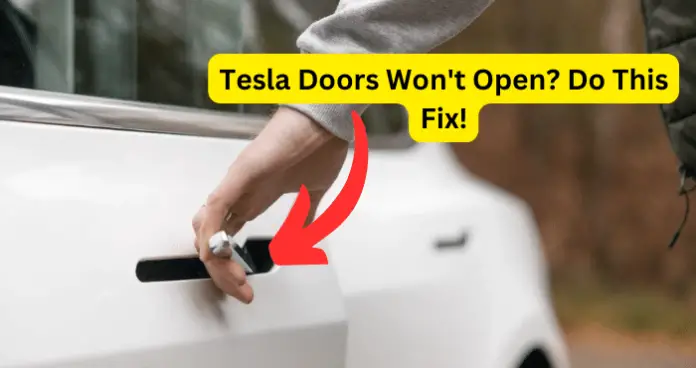
Why Won’t My Tesla Door Open
1. Driver Door Unlock mode is on
Have you ever found yourself unable open the rear and passenger doors despite your car being unlocked?
This could because your Driver Door Unlock mode is on.
The Driver Door Unlock is a lock feature that only unlocks the driver’s door and leaves other doors locked.
This feature only works the first time you unlock your Tesla Model S and only when the key is present on the driver side and not the passenger side
To access the Driver Door Unlock mode:
- Go to Controls
- Scroll to Locks
- Select Driver Door Unlock
To open the rear and passenger doors please verify whether the Driver Door Unlock Mode is turned on. Uncheck that feature and your other doors will open
2. Unlock on Park feature is off
You can choose to lock or unlock all doors when car is in Park mode. You can find this feature under Locks. To turn this feature on or off, touch follow this path:
-
- Controls
- Locks
- Unlock on Park.
3. Inner door trim is probably not fully seated.
Don’t slam your Tesla door too hard. It’s a commonly known issue with Teslas Model 3 and Ys that slamming the door causes their trim to separate from the door frame and jams the opening action.
You can call Tesla to schedule a repair and they will send a technician to fix it for free.
To fix it, sit in the seat and try opening it from the inside by putting hand through window or using another door.
Then when it’s open, you should be able to see an area where it has come unsnapped or loose. Just snap it back into place or push out on the bottom of the trim back into place to block the door from opening.
4. Child locks are on
Model Y has child locks on the rear doors. They cannot be opened using the interior release buttons.
To set up Child locks
-
- On the touchscreen touch Controls
- Scroll to Locks
- Choose Child Lock.
- You can choose Both for setting up a child lock on both rear doors,
- or you can choose Left or Right to put it on just a specific door.
Your rear doors may be locked because of the child lock safety feature being ON. Just switch it OFF for your rear doors to unlock.
5. The door panel pins are loose
If you checked and found that the Driver Door Unlocked was off and the trim was seated in the right place but the problem still persists, call a technician to came and fix it.
The problem could be originating from your door inner panel which is not clipped thus preventing it from opening.
The inside door panel of your Tesla is held to the door frame by pins. He might find that those pins have become loose.
The technician will fix it by going from inside the car with a flat head screwdriver and try to open the door while prying the door panel away from the back of the car.
Make sure you ask him to reconnect the pins the door after it’s open.
6. Door parts are defective
Maybe something is wrong with your door handle and it is seating in too much. Your door striker could also be set too deep into the door frame. Door striker plates are pieces of hardware installed on the door frame. They contain a hole which receives the spring-loaded latch or bolt that works with a lock to keep a door secure.
You can call Tesla Service to come out to fix problematic door parts. They can replace the defective parts such as seals in the door after diagnosis.
If you find mechanical damage on the inside door panel, contact the Tesla Service Center to fix it
7. Your car needs a reset
Have you tried turning it off and on again?
Press and hold both scroll wheels on the steering wheel until screen restarts.
8. Within spec
Door unlocking not happening sometimes can be within specification. It is considered normal and your car just needs time to sense you and unlock the door.
9. Door seal is sticky
Sometimes the door seal on your Tesla door gets sticky especially if it hasn’t been used for a long time or its new. Yank it open. As the door seal becomes more flexible with usage it will not lock your doors randomly.
10. Doors or trunk won’t unlock automatically with your phone key.
Some phones do not even need to be taken out of pocket. Just click the power button through my pocket to turn your screen on. This will fix the locked door problem.
While for others, you need to take them out of your pocket as you approach the car so that it can sense you and unlock.
iPhone tend to unlock better than android phones
If only the driver’s door will unlock you have Driver Door Unlock mode on.
You can use the onboard touchscreen to unlock all the doors.
Try opening lock with mobile app. If the app does not unlock doors try restarting the app.
Keep your phone on and make sure BlueTooth is enabled and actively searching for devices.
Delete app and reinstall if doors still don’t unlock. If that doesn’t fix it, try a hard reboot on your Tesla.
If you are using your phone as a key then it is advisable for you to keep the Tesla app running in the background 24×7 though this might compromise your phone’s battery life.
Have a key fob if on you if all else fails. Sometimes your profile will load because you have a key fob on you and it works a lot better than the phone key.
11. App has fallen asleep
Does your Tesla refuse to unlock doors even when you have the phone right in your hand? It can be very frustrating.
The solution is to turn on the Climate five minutes before you get to the car, regardless of the temperatures outside.
This will ensure your car and the app are always awake and you will never have problems with the car auto unlocking as you walk up to it.
You can also turn the “Location” option on, and leave it on. This trick the car into thinking you are still inside car.
Make sure the Tesla app is updated and running in the background. Go to the app to make sure it’s at the Home Screen.
For Google Pixel phones check to see whether Tesla app is showing in the notifications. This will help unlock the car.
Refresh the Bluetooth pairing or card access or flip airplane mode on and then off
If you phone is locked it will put apps that are not used to “sleep”. The car will not be able to communicate with the phone. You just have to unlock your phone and the car will see it instantly.
Wake your iPhone up with the power button.
The fix when your phone has put the app to sleep is to go into the battery optimization settings of your phone, and tell it to “never” put the Tesla app to sleep. That will sort your problem at the cost of slightly reducing the battery-life of your phone.
12. Software bug
If the basic fixes listed above do not work, it could be some kind of software bug that will likely correct itself.
Some Samsung android phones have a bug with the calendar which can affect door unlocking features.
If your phone software is out of date for phone apps like Tesla apps, BlueTooth this out of date apps can affect the unlocking software too. Check the Play Store for updates and install.
Usually after a software update, some doors can refuse to unlock as some have bugs.
14. Be patient
Try to open the door several times. Unlocking a phone especially iPhones usually unlocks doors. Just wait and keep trying. Walk away and then return to your car in 10 minutes.
15. Sentry Mode is on
Have you experienced this? The first time you got your Tesla, the car used to unlock when you were up to seven feet away walking to the car and now you have to pull the handle before it unlocks.
This could be due to you putting Sentry Mode ON accidentally or due to forgetfulness.
Sentry mode is a safety and security feature that disables the phone key for as long as 20 seconds. It allows you to only unlock doors using the Tesla key card.
If you have set Tesla to Sentry Mode, stand there holding the door handle open and it will unlock the door eventually.
16. Try other devices
If you are using a phone or Tesla app and they do not open, try other devices such as the key fob or key card.
Take your key card put it in your phone case so when your car refuses to unlock doors you can hold the phone up to the door jamb and get in.
You can also tap your phone on the b pillar to unlock with NFC, just like using a key card.
Don’t use too many devices as keys. Having several phones set up can confuse the car sensors. It works optimally when only two are connected. The third will not be sensed as much as the other two.
