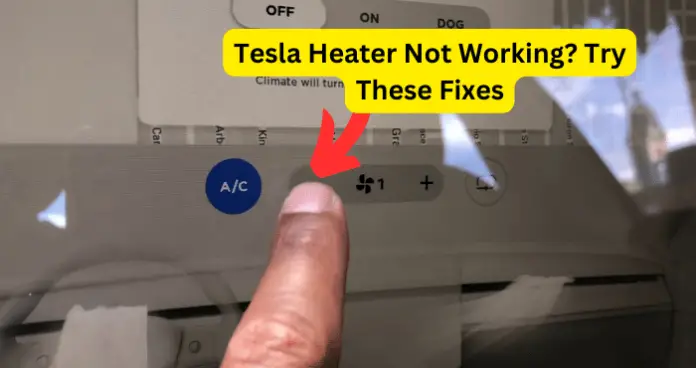
A lack of heating can obviously result in serious health conditions and even fatality. So it is more than a mere annoyance when the heater in your Tesla is not working.
I know how important it is for the heater in your Tesla to work properly, and that is why I have done extensive research on all the possible reasons why the heater may not be working as it should, and provided working solutions.
Why is My Tesla Heater Not Working?
Before exploring the various reasons why Tesla heater may not be working properly, it is important to state at this point that heater problems are actually endemic in Tesla vehicles.
As it turns out, most of the heater problems that Tesla owners experience are due to manufacturing and programming deficiencies on the part of Tesla.
As a matter of fact, in early 2022, Tesla recalled more than 26,000 vehicles from the 2021 and 2022 model years because of issues with the heat pumps.
So if the heater in your Tesla is not working as it should, then just know that it is a general issue with Tesla vehicles. However, there are several mitigating actions that you can take to temporarily or even permanently resolve the issue, depending on your situation. Find them detailed below:
1. Your Tesla firmware Is Out Of Date
When Tesla were made aware of the issues with heating in their vehicles, they promised to release updates as soon as possible, to fix this problem.
And it turns out that they have actually released updates to fix this issue in most situations.
It’s interesting to note however, that the issue of the heater not working for many Tesla owners started out after they installed an update especially in late 2022 and early 2023. So it seems that Tesla are trying to fix what they broke in the first place.
Whatever the case, the first thing to try when you find that the heater in your Tesla is not working, is to check for any firmware updates available and install them.
Fix – Install latest firmware updates
- Make sure that your Tesla is connected to Wi-Fi to receive over-the-air updates
- When a software update is available, a yellow clock icon appears at the top of the Controls screen
- Tap on Controls and then tap on Software. Then tap on Software Update Available. This will take you to the scheduling screen.
- Tap on Install Now to begin installing the update
- You could also start the update on the Tesla mobile app by launching the app and tap on Software Update on the main screen
Please note the following during software update installation:
- Software update will not work when Keep Climate On, Dog Mode, Camp Mode or Sentry Mode is active
- The Tesla vehicle must be in Park while the software is being updated.
- Do not attempt to use the vehicle while the software is being updated.
If you do not heed to these conditions while updating your Tesla, it may cause the update to break and result in issues like the heating not working.
After making the update, check and see if the heater is now working properly.
PS. From my personal experience, I have found that it is best to reboot the car after installing an update, and I suggest that you do the same before turning on heating.
2. Climate Control Is Not In Auto
I must say upfront that it shouldn’t be compulsory that climate control be set to auto in order for heating to work in a Tesla vehicle.
However, because of a manufacturing fault or software bug on Tesla vehicles, setting climate control to manual will cause the heater to stop working properly. For many users, this weird behaviour started after installing a previous software update.
So if you are experiencing the issue of heater not working in your Tesla, and there is no new firmware update available, then your next option is to set climate control to auto.
Fix – Set climate control to auto mode
- Touch the displayed temperature at the bottom of the touchscreen to open the climate control window
- Tap on Auto to set climate control to auto
When set to auto, climate control automatically adjusts all the heating and cooling systems in the vehicle to maintain optimum comfort. However, this may not work well in the most severe weather conditions.
3. Recirculating Air Mode Is Off
Just as with auto climate control, the fact that recirculating air mode is off should not cause the heater in a Tesla to stop working. However, because of the issues described in this article, having recirculating air mode turned On is another temporary mitigating action to get the heater to start working on your Tesla vehicle.
Fix – Use recirculating air mode
- Touch the displayed temperature at the bottom of the touchscreen to open the climate control window
- Tap on Airflow and select Recirculating mode
4. Your Tesla Needs Cold Weather Prepping
We have established that the Tesla heater does not always work the way it should. So you want to avoid running into this problem when you need the heater the most. Tesla advises that you prep your vehicle about 60 minutes before departure, as this will give the vehicle time to get all the moving parts – including heating – working properly.
This means that you should make all the climate control settings and give the car enough time to effect these settings before you leave.
Fix – Prep your Tesla before departure
I have detailed below all the prepping processes that you should complete 60 minutes before departure.
Before starting, please make sure that your vehicle is plugged in to charge. Then:
- Tap the temperature icon at the bottom of the touch screen to open the climate control screen
- Tap on Schedule and then set a time when you want your vehicle to be ready to drive
- After making your settings, tap on Preconditioning to warm the battery and improve performance, as well as ensure a comfortable cabin climate at the time of departure. This is the best way to prep your Tesla and get the heating working when you want it
Alternatively
- Launch the Tesla mobile app, navigate to Climate and select the temperature at which you want to heat the cabin. This will also warm the high-voltage battery which is responsible for powering heating
- Also in the same climate settings window, tap on Defrost Car to melt snow, ice, and frost on the car. Again, this will warm the high-voltage battery.
5. Tesla Needs A Warmer Environment To Heat Up
This is yet another temporary solution to the issue of the heater not working in your Tesla. If the heater worked properly, it should heat up the cabin no matter the external temperature, as long as you have the correct climate control settings in place.
However, because of the firmware issues on Tesla vehicles, you may need to park your Tesla in a warmer environment for about 15 minutes in order for the heater to pick up.
Fix – Park in a warmer environment for at least 15 minutes
I have found that in times like this, your best bet is a garage because they are usually warmer than the outside.
In extreme cases, you could use parking space brokers like Spacer to find a warm parking space for your vehicle.
6. Bug In Your Tesla Vehicle
The final possible reason why the heater may not be working on your Tesla is because there is a bug in the car itself. This has nothing to do with a broken software update or a manufacturing fault in your Tesla.
A bug occurs when some software programs or hardware components stop working the way they should. You would normally have to perform some actions to resolve this.
Try fixing a bug on your tesla in the order that I have provided the solutions below.
Fix – Soft reboot your Tesla
I recommend that you start with a soft reboot and then work your way up to more complex solutions. To perform a soft reboot:
- Touch Controls and then tap on Safety. Finally, tap on Power Off to power off your Tesla
- Wait 2 minutes and then press the brake pedal to power it back on
If this doesn’t resolve the issue of the heater not working for you, then try the next fixes below
Fix 2 – Put your vehicle to sleep
- Remove all phones and any other accessories that are connected to any ports on your Tesla
- Deactivate sentry mode
- Log out of your Tesla account on the mobile app
- Put your tesla in Park and leave it for 30 minutes. You can do this even while sitting inside the car
- This will cause your Tesla to power off on its own and go into deep sleep
- Tap on the touchscreen or press the brake pedal to wake your Tesla
After doing this, check and see if the heater is now working. If it isn’t, then try the final fix below.
Fix 3 – Hard reboot your Tesla
- Hold both scroll wheels while pressing down the brake until the computer shuts down and reboots
After doing a hard reboot, the heater should start working as long as you have satisfied all the other conditions described in this article.
If it still doesn’t work, please contact Tesla Support.
