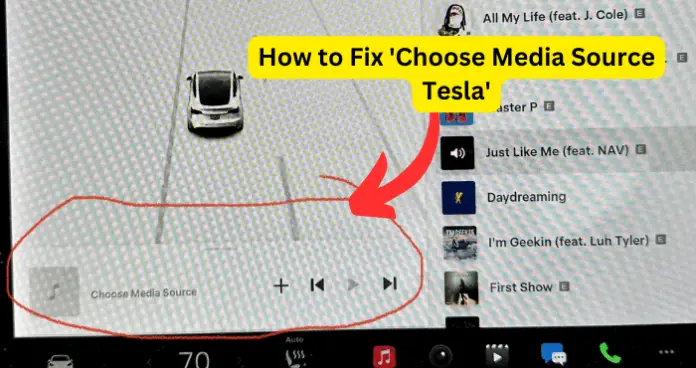
So, as a Tesla user, you have probably gotten used to jumping into the car and perhaps continuing a song from your last playlist and media source.
But many Tesla owners are complaining that recently, they always get the message to Choose Media Source when they get into the car, as opposed to seeing the last media source they used, to continue playing. It appears that Tesla is no longer holding the last media source in memory as it used to.
While this is not a catastrophic bug, it is certainly one of those annoyances and extra work that you simply don’t want to have to deal with.
And that’s why, in this article, I will explore all the researched reasons why this issue may occur, and provide you with fixes that are proven to work. Let’s get right to it.
How Media Source Works On Tesla
Before exploring why Tesla says Choose Media Source instead of continuing from your last source, I would like to first explain in detail how media sources work on Tesla. I feel that this is important so that you check that you have everything covered on your end before beginning a troubleshooting process.
On Tesla vehicles, Media Player displays content and options associated with the media source you choose from the app launcher, or from the dropdown list that displays on the Media Player when you expand it. The sources include:
- Radio: Choose from a list of available radio stations or touch the numeric keypad to directly tune the radio to a specific frequency. Touch the next or previous arrows to move from one frequency to the next (or previous).
- Bluetooth: Play audio from a Bluetooth-connected phone or USB device
- Streaming: Play the audio streaming service available to you
- Spotify: Play audio available on Spotify.
- Apple Music: Play audio available on Apple Music.
- Caraoke: Sing along with various songs
- TuneIn: Play audio available on TuneIn.
- Tidal: Play audio available on Tidal.
If you have selected any of these sources, it usually gets shown to you as the source the next time you get in the vehicle and open Media.
You can use Media Settings option to choose which settings to show or hide. You may want to hide media sources that you never use. Once hidden, the media source does not appear on the drop-down list in Media Player, nor will it appear in the app tray when you touch the App Launcher. You can re-display a hidden media source at any time by returning to this settings screen.
And when you connect an external device such as a Bluetooth or USB device, Media Player also subsequently includes that device as a media source.
- All these inputs are stored in the Tesla’s temporary memory so that the last source is immediately available when you wake your Tesla.
Now that you understand how Media and Media Sources work on Tesla, let’s see why it’s not behaving as it should.
Why Does Tesla Say Choose Media Source Instead of Playing Last Song?
1. Recent Update
This is not the first time, nor will it be the last time that software updates on Tesla vehicles cause unusual behaviour. The fact is that some updates come with bugs that adversely affect the normal operations of the vehicle.
Many Tesla owners started experiencing this Choose Media Source behaviour after installing a recent update. From my findings, it would appear that this is especially the case for Tesla owners who opt in for early-release updates.
These updates are usually in the Beta/testing state so if you opted in for them, you may experience such issues. Tesla will then learn to fix the issues and release a generally available, stable update.
Fix – Keep Choosing Media Source and Wait for Next Update To Fix It
This is definitely not what you want to hear, but the truth is, if the problem was caused by a recent software update, the only thing that works for many users is to continue to choose their preferred media source until the next hotfix is released by Tesla.
Many users have had this problem fixed after installing a subsequent software update.
You need to remember that a Tesla software update does not become immediately available to everyone at the same time. It gets released in batches.
To make sure that you get software updates as soon as they are available, make sure that your Tesla vehicle is often connected to WIFI.
Fix 2 – Long Press On The Left Scroll Wheel
For most other users, long pressing on the left scroll wheel will make the Media Player to go back to the last media source and you can continue playing your media.
It is not clear why this works; but it is a temporary workaround for the bug from the software update.
Normally, a long press on the left scroll wheel will open the Quick Controls menu. This menu gives you access to a variety of commonly used controls, such as:
- Media controls: Play/pause, skip, back, rewind, shuffle, repeat, and so on
- Navigation controls: Zoom in/out, rotate the map, switch to different views, and show traffic
- Phone controls: Answer/decline calls, hang up, mute/unmute the microphone, and redial
- Climate controls: Adjust the temperature, fan speed, seat heaters, and steering wheel heater
- Lighting controls: Adjust the brightness of the headlights, taillights, and interior lights
- Other controls: Open the glovebox, open the trunk, open the frunk, turn on Summon, turn on Sentry Mode, and switch to Dog Mode
You can also customize the Quick Controls menu to include your favorite controls. To do this, go to Controls > Display > Scroll Wheel Function in the touchscreen display.
So, it is strange that merely long-pressing the left scroll wheel without doing anything else will trigger the return to your previous media source, but it’s what works for now.
2. Low or Faulty 12V Battery State
When your Tesla is not in use for a while, say about 30 minutes, it goes into Sleep Mode. In this sleep mode, data about your activities and settings on the Tesla are held in a low-power memory state. This data includes your last media source.
That temporary memory is maintained by the 12V battery. The 12V battery also powers media on a Tesla.
So, if the 12V battery is low or faulty, it will not be able to maintain the temporary memory that holds your last media source. That’s why, when you power on your Tesla, it takes you back to choose a media source instead.
Fix – Charge or Replace 12V Battery
Your 12V battery should be charged by the main battery pack. So, if your Tesla battery is fully charged, the 12V battery should be as well.
However, if the battery is not charging for some reason, or it is faulty, you would need to take it to a service station for possible maintenance or replacement.
I did an article earlier on 12V battery replacement cost and the best options to go for.
Here are ways to know if your 12V battery is faulty:
- Warning Messages: One of the most common signs of a 12V battery issue is the appearance of warning messages or alerts on the car’s display screen. These messages may include alerts about the 12V battery needing service or charging.
- Difficulty Starting the Car: If the 12V battery is weak or depleted, you may experience difficulty starting the car. The car may not turn on, or it may exhibit slow or erratic engine cranking.
- Loss of Power: A failing 12V battery can result in a loss of power to various electrical components, including lights, infotainment systems, and climate control. You may notice dimming headlights or the radio and touchscreen not functioning correctly.
- Warning Lights: Various warning lights on the dashboard may illuminate when there’s an issue with the 12V battery. This can include the battery warning light, the check engine light, or other relevant indicators.
- Issues with Charging: Problems with the 12V battery can also affect the charging process for the main battery pack. You may encounter issues with charging, such as slow charging or charging interruptions.
- Unusual Electrical Behavior: A failing 12V battery can lead to erratic electrical behavior, including random or unexpected system resets, unusual sounds, or unresponsive controls.
- Reduced Range: In electric vehicles like Tesla, a malfunctioning 12V battery can reduce the overall range of the car due to the impact on the car’s systems and efficiency.
- Vehicle Software Issues: The car’s software may not function correctly when the 12V battery is compromised. This can result in software-related problems and glitches.
In Summary:
If your Tesla always asks you to choose media source as opposed to automatically picking up your last media source, it is likely either a result of a recent software update or a failing 12V battery.
You should either wait for a hotfix from Tesla, try long pressing the left scroll wheel as a temporary workaround, or check if your 12V battery needs replacement.
