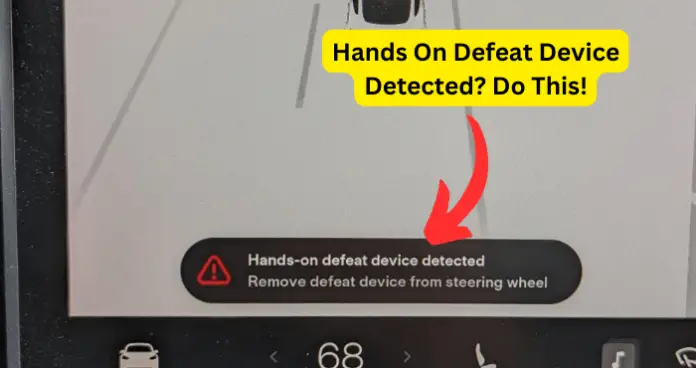
In January 2023, police in Germany arrested a man who was found sleeping while driving a Tesla in Autopilot mode. It turned out that the man had put a steering wheel weight called Autopilot Defeat Device to fool his Tesla into thinking that his hands were still on the steering wheel. You may already know that both Autopilot and Full Self-driving require drivers to keep their hands on the wheels at all times during the ride.
This incident was neither new nor isolated. Over the past couple of years, users have been complaining that Autopilot is not completely safe and that it’s quite easy to fool the self-driving feature with defeat devices, among other safety concerns.
In response, Tesla released software updates that looked to fix this vulnerability. They introduced a feature that detects or, at least, is intended to detect when defeat devices are being used during Autopilot or Full Self-driving.
The idea is that when Autopilot or Full Self-driving is enabled, your Tesla should be able to differentiate between the driver’s hands on the steering and wheel weights that serve as defeat devices.
If you want a full guide on tesla steering wheel weights, you can read the write up I’ve done recently.
So, when you see the error message Hands On Defeat Device Detected, you may wonder what it’s about and what you need to do to clear the error message.
In this article, I have provided a well-researched guide on what the Hands On Defeat Device Detected error message is all about, what could cause the error message to appear, and what you can do to prevent it from happening in the future if possible.
Why Does Tesla Say Hands On Defeat Device Detected?
An irate Tesla user complained online about being knocked off Full Self-driving after their Tesla had warned them several times about hands-on defeat device being detected on the Tesla vehicle.
So, what did the Tesla vehicle mean by that, and what could the driver have done to mitigate the issue?
Earlier, I stated that Tesla released software updates that looked to fix the vulnerability presented by wheel weights and defeat devices. Now, Tesla vehicles can to a large extent, detect when human hands are rested fully on the steering wheels and when steering wheel weights are being used.
So, when you see the error message Hands On Defeat Device Detected, it means that your Tesla thinks that you are using a defeat device to fool the vehicle into thinking that you still have your hands on the steering wheels. But is this always the case? Let’s find out.
1. You Are Not Following Autopilot Best Practices
OK, so you are not using a defeat device on your Tesla. Most people don’t. The main reason why the Hands On Defeat Device Detected error message shows up on your Tesla vehicle is simply because you are not following Autopilot or Full Self-driving best practice recommendations.
And that’s OK. These recommendations, for some strange reason, are not publicized enough as they should be. So, what are these best practice recommendations?
- Your hands should be on the steering wheels at all times when Autopilot or Full Self-driving or autosteer is enabled
- If Autopilot or autosteer does not detect your hands on the steering wheel for a period of time, a flashing blue light appears at the top of the car status section of the touch screen and the following message displays: Apply Slight Turning Force To Steering Wheel.
This error message and your response to the error message is designed to ensure that you are present and attentive during the ride, and have not placed a defeat device on your Tesla steering wheels
- So, if you like many Tesla users intermittently take your hands off the steering wheels during Autopilot or Full Self-driving, then Tesla will detect a breach of self-driving best practice and you will receive several warnings. After a given number of warnings, you will be kicked out of Full Self-driving or Autopilot.
- Autosteer detects your hands by recognizing slight resistance as the steering wheel turns or from you manually turning the steering wheel very lightly without enough force to take over steering.
- Autosteer also qualifies your hands as being detected if you engage a turn signal or use a button or scroll wheel on the steering wheel.
Essentially, Autopilot simply wants constant engagement with the Tesla even when the feature is on. Show, when it does not detect human activity for the designated period, it brings up the Hands On Defeat Device Detected error message.
Fix – Follow Self Driving Best Practice
Now, I know that the last thing you want to do while driving is to try to remember all the details of how you should hold the steering wheels and what actions to perform to continue to convince Tesla that you are present and attentive during the drive. A hack that I have found to be reliable is described below:
- Keep your hands on the steering wheel for as long as possible and make your breaks very short
- Turn the wheels very slightly every 10 minutes, with just enough force to register torque without taking over driving
Enjoy your Autopilot!
2. Autopilot or Full Self-driving Is Glitching
Hands on defeat device detection is in its infancy on Tesla vehicles, and Tesla have a long way to go in perfecting the feature. Many Tesla owners have complained that they have received the error even when they comply with self-driving or Autopilot’s best practices. If that’s also the case with you then rest assured that you are not alone.
The truth is that the feature glitches from time to time and you would have to perform some basic actions to fix it and get it working properly again.
Fix – Take Control And Restart Autopilot
When the Autopilot or Full Self-driving feature glitches, the easiest and safest fix is to take control of your Tesla immediately and then restart Autopilot or FSD. Many Tesla owners have used this to clear the Hands On Defeat Device Detected error message.
So, to regain control, do any of the following:
- Turn the steering wheel: There will be some resistance (Autosteer uses this to stop small knocks turning Autosteer off) and once you overcome that small resistance, you get steering control back, though traffic aware cruise control remains on.
- Hit the brakes: Autosteer and traffic aware cruise control will both be turned off, giving you complete control
- Push the Autosteer stalk forwards and both Autosteer and traffic aware cruise control are turned off
Once you do any of these things, if the car detects that you haven’t taken active steering control back, it will beep loudly at you, flashing the display, to make sure you haven’t deactivated it by accident.
After taking control, drive for five minutes and then re-enable Autopilot or FSD and see if the issue goes away.
3. Autopilot Isn’t Set Up Properly
In number one above, I talked about best practices for when Autopilot or Full Self-driving is in use. But there is another angle to this.
Before even using any of these features, there are specific procedures that you must follow in order to make them work properly. Failing to do so will result in error messages such as the Hands On Defeat Device Detected error message.
Fix – Set Up Autopilot and FSD Properly
1. Clean the cameras
Autopilot and Full Self-driving use all the cameras on your Tesla Vehicle to monitor the surrounding area and detect other vehicles, pedestrians, road markings, and obstacles such as barriers and curbs. There are cameras mounted on the front, rear, left, and right sides of your tesla. The vehicle is also equipped with a cabin camera mounted in the rear-view mirror that monitors driver attentiveness.
Tesla recommends that you ensure that all cameras are clean before each drive and before using Autopilot features. Dirty cameras and sensors as well as environmental conditions such as rain can affect the performance of Autopilot.
When this is the case, Autopilot or FSD can malfunction and display erroneous warnings such as Hands On Defeat Device Detected.
2. Calibrate Camera If Using Autopilot For The First Time Or After Service Visit
Also, before you can use Autopilot features and after certain visits to service stations, you must drive a short distance to calibrate the cameras.
Notes:
- When cleaning cameras and sensors, do not use chemical-based or abrasive cleaners
- Do not clean an ultrasonic sensor or camera lens with an object that can scratch the surface.
These are the main reasons why the Hands On Defeat Device Detected error message may pop up on your Tesla. I have found that once you follow all the best practices for setting up and using Autopilot and Full Self-driving, you would drastically reduce the incidence of this error message, if ever.
