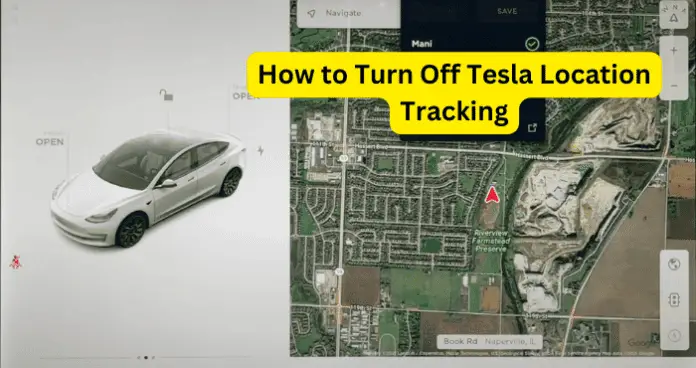
As such, you want to know how to turn off location tracking on the Tesla electric vehicle. In this article, I provide you with a detailed guide on how to turn off Tesla location tracking, with clear information on some of the consequences of this action.
How to Turn Off Tesla Location
Here, I present you with details of what is possible and what’s not possible when it comes to turning off location tracking on Tesla vehicles.
1. Rotate or Move the Map
Many users are not aware of this, but the simplest and most effective way to turn off location tracking on a Tesla is to rotate or move the map. I recommend this as the best way to turn off location tracking because it does not disable other important features like mobile access, preventing you from enjoying all the other great functionalities that the Tesla smart system offers.
According to Tesla, “when you rotate or move the map, your current location is no longer tracked. The message “Tracking Disabled” displays briefly next to the map orientation icon, and the icon turns gray.”
Follow the steps below to turn off location tracking by rotating or moving the map:
- To rotate the map in any direction, hold and turn two fingers on the map
OR
- To move the map in any direction, hold and drag a finger on the map
Once this is done, you will see the Tracking Disabled message displayed.
- To re-enable tracking, touch the map’s orientation icon and choose North Up or Heading Up.
Note: If you change your mind and do decide to turn location tracking back on, the first thing you’ll want to do is set your home address as well as add favorites.
2. Totally Turn Off Mobile Access Inside the Car
The next best way to turn off Tesla location tracking on your vehicle is to turn off mobile access inside the car.
When you turn off mobile access, you have automatically turned off location tracking on the Tesla.
However, you should note that turning off mobile access does not only turn off location tracking; it also turns off all the features that are provided by mobile access such as:
- Viewing your Tesla’s estimated range.
- Seeing which drive mode the vehicle is in (Park, Reverse, Neutral, Drive)
- Locking and unlocking your Tesla with the phone
- Enabling maximum defrost to warm your vehicle in cold conditions
- Checking your vehicle’s charging information
- Open or close the charge port.
- Open the front trunk.
- View your vehicle’s odometer, VIN, and current firmware version.
- Flash the lights or honk the horn to find where Model 3 is parked.
- Enable Keyless Driving.
So, if you’re willing to forfeit all these great features offered by mobile access, then follow the steps below to turn it off in a Tesla:
- Tap on Settings on the vehicle control display. It is the car icon at the bottom left of the screen
- Next, tap on Safety from the displayed options
- At the top right of the screen, toggle to turn off Allow Mobile Access
Now, you have successfully turned off location tracking along with other mobile features on the Tesla.
3. Disable Tesla Location From Mobile App
Some users have enquired about, and even suggested that you can turn off Tesla location tracking using the mobile app. Please note that there is no way to turn off location tracking from the Tesla mobile app. You can only use the Tesla mobile app for the functions listed in number 2 above.
Also, some users suggest denying the Tesla mobile app access to your phone’s location services. But, denying the mobile app access to your phone’s location services will not turn off location tracking on the Tesla car. This is because, the Tesla App uses the car’s GPS system for location tracking, and not your phone’s GPS system. Turning this off will only prevent the Tesla app from knowing where your phone is, not where the car is.
Therefore, as at the time of writing this article, there is no way to turn off location tracking using the Tesla Mobile App.
Note: Tesla doesn’t use Google maps, it uses its own navigation system.
4. Disconnect The GPS Antennae Or Purchase A Jammer
Some users have recommended going to the extreme of removing the GPS antennae on Telsas. I recommend caution with this. In fact, I advise against it. Here’s why:
Tesla uses a patented GNSS antenna system for its GPS location functions. This antenna serves several other functions including:
- Summoning the car
- Route planning and navigation
- Self-driving or autopilot
- Searching for nearby services such as gas stations and restaurants
From the above, you can see that the GPS antenna in the Tesla is a highly-integrated system. The thing with highly-integrated car systems is that they are connected to other vital modules in the car. And removing one component, in this case the GPS antennae, can cause wider issues in your Tesla vehicle. Therefore, I recommend against removing or disconnecting the GPS antenna in your Tesla.
Another option that users follow is to install GPS blockers or jammers. Again, I recommend caution with this because the GPS jammer may negatively impact other components and functionalities in the car.
You should note that installing third-party devices on highly-sophisticated systems like a Tesla electric vehicle could result in permanent damage in some modules in the car. These third-party device manufacturers do not have insight on technologies that the Tesla is built on. So, using such devices is likely to result in a technological conflict that could prove disastrous.
What Does Tesla Use Your Location Tracking For?
Location is a vital part of the overall experience of your Tesla vehicle.
On the surface, Tesla uses location tracking for many purposes including:
- Integrating with the mobile app to provide:
- Locking and unlocking your Tesla with the phone, even from a far distance
- Enable Keyless Driving
- Using the GPS to provide:
- Summoning the car
- Route planning and navigation
- Self-driving
- Searching for nearby services such as gas stations and restaurants
- Locating the car in the case of a theft
- Meet insurance and regulatory requirements.
But there’s more beneath the surface.
- Location information on Teslas are always captured for crash events and sometimes included for other snapshots
- Some location information may also be shared with third parties, as stipulated in the terms of use that you likely agreed to when you started using your Tesla
You can opt out of sharing your basic user data with Tesla, including your location information. But you cannot opt out of sharing your location information alone.
And, opting out of sharing your basic data will mean you also lose features like over-the-air software updates, remote services, voice commands, and lots more.
Why Does Tesla Track Your Location?
Tesla tracks your location for user-based and manufacturer-based purposes.
For user-based purposes, Tesla tracks your location to provide you with locking and unlocking your Tesla with the phone even from a far distance, keyless driving, summoning the car, route planning and navigation, autopilot, and searching for nearby services such as gas stations and restaurants.
For manufacturer-based purposes, Tesla tracks your location to help locate your car in the event of a theft, help law enforcement to track the movement and location of criminals who used a Tesla, and gather important information about a crash that your Tesla is involved in.
The bottom line is that location tracking is a necessary part of the Tesla experience. However, if you must disable it, there are a few ways to do so, some of which come with severe consequences.
