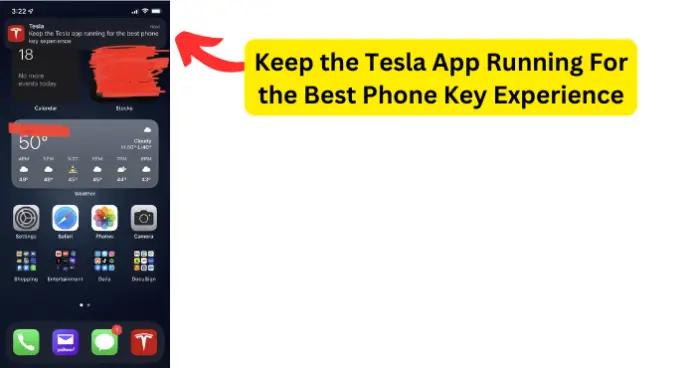
The Tesla app notification message (Keep the Tesla App Running For the Best Phone Key Experience) described in this article is relatively new for many Tesla owners. In fact, many other Tesla owners have never seen this message and so may have absolutely no idea what it’s about.
But, if you are reading this article, it is likely that you have seen this notification on your phone when you close the Tesla mobile app. What is it, and why did you suddenly start seeing it on your phone?
In this article, I will tell you all that you need to know about the notification message that says Keep The Tesla App Running For Best Phone Key Experience, on the Tesla Mobile app on your phone.
How To Keep Tesla App Running In The Background
Whether you are using an Android phone or an iPhone, there is only one way to keep an app running in the background, and that is to ensure that you do not swipe it away from recent items when you navigate away from the app.
You see, applications on your mobile phone work in either of two modes namely:
- Active background – This means that the application is actively listening for connections, and making connections to and from other applications or devices that it communicates with. For an application to be in an active background mode, it must remain in recent items on the phone.
In this state, the application is active even though it is not currently being displayed on the screen.
- Inactive background – This means that the application is not actively listening for, or making connections to and from any other applications or devices that it would normally communicate with. It could be said to be in sleep mode.
In this state, the application is not active and is not being displayed on the screen.
When Tesla says to keep the app running in the background, it means that you should keep the app in active background mode. To do this, like I said earlier, you need to ensure that you do not swipe away the Tesla mobile app when you navigate away from it.
Many users are used to swiping away apps that they are not currently using. I am, too. However, you should not do this for the Tesla mobile app because it needs to remain in active background mode in order to continue to function properly as a phone key for your Tesla vehicle.
Why Does Tesla App Say Keep the Tesla App Running For the Best Phone Key Experience?
1. Recent Updates For Some Models and Model Years Require This
Like I mentioned earlier, some Tesla owners have never seen this notification. This could be because they hardly ever swipe the Tesla app away from recent items.
But, a more significant reason is that they are yet to receive the app update that introduced this prompt. Let me explain:
- In early 2022, Tesla released a software update for the app, that was aimed at increasing the security of Tesla vehicles. One of the security models introduced was greater security for using the phone as a phone key for your Tesla vehicle. As part of the requirements, the Tesla mobile app needs to be in active background mode in order to be recognized by the Tesla vehicle as a phone key.
- This was aimed at eliminating a security flaw that enabled bad actors to clone phone keys in a passive state. So, if your app has received this update, you will begin to see the notification or recommendation to keep the Tesla app running in the background for the best phone key experience.
Before this update, keeping the Tesla mobile app was an optional, mere recommendation. It was recommended because swiping the app away from recent items may make it hard for the app to wake up and communicate with your Tesla vehicle when you approach it.
Now, it is a requirement in some cases.
Fix – Do Not Swipe Tesla Mobile App Away
If you, like several Tesla owners have the habit of swiping away applications from recent items, then you need to make conscious effort not to swipe the Tesla mobile app away from recent items when you navigate away from the app.
If you’re worried about power saving, modern phones are optimized for that anyway.
This notification is not an error or glitch, and you need to make sure that the Tesla app is always running in the background if you want to continue enjoying a seamless use of your phone as a key for your Tesla vehicle.
You don’t have to take my word for it, here’s what Tesla have to say on the subject:
- “You must remain logged in to your Tesla account to use your phone to access Model Y
- Your phone’s Bluetooth must be turned on and enabled for Tesla mobile app
- For the best experience, keep the mobile app running in the background”
But, if you feel that you can do without this and find the constant notification annoying, then you could disable notifications for the Tesla mobile app temporarily. However, note that this is not good practice as you may miss important notifications from the app.
2. Glitch On Tesla Mobile App
Now that we have established that the notification to keep the Tesla app running in the background is usually not an anomaly, it is time to explore other possibilities as well.
If you see this notification from the Tesla app even though you have not swiped it away from recent items, then the most likely scenario is that the app itself is glitching.
After the early 2022 mobile app software update, the Tesla mobile app is only meant to prompt you to keep it running in the background if you swipe it away from recent items. Any other behaviour is an error and should be fixed using the solutions provided below:
Fix – Restart the Mobile App
The first thing to try is to restart the mobile app. A restart will fix just about any minor glitch. To restart the Tesla app, simply navigate away from the app and swipe it away from recent items. Then reopen the app and check if the error has gone away.
Fix 2 – Update the App
This unusual behavior may be as a result of a bug which Tesla are aware of, and have released an emergency fix for called a Hotfix. You would need to update your Tesla mobile app to install this hot fix.
So, head over to the app store on your phone and check if there is an update for your Tesla mobile app and then install it.
Fix 3 – Sign Out and Sign Back In
If there is no update available for the Tesla app on your phone, the next thing to consider doing is to sign out and then sign back into your account on the Tesla mobile app.
Remember that, as I detailed earlier, you need to be signed into your Tesla account to use your phone as a phone key for your Tesla vehicle.
A glitch may have occurred on your current sign-in session, such as a loss of session token, which may cause unexpected behaviour like the notification to keep the app running in the background.
Therefore, you need to sign out of your Tesla account and then sign back in, and see if the error is cleared. Follow the steps below:
- Click on the profile icon at the top right of the screen
- Then click on Sign Out
Then sign back in and see if the issue is resolved.
Fix 4 – Clear the App Cache
Every vital information about your usage of the Tesla app, including your login credentials and session, car information, account information, and so on are all stored in the app cache. This cache is a temporary memory on your phone.
I have found that, a lot of the time, this memory becomes corrupt and results in issues like the constant notification to keep the app running in the background as soon as you navigate away from it.
To fix this, you need to clear the app cache using the steps below:
For Android:
- Long press the Tesla app and select App Info from the options
- Tap on Clear Data
- Then tap on Clear Cache
- Tap again to confirm when prompted
For iOS:
- Navigate to Settings on your device
- Select General
- Select iPhone Storage
- Select Tesla
- Select Offload
- Confirm the action
- Select Reinstall App
After clearing the cache, check and see if the error is cleared
Fix 5 – Reinstall the App
If none of the fixes so far work for you, simply uninstall the Tesla mobile app and install it afresh. It is possible that the current app instance on your phone has suffered a serious bug for which there is no current known fix.
- Simply long-press the Tesla app on your phone and select Uninstall or Remove
- Tap to confirm the uninstall
- Then go back to your phone’s app store and reinstall the Tesla app
If you’re wondering if having a phone key connected all the time will drain your battery, I’ve done an article on this.
