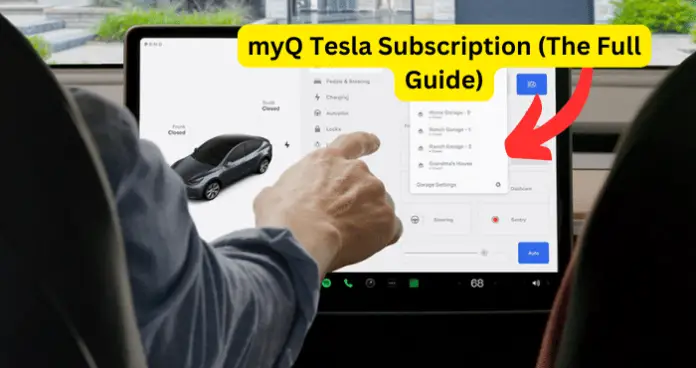
myQ is an independent service on its own but has a seamless integration with Tesla vehicles of all models. However, many Tesla owners are unaware of this feature. And those that are aware are not quite sure how it works, including how to set it up, if it requires a paid subscription, and how much it costs if so.
And that’s why in this article, I will provide a full guide on making use of myQ connected smart garage on Tesla vehicles of all models.
- But before going into details about how myQ works on Tesla, I must immediately point out that myQ on Tesla works only on Tesla model 3 and Y, and on Model S and Model X that were made from 2021 and later. So, Model S and X that were made before 2021 do not support myQ.
Do You Have to Pay to Use MyQ on Tesla?
Yes, you have to pay to use myQ on a Tesla vehicle or any other vehicle for that matter. You may already be aware that if you’re using myQ app to remotely open and close garage doors, then this is totally free. But any use of myQ on a third-party device such as a Tesla attracts a subscription fee.
The good thing is that myQ offers a 30-day free trial for Tesla vehicles so you can try it out and see if it’s worth paying for subsequently.
myQ Tesla Subscription Cost
As I mentioned earlier, using myQ on Tesla comes with a 30-day free trial. You would have to download the myQ app first and create an account. You would then follow the steps to connect your Tesla vehicle to myQ. I will outline the steps to do that later in this article.
When your 30-day free trial ends, you would have to pay to continue to enjoy myQ on your Tesla vehicle. So, here is a breakdown of the costs of using myQ on a Tesla vehicle:
| Plan for Tesla | Cost |
| 1 Year | $45 |
| 5 Years | $179 |
| 10 Years | $299 |
Is myQ Tesla Subscription Worth It?
For questions like this, I usually just present you with the benefits and let you decide if it’s worth it to you. Because worth is subjective.
Another thing I will do is ask you to compare it to Tesla’s HomeLink. If you already use or know about HomeLink, you will find that myQ is more robust and a lot smarter than HomeLink.
However, while HomeLink has a single one-off installation fee of $350+, myQ is a recurring subscription.
That said, here are the benefits of myQ Connected Garage on Tesla:
- Automatic open and close
- Monitor & control your garage from anywhere
- Immediate close without beeping and flashing
- Immune to Wi-Fi grey zones
- Supports multiple Tesla vehicles with one subscription
- Includes FREE Smart Garage Control ($29.99 USD value) – just pay $0.99 USD handling
Now that you know these features, it’s up to you to decide whether myQ is worth it or not.
How to Set Up My Tesla Garage Door Opener with myQ?
Requirements:
First, you need to create a myQ account using the myQ mobile app
You need to make sure that your garage door opener has a WIFI logo on it or says that it’s powered by myQ.
myQ uses WIFI to communicate with your phone and Tesla vehicle. And the WIFI signal must be strong to effectively control and monitor the garage. A weak WIFI signal will not work.
You also need to have either of a LiftMaster, Chamberlain, Craftsman, or Raynor brand garage door opener to connect seamlessly with myQ.
If you have any of the brands that are listed below, you would have to get a Smart Garage Control for them to work.
- Overhead Door
- Linear
- Wayne Dalton
- Access Master
- BuildMark
- Do-It
- Master Mechanic
- AssureLink
- True Value
- Garage Access
- Merlin Sommer
- Guardian
- Xtreme Garage
- Performax
For most of these brands, you need the Smart Garage Control. You can confirm the compatibility requirements of yours here.
To receive the Smart Garage Door Control:
- Download the free myQ app and create an account
- Tap ‘Controls’ on your Tesla touchscreen
- Choose the garage icon at the top right and select ‘Link myQ account’
- Tap ‘Sign in’ under the ‘Already myQ connected’ section and log in using your myQ account credentials, then follow the steps to start your trial
- Look for the coupon code for your FREE Smart Garage Control in your Welcome Email and order from here
- Once you receive your Smart Garage Control, follow the steps in the myQ app to connect your device
- Don’t forget to enable the auto open and close feature using your Tesla touchscreen to make the most of your free trial
If your garage is not listed above, then it is not compatible with myQ. In that case, you would have to purchase an external myQ hub to use myQ on Tesla.
Set Up Process
When you have everything that’s required set up, follow the steps below to set up myQ on your Tesla:
- Download the myQ app from your smart phone’s app store. Use the app to set up your account information and pair the garage to your phone. myQ requires a paid subscription, which you can purchase in the app.
- Check that your vehicle is running the latest available software version and has Wi-Fi or LTE connectivity.
- Touch the garage icon at the top of the touchscreen or navigate to Controls > Locks > myQ Connected Garage > Link Account and scan the QR code.
- Tap Sign In under the Already myQ Connected section, and then log in using your myQ credentials.
- Once paired, monitoring and controlling the garage becomes available on the touchscreen, where you can further customize myQ.
How to Cancel myQ Tesla Subscription
The method varies depending on what device and platform you are using. Here we go:
On iOS myQ app
- Open Settings > Your name > and Subscriptions
- Click the myQ Garage & Access Control subscription you want to review.
- Click Cancel.
On Android myQ app
- Open your Google Play Store app.
- Click on Menu > Subscriptions
- Tap on the myQ Garage & Access Control subscription you wish to cancel
- Click “Cancel Subscription”.
Via website
You cannot manage your subscription directly on myQ website. However, you can do so by going to the connected website of your garage door opener. For example, for Chamberlain garage doors:
You can manage and cancel your service plan by logging into myqservices.com with your myQ credentials. After cancelling your service plan, you will be able to use the myQ Connected Garage service for the rest of the service plan period that was paid for. Cancelling the service plan will not refund the amount already paid for the service plan.

Yes you can cancel via the website. Myqservices.com