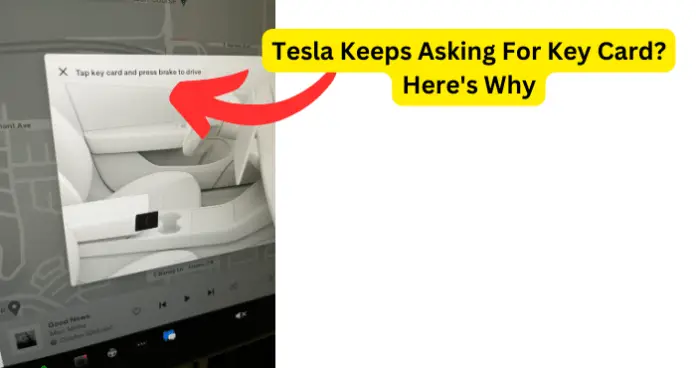
One problem that you might be having is your Tesla keeps asking you for a Key Card. Even though you have your mobile device in your Tesla like normal, your Tesla is still asking for a Key Card by showing this message ‘tap key card and press brake to drive’.
In this guide, I will be going over the most common reason why your Tesla keeps asking you for a Key Card and how you may solve this issue on your own.
Why Does Tesla Keep Asking for Key Card?
Why does your Tesla keep asking you for a Key Card even though you have your phone inside your Tesla like always? There are some reasons why this may be happening.
It could be anything from your Bluetooth Connection, an issue with the Tesla app, updates needing to be done, or needing to delete your Phone Key and add it again.
Whatever the reason may be there are solutions you can try yourself before contacting a professional. Read below to see the most common reasons why your Tesla keeps asking for a Key Card.
1. Issue With Bluetooth Connection
One of the main reasons why your Tesla keeps asking for a Key Card could be the Bluetooth connections between your phone and your vehicle.
Since your phone acts as a key, if your Bluetooth connection is not working then your phone can not connect to your Tesla and you can not use it as a key. Most users stated that the Bluetooth connection was one of the main reasons behind this problem.
If your Bluetooth connection does not work in the background of your phone you will lose the connection to your Tesla. That is when you will see the messages asking for a key card.
Fix – Check Bluetooth Connection
Checking your Bluetooth connection should be the first thing you do when your Tesla keeps asking for a key card. As previously stated, your phone acts like a key because it is linked to your Tesla via Bluetooth.
If your phone is no longer linked or there is a poor connection the issue could be with the Bluetooth connection. Try turning the Bluetooth on your phone off and back on again and try pairing with your Tesla again to see if the connection is back.
Another thing to check is the network on your phone and Tesla which could play a role in the issue as well.
2. Problem With the Phone Keys
With the Tesla, your mobile device is your Key as long as you have the Tesla app downloaded to your phone and are paired with your Tesla via Bluetooth.
There could be an issue with your Tesla not recognizing your phone as a key. There can be a bug/glitch that is causing this issue, making your Teslp keep asking for a Key Card.
Other users who have run into this problem as well say that deleting the Phone Key from your Tesla and adding them back can solve this issue.
Fix – Delete/Add Phone Keys
As stated above if the problem is with your Tesla not recognizing your phone as a key you can try to delete your Phone Key from your Tesla and add it back. This may refresh any issues that are causing this problem with your Tesla stopping that message from appearing. Below I will be going over how you can delete your Phone Key from your Tesla.
- Go into your Tesla main screen.
- On the touch screen tap on Controls.
- Next you will Select the Locks option.
- Look for the Phone Key you want to Remove.
- Once you found the Phone Key tap on the Trash Icon associated with the Phone Key to remove it from your Tesla.
- Wait a few minutes before adding the Phone Key back onto your Tesla.
3. Tesla’s App Not Working
The reason is if your Tesla app is not working correctly this could be the reason why your Tesla keeps asking for a Key Card. This is an issue that other users are experiencing as well.
If your Tesla app is not working properly and there is a bug/glitch causing this problem there are two things you should do.
One, check to see if your Tesla app is updated. Two, uninstall the Tesla app and reinstall it. This can refresh the app and clear any corrupt files in the app.
Fix – Update Tesla App/Uninstall and Reinstall Tesla
Go into your mobile device’s App Store or Google Play Store to check if your Tesla app needs an update. If your Tesla app needs an update follow the onscreen instructions to do the update.
Once the Tesla app is updated see your Tesla keeps asking you for a Key Card. If that did not work or your Tesla app did not need an update there is another thing you can do. Some users said that the issue may have been caused because of a recent update on the app.
Once the users uninstalled the app and reinstalled it solace the issue. When you have uninstalled the Tesla app, wait a few minutes before you reinstall it. This can clear any remaining glitches that could be with the app.
Go into your App Store or your Google Play Store on your mobile device to reinstall the app again. After you do this and your Tesla keeps asking you for a Key Card go onto the next step.
4. Phone is on Power Saving Mode
Is your phone on the Power Saving Mode? Yes, the reason can be as simple as that but hear me out. When your mobile device is on the Power Saving Mode background app will stop all background apps which can shut off your Bluetooth connection as well.
When your Bluetooth connection is shut off due to your mobile device being on Power Saving Mode you may see your Tesla keep asking for a Key Card.
Since your mobile device must be connected via Bluetooth for your Phone Key to work this message will keep appearing if there is no Bluetooth connection.
Fix – Turn Off Power Saving Mode
Turning off your Power Saving Mode on your mobile device can be the solution to this problem. As previously stated if your mobile device is in Power Saving Mode this can stop any background app from working, like your Bluetooth connection.
If your Tesla can not connect you to your phone via Bluetooth then it can not use your phone as a key. That might be why your Tesla keeps asking for a Key Card.
Check to see if your Power Saving Mode on your mobile device is turned on, if it is, turn off your Power Saving Mode to see if your Tesla keeps asking you for a Key Card.
5. Bug/Glitch Within Tesla or Phone
So you have done all the steps above and your Tesla is still asking for a Key Card. What do you do now? It is possible that there is a bug/glitch with your phone or your Tesla that is the cause of this problem.
Like all devices bugs/glitches can occur and when that happens it can cause that device not to work properly. The first thing you should do if you suspect that a bug/glitch is the reason behind your Tesla asking you for a key card is check for software updates.
If your mobile device or Tesla is all updated the next thing you can do is refresh your phone and reboot your Tesla. This can delete any bugs/glitches and refresh your phone and vehicle.
Fix – Reboot Tesla/Refresh Phone
Your Tesla keeps asking for a key card when you normally use your phone as a key, what do you do now? You can try to restart your phone and reboot your Tesla. There could be a bug/glitch that is the reason behind your Tesla asking for a Key Card.
First, restart your mobile device by turning it off and back on again. Before turning your phone back on, wait a few minutes, and let your phone refresh. To reboot your Tesla follow these steps.
- Sit inside your Tesla, and make sure your Tesla is parked.
- Press and hold the scroll wheels on your steering wheel until the main screen turns off.
- After around 10-30 seconds your screen should restart. This will complete your reboot.
- Now try to connect your phone using your Bluetooth to your Tesla to see if you see the message asking you for a Key Card.
If none of these steps worked this could be an issue that only the Tesla Support Team can fix. When nothing has worked your next best thing to do is contact the Tesla Customer Service team.
You might have to schedule an appointment with the Tesla Service Center if the issue needs professional help. If you live in a city that offers Tesla Mobile Service you can schedule an appointment with them and they will come to your home for the repair.
Keep in mind whenever there is an issue on your Tesla and you can not fix it yourself do not be afraid to call the Tesla Customer Service Team for help.

I have it where my phone can open the doors but not start the car without the key. I will try some of the above options and see what works.