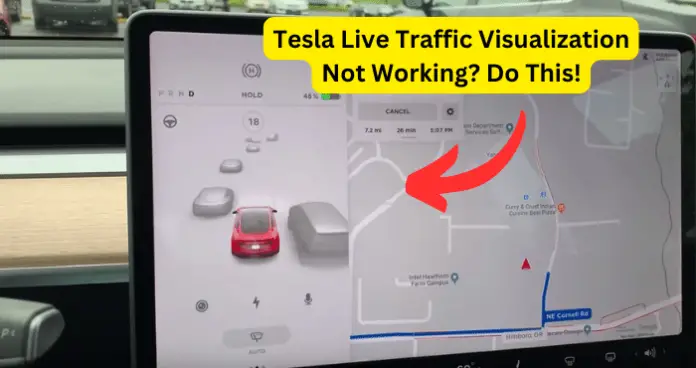
Tesla’s live traffic map is super helpful for planning your drive. But sometimes, even the most ingenious tech hits a glitch. If your Tesla’s not showing the traffic flow, don’t sweat it. Here are some tips to get the red and green maps running again to dodge traffic jams.
Why is Tesla Live Traffic Visualization Not Working?
1. Internet Connectivity Issues
Tesla’s real-time traffic map is super helpful for making driving less of a headache. But it needs a solid internet hookup to work right.
Your car must keep pulling down updates on how jammed up the roads are, any closures or crashes ahead, and other stuff that’ll impact your drive.
Without a connection, the traffic view’s just a useless jumble of old data. But with a steady stream of fresh intel flowing in, Tesla can highlight trouble spots and suggest alternate routes to avoid delays.
Fix 1
Sometimes your Tesla can need help connecting to the internet. A couple of reasons this can happen – if you’re somewhere the cell signal isn’t excellent, like out in the countryside or underground, that could make it cut out.
Or if you had premium connectivity before but still need to renew it, live traffic might stop working once it expires. Even if you still have premium, sometimes, if just a ton of people use the network in one area, it can get overloaded and be slow or patchy.
Troubleshooting Connectivity Problems
- The first thing you want to check is the signal strength on the screen. A weak signal equals a terrible connection. Easy fix, drive somewhere closer to a city with better reception.
- If that doesn’t work, please double-check that your premium subscription is active or not expired. Important to renew it if you want those live updates!
- The last fix is rebooting the system by holding the steering’s scroll buttons until the screen resets. Restarting your phone when it’s glitchy may also help get the connection back.
Dealing with tech issues is frustrating, but usually, simple fixes get it working again.
2. Software Glitches and Bugs
Sometimes software bugs mess up Tesla’s live traffic display and make it show the wrong traffic info or stop working altogether. The traffic view relies on complicated arithmetic and needs to process real-time data constantly.
Even minor coding issues could mess it up. When this happens, the traffic doesn’t smooth out on the screen as it should, and instead, you might see cars jumping around or traffic jams appearing and disappearing.
Fix – Frequent Software Updates and Potential Bugs
Tesla is always pushing out new software updates for their cars. This means better performance and new features regularly. But some of those updates can also come with bugs and glitches. It’s just the nature of coding.
Meanwhile, the screen can go blank halfway through your journey, or the traffic lines get all jagged and confusing. The point is, the new software is likely to have some kinks. But give Tesla some credit – they don’t leave us hanging. Usually, they get another update out quickly to fix whatever issues popped up last time.
Addressing Software Issues
If you think some software bug is messing up the live traffic view on your screen, you can try a few things to fix it.
- First, hold down both the scroll buttons on the steering wheel simultaneously until the screen turns off and the Tesla logo pops up; resetting it like that often clears up little glitches.
- Also, get any new software updates if they’re available. An update could have bug fixes that take care of whatever’s happening.
- And if it’s still happening after that, contact Tesla Support. They might know about issues like this and can walk you through more troubleshooting.
3. Incomplete Map Data
Sometimes the map info in your Tesla can be old or incomplete, making it hard to see traffic right. Roads and lanes constantly change, but the Tesla maps might show older built or altered versions. So then your car can send you the wrong way or make bad guesses about how bad traffic is, or the feature might fail to work.
Tesla updates the maps regularly, but there are times when brand new changes have yet to be added in.
Fix – Ensuring Up-to-Date Map Data
Ensuring you have the newest map data can help things go more smoothly. Here are some tips:
- Check for updates regularly in your Tesla’s settings and download any available. Tesla pushes out new map data periodically, so it’s good to stay on top of that.
- Also, could you connect your car to the internet to automatically grab those map updates? That way, you don’t have to think about it.
- If you notice anything weird or wrong with the maps while driving around, let Tesla know through their app or your account. They take feedback to improve the maps and traffic info for everyone.
Having the freshest maps optimizes live traffic and makes your drives less frustrating. It’s worth taking a minute to update every so often.
4. System Overload or Lag
Tesla’s live traffic visualization is pretty neat but could be better. When there’s too much tasks going on, it can get overwhelmed and start acting up.
The system tries to juggle many tasks simultaneously, but sometimes it just has too much to handle. Then you might notice the live traffic stops working right. It could freeze up or lag what’s happening on the road.
Fix – Potential Causes of System Lag
A few things can make your Tesla get all laggy or overloaded. It happens more when too many apps run simultaneously – like navigation, music, and phone calls happening together.
The more you try to do, the more the system struggles. It can only keep up and handle some things you asking it to do. The bottom line is the more you try to do at once, the more overloaded the system gets.
Reducing System Overload
Here are a few ideas to help ease the load on your system and make the live traffic display run smoother:
- First, you can close any apps you’ve got open that you’re not using. All those extra programs running in the background eat up memory and slow everything down.
- You can also mess around with the settings to focus power on the important stuff. For instance, you can call back the screen brightness or turn off notifications you don’t need.
- Be sure to keep the Tesla software updated regularly too. The newer versions are optimized to work better and take full advantage of all the fancy features and
- If things are still laggy or glitchy even after all that, you may need some extra help. Please contact Tesla support to see if they can troubleshoot or provide any other tips.
Follow this basic maintenance routine; hopefully, you’ll see a much snappier response and more reliable live traffic.
5. Temporary Service Interruptions
The live traffic map on Teslas sometimes works differently. The servers that send real-time traffic info to the cars sometimes need help or get overloaded when too many people use them.
So every once in a while, the live traffic will show up differently than it’s supposed to cause of technical issues or scheduled maintenance of the servers. Usually, it’s only for a short time before they fix it, so you might not have the live traffic for a bit, but then it comes back pretty quickly.
Fix – What to Do During Service Interruptions
Here are a few things you can try:
- First up, surf around on the Tesla website or forums and see if anyone else is complaining about the same thing, and maybe the servers are down for maintenance.
- If nothing is posted about an outage, you must be patient until it starts flowing again.
- Your phone’s got your back too! You can fire up Google Maps or Waze to get your traffic jam on.
And if it’s still glitchy after a while, you could always hit up Tesla Support to figure out what is the problem.
My Final Thoughts
You may have experienced a glitch on your Tesla’s live traffic visualization or it needs to be fixed for a few reasons.
One of the reasons could be poor internet connection for your Tesla to pull the traffic data, or there’s a software glitch or bug messing things up, and the maps may need to be updated or more complete to show the traffic perfectly, or the system is overloaded and needs help to keep up. Oh, and sometimes the traffic service could go down temporarily.
So if you own a Tesla, you’ll want to keep your software and maps updated and ensure your internet is solid.
Please take care of any issues as soon as possible to enjoy that live traffic in all its glory. Sure, it might hiccup occasionally, but handling problems fast keeps things running smoother.
