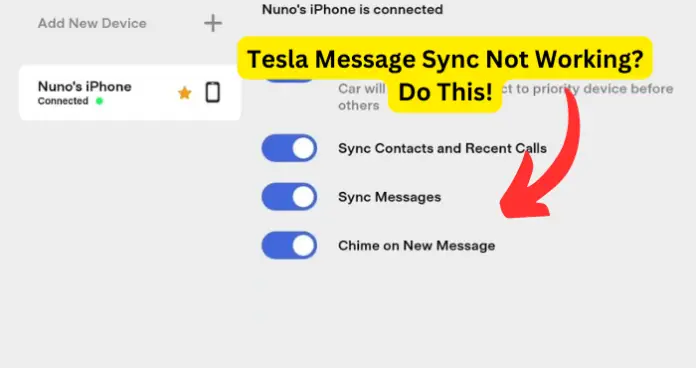
The Tesla Message Sync allows you to send and receive messages in your Tesla as it is connected to your phone via Bluetooth. But what happens when the Tesla Message Sync is not working? How do you solve this issue?
In this guide, I will be going to the most common reason why your Tesla Message Sync is not working. I will also be going over ways you can solve this problem.
Why is Message Sync Not Working?
There are a few things to consider when the Tesla Message Sync is not working. Is your Bluetooth enabled? Is the Tesla Message Sync disabled? There could even be a glitch with the app or the Bluetooth on your Tesla.
Maybe there is an update that needs to be done on your phone or the Tesla app. There might even be a time when your Tesla displays calibration in progress, which I can help you with by hitting the link. Read below to see what is causing the Tesla Message Sync not to work.
1. Bluetooth Setting is Disabled
When you are connecting your phone to your Tesla you will need to have both your phone’s Bluetooth on and your Tesla’s Bluetooth. If your Bluetooth is disabled on your phone or your Tesla you will not be able to connect your phone.
Which is why your Tesla Message Sync is not working. Other drivers have said that the Message Sync under your Tesla Bluetooth settings could be disabled. These are two things you should check when your Tesla Message Sync is not working.
Fix – Enable Bluetooth and Message Sync
- Check to see if the Bluetooth on your phone is enabled, as well as the Bluetooth on your Tesla. If you notice that the Bluetooth is disabled on your phone or Tesla, turn it on to see if this solves the problem. Even if your Bluetooth is enabled, you can try to turn it off and back on to refresh the Bluetooth connection.
- Under the Bluetooth settings on your Tesla there is an option for the Message Sync. Is this option turned off? If the answer is yes, enable the message sync to see if it will start working.
2. Glitch With Devices Connected to Your Tesla
Another common reason why your Tesla Message Sync is not working is a glitch with the devices connected to your Tesla via Bluetooth.
If your Tesla’s and phone’s Bluetooth is enabled and you are still having issues with your message syncing to your Tesla. This could be due to a bug with your Tesla’s Bluetooth and causing the devices that are added to your Teska not to function properly.
Other drivers who have also run into this issue stated that deleting all the devices that are connected to your Tesla and re-adding the devices has solved this problem.
Fix – Delete/Re-add Devices on Your Tesla
As mentioned above if there is an issue with connecting your device to your Tesla and your Tesla Message sync is not working. You should try to delete the devices that are connected to your Tesla’s Bluetooth and re-add the devices.
Doing this can refresh the Bluetooth on your Tesla. Under the Bluetooth settings on your Tesla touch screen, tap on the device you are wanting to delete and select the Forget This Device option.
Once your device is deleted from your Tesla try pairing the device back onto your Tesla and see if your Tesla Message Sync is working again.
You can also try doing a soft reboot on your Tesla to see if this refreshes any corrupt files that are causing this problem. If you do not know how to do a soft reboot on your Tesla follow these steps below:
- Sit inside of your Tesla, and make sure your Tesla is parked.
- With all of the doors closed, press and hold the brake pedal.
- Press and hold both buttons above the scroll wheels on either side of the steering wheel, while you are still holding the brake pedal.
- Hold for 10 seconds, or until you see the Tesla touchscreen restart.
- Once the touch screen turns off and back on, release the hold of the brake pedal and the buttons.
- Your Tesla is now rebooted and pairs your phone to your Tesla, and see if the Tesla Message Sync works.
3. No Service on Phone
Do you have service on your phone? Your phone could be out of service or there could be an issue with your service provider servers. Are you in a remote area where your phone service drops suddenly? If there is no service on your phone this could be what is causing your Tesla Message Sync to not work.
Fix – Restart Phone/Contact Phone Service Provider
If you notice that there is no service on your phone you could try to restart your phone. Turn your phone off, and wait a few minutes before you turn your phone back on. This could refresh your service and you will start receiving your message once again.
Now, if your service does not come back after restarting your phone, wait a few minutes to see if anything changes. After a few minutes, you still can not receive or send any phone calls or texts.
You should try to contact your service provider to report the problem. This could be an issue with your service provider servers and may take some time to repair.
If you are in a remote area where the service drops quite often. Try using the Tesla Message Sync when you are in a different area where you get good cell service.
4. Phone’s Software is Outdated
When was the last time you updated your phone’s software? When your phone is running on an outdated software version this can cause features on your phone to not work properly.
Updating your phone can clear any glitches that may be present within your phone’s software.
When you start to notice features not working properly on your phone like your Bluetooth, which could be the reason behind why your Tesla Message Sync is not working. Check to see if your phone needs an update.
Fix – Update Your Phone’s Software
As previously stated, check to see if your phone needs a software update. If you do not know how to check for software updates on your phone follow the steps below:
- Go into the setting on your phone.
- Scroll until you see Software Updates.
- Tap on Software Updates.
- You will see if your phone’s software needs to be updated, if you need to do an update follow the onscreen instructions to complete the update.
Also remember to make sure your phone has a good charge. If the battery is low on your phone this can cause background features like your Bluetooth to disconnect to safe power.
5. Problem With Tesla App
Another thing to consider when your Tesla Message Sync is not working is that there is an issue with the Tesla app that is downloaded on your phone.
Like with all apps issues can be common, and that is why tech support teams come out with updates, to solve the problem on the app. If none of the other solutions have helped you it is time to start looking at the Tesla app.
Fix – Clear Tesla App Cache/Update Tesle App
When you are having issues with the Tesla app you can try to clear the cache on the app. A lot of people tend to forget to do this which can cause issues with your Tesla app.
Clearing the cache on your Tesla app can refresh the app and keep it working at its best. If you do not know how to clear the cache on your Tesla app follow these steps:
- Go into the Settings on your phone.
- Once in the Settings go into the Apps option.
- Scroll until you see the Tesla app and tap on that.
- You will see the Storage option, tap on that.
- Next, tap on Clear Cache.
If clearing the cache on the Tesla app does not work, check to see if the Tesla app needs an update. If you are not sure how to check for updates on your Tesla app follow the steps below:
- Go into your App Store or the Google Play Store on your phone.
- Under the settings, you will see the Manage Apps option.
- Check to see if the Tesla App has an update.
- If there is an Update for the Tesla app follow the onscreen instructions to complete the update.
When the Tesla Message Sync is not working check all of the steps above for solutions. With all of that being said if you follow all these steps above and the Tesla Message Sync is still not working, contact the Tesla customer service and report the issue.
This could be an issue with the Tesla server and they could be solving the issue. Reporting this issue to Tesla can also bring this problem to the Tesla customer support team.
