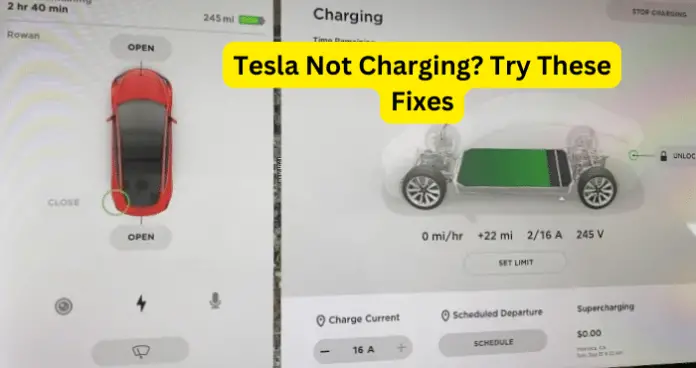
Why is My Tesla Not Charging?
I’ve done an article specifically on if your Tesla won’t charge at the supercharger – if this is what you’re experiencing, this article will help you.
I’ve also done an article on the Tesla unable to charge error which is very similar to this situation so you can also try the fixes there if the ones here don’t work.
1. My Tesla is not charging using a Gen 2 Universal Mobile Connector
If you are using a Gen 2 Mobile Connector and you notice that your Tesla is not charging you should have a look at your owner’s manual to troubleshoot the charging problem.
Usually, the Tesla logo lights light up successively when charging is under way and the red light is off.
Tesla Gen 2 Mobile Connector also uses flashes of either green or red lights or a mixture of both to indicate the whether the vehicle is charging or not.
Fix 1: You may need to reset your charger by unplugging the Mobile Connector from your Tesla or from the power outlet to resolve charging problems.
When the green lights are all streaming continuously and the red lights are off then you are charging successfully. You can look at the lights below to see what information they relay about your Tesla charging status.
1. The green lights flash for a second, the red light is off.
This is the start-up sequence. There is nothing wrong with the Mobile Connector.
2. The green lights are all on, the red light is off.
Your Mobile Connector is powered and standing by, but not charging.
Fix: Make sure the Mobile Connector is plugged suitably into the vehicle.
3. The green lights are all streaming and one flash of red light.
Your Tesla is not charging because the charging current is downgraded due to high temperature detected in the Mobile Connector.
Fix 1: Unplug the Mobile Connector from the vehicle, and then plug it back in.
Fix 2: Charge in a cooler area indoors or in the shade.
Fix 3: If the error persists, contact Tesla.
4. The green lights are all streaming and two flashes of red light.
Your Tesla is not charging because the charging current is reduced due to high temperature detected in the input plug that links to the Mobile Connector controller.
Fix 1: Unplug the Mobile Connector from both the vehicle and the wall. Ensure that the adapter is fully inserted, plug the Mobile Connector into the wall, and then plug it into the vehicle.
Fix 2: Contact Tesla if this does not work
5. The green lights are all streaming and three flashes of red light.
Your car is not charging as the charging current is reduced due to high temperature detected in the Mobile Connector controller.
Fix 1: Unplug the Mobile Connector from the vehicle, and then plug it back in.
Fix 2: Charge somewhere cooler like indoors or in the shade.
Fix 3: If the error persists, contact Tesla.
6. The green lights are all streaming and four flashes of red light.
Your vehicle cannot charge because the charging current is decreased due to high temperature detected in the wall plug.
Fix 1: Ensure the power outlet is suitable for charging and that the plug is seated correctly.
Fix 2: Consider connecting to a different outlet.
Fix 3: If unsure, ask your electrician.
7. The green lights are all streaming and five flashes of red light.
Your car’s charging current is reduced due to a detected fault in the adapter.
Fix: Attached Mobile Connector’s adapter properly.
8. The green lights are all off and one flash of red light.
You have no charge in your Tesla because of ground fault as electrical current is leaking through a potentially unsafe path.
Fix 1: Power cycle mobile connector. Unplug the Mobile Connector from the vehicle and then plug it back in.
Fix 2: Plug it in a different outlet.
Fix 3: If the error is still there, contact Tesla
9. The green lights are all off and two flashes of red light.
Your Tesla is not charging due to ground loss.
Fix 1: Verify the power outlet is properly grounded.
Fix 2: Connect to a different outlet.
Fix 3 If still stuck, ask your electrician.
10. The green lights are all off and three flashes of red light.
Relay/contactor fault. Unplug the Mobile Connector from the vehicle and then plug it back in. Try a different outlet. If the error persists, contact Tesla..
11. The green lights are all off and four flashes of red light.
Your Tesla is not charging because of either over- or under-voltage protection.
Fix: Verify that the power outlet is appropriate for charging and that the plug is seated correctly. Fix 2: You can connect to a different outlet.
Fix 3: If in doubt, ask your electrician
12. The green lights are all off and five flashes of red light.
Your Tesla is not charging because of an Adapter fault.
Fix: Make sure the Mobile Connector’s adapter is connected properly.
13. The green lights are all off and six flashes of red light.
Your Tesla has a Pilot fault. The pilot level is incorrect.
The pilot signal is the communications channel between the Tesla vehicle and Mobile Connector. It is used to determine the voltage and amperage of the charging session.
Fix 1: Unplug the Mobile Connector from the vehicle and then plug it back in. Try a different outlet.
Fix 2: If the error does not clear, contact Tesla.
14. The green lights are all off and seven flashes of red light
Your Mobile Connector has a software error or mismatch so it cannot charge
Fix 1: Update the vehicle’s software using the available version.
Fix 2: If an update is not available, contact Tesla for a software push.
15. The green lights are all off and red light is on
Your Tesla mobile connector self-check has failed. Your Tesla cannot charge using a mobile connector unless it passes a self-check.
Fix 1: Release the Mobile Connector from your electric car then push it back in.
Fix 2 If the error refuse to go away, unplug the Mobile Connector from both your Tesla and the power outlet, then plug it back in.
16. The green lights are all on and one flash of red light.
Your Tesla mobile connector is not charging because of a thermal fault. It is too hot where you are charging.
Fix 1: Charge in a cooler area, such as indoors or in the tree shade.
Fix 2: If the error persists get in touch with Tesla Energy.
17. The green lights are all on and five flashes of red light.
Your Tesla mobile connector charging current is limited to 8A because of an Adapter fault.
Fix 1: Power cycle your Mobile connector. Unplug the Mobile Connector from Your Tesla and plug it back in.
Fix 2: If the error keeps on flashing, unplug the Mobile Connector from both your Tesla and the power outlet, then plug it back in.
18. The green lights are all off and red light is off.
Your Tesla is not charging because there is no power.
Fix: Unplug the Mobile Connector and check that the power outlet has power.
This is the Start-up sequence.
Fix 1: There is nothing wrong with your car. Your Tesla is not charging because the Mobile Connector is starting up.
2. My Tesla is not charging using a Gen 3 Wall Connector Single Phase
If you are using a Gen 3 Wall Connector and you notice that your Tesla is not charging you should have a look at your owner’s manual to troubleshoot the charging problem.
Tesla Gen 3 Wall Connector has a light bar to indicate the whether the vehicle is charging or not. The light bar has red codes which blink and pause and then repeat several times to indicate which kind of charging fault your vehicle is experiencing.
Here are some faults, their causes and fixes.
1. The light bar does not light up.
The charging is disabled and your Tesla is not charging because you have a power supply issue.
Fix 1: Confirm that the power supply is turned on. Check your mains or if there is a black out wait for power supply to resume.
Fix 2: If the issue cannot be fixed with the resumption of power, call a qualified electrician to detach the Wall Connector from the wire box and verify that there is voltage at the terminal block using a multimeter.
Your electrician should log the voltage readings for the following: L1 to L2/N, L1 to Ground, L2/N to Ground.
2. Light Bar turns solid red
Your Tesla is not charging well because your Gen 3 Wall Connector has an internal problem.
Fix 1: Power cycle Wall Connector. Turn off the circuit breaker, wait 5 seconds, and turn it back on.
Fix 2: If solid red light still remains, write down the part number and serial number and then contact Tesla Energy.
3. Light bar has one red blink
Your Tesla is not charging appropriately owing to a ground fault circuit interruption arising from unsafe current path.
Ground fault circuit interruption (GFCI) can help thwart electrocution. If a your body starts to have a shock, the GFCI detects this and switches off the power before you can get hurt.
Fix 1: Examine the Wall Connector, handle, cable, and vehicle charge port for damage or signs of water entry.
Fix 2: Have an electrician assess that ground is not directly coupled to a conductor wire in the branch circuit.
4. Light bar has two red blinks
Your Tesla is charging is limited or not happening at all as it should on account of ground assurance fault and/or high ground resistance.
Your Gen 3 Wall Connector constantly tests for the presence of a safe ground connection and routinely recovers from faults.
Grounded assurance runs by injecting a small quantity of current into the ground conductor with the intention of calculating the impedance(resistance) between line and ground.
Fix 1: Verify that the Wall Connector is properly grounded. The ground connection must be bonded in the upstream power supply for correct operation. Check all physical connections, including the Wire box terminals, electrical panel(s), and junction boxes.
Fix 2: In domestic power supplies, examine the bond linking the ground and neutral at the main panel. If connected to a transformer, get in touch with the transformer’s manufacturer for direction on how to bond the ground connection.
5. Light bar has three red blinks
Your Tesla is charging minimally or not charging as a consequence of high temperatures.
Fix 1: Validate that your Wall Connector is connected to Wi-Fi and updated with the latest available firmware for optimal temperature sensing functionality.
Fix 2: Test the faceplate and cable handle for excessive warmth.
Fix 3: Have an electrician disconnect the Wall Connector from the wire box and inspect that the conductors used are sized correctly and that the terminal block is torqued to specification.
6. Light bar has four red blinks
Your Tesla is not charging appropriately because the online features disabled as the Internet connection is lost.
While the wall connector can charge without internet you will need a Wi-Fi connection to communicate to the charger the right rating of your breaker so it can charge at the appropriate rate.
Fix 1: Check for objects that could hinder with the area’s Wi-Fi signal strength. Remove them or change router position.
Fix 2: Confirm that the local Wi-Fi router is functioning.
Fix 3: If the Wi-Fi password was changed lately, follow the commissioning process on your phone to update the Wi-Fi settings.
7. Light bar has five red blinks
Your Tesla a power-sharing communication problem which leads to a reduced charging rate. Power sharing is a firmware feature that permits up to six Gen 3 Wall Connectors to share power and charge many Teslas at once.
Fix 1: Check for items that could restrict the area’s Wi-Fi signal strength and eliminate them from the vicinity.
Fix 2: Follow the commissioning process on your mobile device to re-link the Wall Connectors for power-sharing.
8. Light bar has six red blinks
Your Tesla is not charging properly as a result of an overvoltage or deficient grid quality.
Fix 1: Authenticate that the power supply is around 200-240 volts.
Fix 2: If the issue continues, have an electrician detach the Wall Connector from the wire box and check that voltage readings are as they should be at the terminal block using a multimeter. Keep count of the voltage readings for the following: L1 to L2/N, L1 to Ground, L2/N to Ground.
9. Light bar has seven red blinks
Your Tesla is not charging as there is a vehicle overcurrent.
Fix 1: Lower your Tesla’s charge current setting.
Fix 2: If the issue does not resolve write down the VIN and approximate time of the fault and call Tesla.
My Tesla is not charging using a CHAdeMO Adapter
You may be using a CHAdeMO Adapter and find that your vehicle is not charging. What causes this failure and how can you fix it?
You should be aware that your CHAdeMO Adapter is only designed for charging all Teslas except the Roadster. It can only charge vehicles that do not require ventilation during charging.
Also, if your CHAdeMO Adapter is damaged, cracked, frayed, broken or defective it will not charge.
In addition to this, your CHAdeMO Adapter cannot charge a Tesla or fill up in a charging station that is exposed to extreme weather such as snow, heavy rain, or electrical storms. Make sure your car or charging point is not in the open in such condition
Fix 1: Handle CHAdeMO Adapter with care always and protect it and its components from damage. It is very fragile.
Fix 2: Do not use strong force on it. Do not twist, pull, drag, tangle, or step on it.
Fix 3: When using or transporting the CHAdeMO Adapter, protect it from moisture, water and foreign objects.
My Tesla is not charging using a CCS Combo 1 Adapter
If your Tesla vehicle does not charge when using the CCS Combo 1 Adapter it could be caused by one of these problems.
- CCS Combo 1 Adapter could have an error. To verify check which error is displayed on your touchscreen.
- The third-party charging station you are using could be experiencing power supply or plug problems.
- Although the CCS Combo 1 Adapter is designed to work with all CCS 1 charging stations, it may be incompatible with some.
Fix 1: If your CSS combo adapter has defects and you are under still operating it under warranty return it to manufacturer for repair or replacement.
Fix 2: Drive your Tesla another charging station or buy a different adapter.
