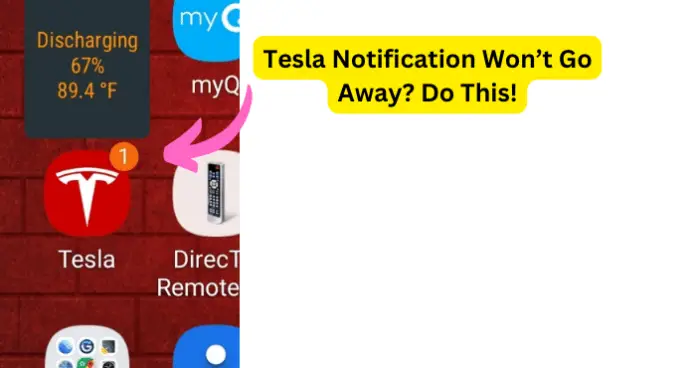
One of these issues that you are running into is that the Tesla app notification is not going away. Which can be annoying to see constantly on your mobile device. This issue is most common with the Android phone, though this issue can happen with the iPhone as well, it is just more common with Android users.
In this guide, I will be going over the most common reasons, based on other users’ experiences, why your Tesla app notification is not going away and what you can do to solve this problem.
Why Won’t Tesla App Notification Go Away?
Based on what other users have speculated when the Tesla app notification will not go away there are a few reasons why this is happening. This could be a glitch with a recent update for the Tesla app.
Or it could be the opposite and be a glitch with the Tesla app that can only be fixed with an update. The reason why the Tesla app notification will not go away could also be an issue with the notification setting on your mobile device.
Or even an issue with the mobile device that you have the Tesla app downloaded on. Whatever the reason is there are ways that you can figure out why the Tesla app notification is not going away, read below to see how you can solve this problem.
1. Bug/Glitch With Tesla App Due To Update
Based on what other users have experienced when the Tesla app notification will not go away, this happened after a recent update for the Tesla app.
After doing the update users have stated that this is when the Tesla app notification would not go on their mobile device. This can happen when there is a glitch with the recent update that causes issues.
I would not be surprised if you saw another update vertically soon after this issue. If you do not want to wait for another update there are ways you can try to solve this issue on your own.
Fix – Press and Hold Notification to Clear it/Uninstall and Reinstall the Tesla App
Of course, the most obvious thing you should try to clear the Tesla app notification that will not go away, is to press and hold on the notification. Sometimes this will give you an option if you want to clear the notification or not. If you see a clear option tap on that to get the Tesla app notification to go away.
You can also try installing the Tesla app from your mobile device. This can clear any corrupt files that could be the reason why your Tesla app notification is not going away. Wait a few minutes before you reinstall the Tesla app back onto your mobile device.
On the plus side when you reinstall the Tesla app back onto your mobile device it will be installed with the most recent version of the app and it can solve the issue you are having with the Tesla app.
2. Issue With Mobile Device
One of the reasons why the Tesla app notification will not go away could be due to issues with your mobile device. Especially when you press and hold on to the notification it will still not go away.
When you are having issues with your mobile device this can affect features like notifications and even can affect the apps that are downloaded on your mobile device.
As mentioned above this issue of the Tesla app notifications not going away is mostly common with the Android phone. That does not mean this issue can not happen to the iPhone, it is just more common with Android users.
Fix – Restart/Update Your Mobile Device
You can try to restart your mobile device to see if this will clear the Tesla app notification and keep it from reappearing.
Make sure that all apps are closed in the background, and turn off your mobile device. Wait a few minutes before turning your mobile device back on. If the notification does not go away there are other things you can try.
You can also check for updates on your mobile device. When you have outdated software on your mobile device can cause your mobile device to malfunction and the feature not work properly.
You can check for any available software updates for your mobile device under the settings. Go into the Software option, if there is a software update available follow the onscreen instructions to complete the update for your mobile device.
3. Issue With Tesla App
As I mentioned above this issue could be due to a recent update for the Tesla app and that is why the Tesla app notification is not going away. However, if there was no Tesla app update and you are experiencing this issue.
The reason could be due to problems with the Tesla app. Even running an outdated version of an app can cause multiple issues with the Tesla app. This is when you should check for updates and see if updating the Tesla app can solve this problem.
Fix – Check For Updates For the Tesla App
The reason why the Tesla app notification is not going away could be due to a glitch within the app’s software.
This can happen especially if you have not updated the Tesla app in a while, there could be multiple updates for the Tesla app that you were missing to fix glitches like this. You can check for updates in the Google Play Store on your Android or the App Store on your iPhone.
You will see the updates under the Manage Apps option. Scroll until you see the Tesla app, if there is an update available follow the onscreen instructions to complete the update for the Tesla app.
4. Problem With Notification Settings
There is a possibility that the reason why your Tesla app notification is not going away, even after you tried pressing and holding the notification to clear it, is due to your notification settings.
There could be an issue with the notification settings on the Tesla app and this is why the notification is not going away. Thankfully based on other users who have run into this issue this can be an easy solution.
Fix – Disable/Enable the Notifications For Tesla App
When other users have run into this issue they have stated that disabling the Tesla app notifications has solved this problem.
However you may not want to keep your Tesla app notification disabled forever, you may still want to get notifications from the Tesla app that could be important.
Keep your Tesla app notifications disabled for a few minutes, even after once the notification has been cleared. After a few minutes to even an hour of the Tesla app notification is disabled, enable the notifications and see if the issue reappears.
You can disable and enable the Tesla app notifications either in the settings in the Tesla app, or the App Notification settings in your mobile device.
5. Tesla App Servers Are Down
There could be a chance that the Tesla app servers are down and this is why you are experiencing issues with the Tesla app, like the notifications not clearing. This is an issue that can happen from time to time.
When the servers are down for an app this can cause a lot of malfunctions with the Tesla app, even causing the app to not work completely. When the Tesla app servers are down there is nothing that you can really do on your part, except play the waiting game.
Fix – Contact Tesla Customer Support/Wait Until Servers Are Back Up
When the Tesla app servers are down usually you will see a warning message when trying to use the Tesla app about the servers being down.
If you do not see the warning message and the Tesla app is not working properly like the Tesla app notification will not go away. You can contact the Tesla Customer Support to report the issue.
Once you contact the Tesla Customer Support and you get confirmation that the issue is with the servers being down for the app.
The only thing you can do is wait until the support team gets the servers back up and working again. This can take up to a few minutes to even a few hours.
Follow the steps above to see if this solves the issue of your Tesla app notification not going away. If none of these solutions have worked, contact the Tesla customer support to report the issue. If the issue is with your mobile device try using another device and see if this issue happens with this other mobile device.
