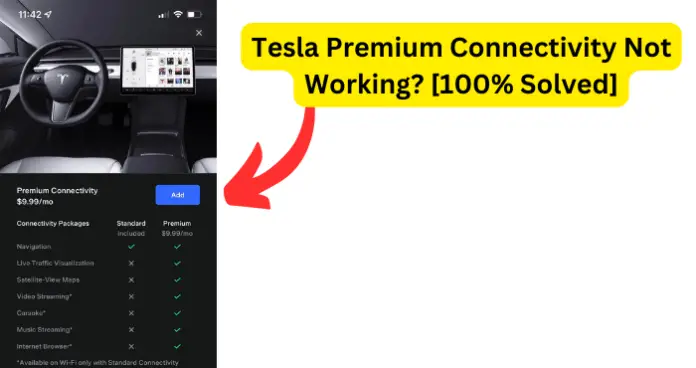
If you have premium connectivity but have been experiencing issues accessing its features, rest assured that you are not alone in that. Several Tesla owners have experienced the same issue at one point or the other.
As a matter of fact, users in Canada experienced this problem nationwide as recently as May, this year (2023).
Why is Tesla Premium Connectivity Not Working?
Issues with premium connectivity are usually a result of network provider downtime on Tesla’s end, and they get fixed eventually.
However, there are several other occasions when the problem requires that you perform some action on your Tesla vehicle to fix it. So, here are the most common reasons and fixes for the issue of Tesla Premium Connectivity not working.
1. Glitch Or Bug In Tesla Vehicle
I have found that the most common reason why you may have issues with premium connectivity on your Tesla vehicle is because the vehicle’s firmware may have developed a bug or run into a glitch.
While glitches usually go away on their own or require a mere restart to fix, bugs may require that you perform more complex actions to fix them.
Whatever the case, i have provided all the possible solutions to the issue of glitches and bugs on Tesla vehicles causing premium connectivity problems.
Fix 1 – Reboot Your Tesla Vehicle
If the premium connectivity issue is caused by a glitch, restarting the vehicle is almost always sure to fix it. When you restart your Tesla vehicle, the following self-healing processes occur:
- All the software programmes that control the electric vehicle are reloaded, and missing modules are restored
- All the electrical and electronic components are disconnected and reconnected, and broken circuits are restored
- The vehicle’s firmware is resynced with Tesla servers
Any of these can be the fix for the glitch causing premium connectivity issues on your Tesla. So, to reboot your Tesla vehicle, follow the steps below:
- Make sure that your vehicle is in Park
- On the touchscreen, touch Controls > Safety > Power Off. Confirm to power off the vehicle when prompted
- Wait at least two minutes without performing any actions whatsoever on the vehicle. This means that you should not open the doors, touch the brake pedal, touch the touchscreen, connect any accessories, and so on
- After two minutes, press the brake pedal or open the door to wake the vehicle.
Alternatively, you could press and hold both scroll wheel buttons until the touchscreen powers off and powers back on.
Then, check and see if the connectivity issue is resolved.
Fix 2 – Update Your Tesla Vehicle
I mentioned earlier that the premium connectivity issue is sometimes as a result of a backend fault at Tesla. As a matter of fact, you will find several occasions where Tesla have acknowledged the premium connectivity issues and promised a firmware update to fix it.
So, making sure that your Tesla vehicle is up to date is one way to guarantee that you have everything covered on your end when it comes to fixing bugs on your Tesla vehicle.
To update your Tesla, you can either initiate the update on the touchscreen or using the app.
Update Tesla on touchscreen:
- Switch from cellular to WIFI. This will ensure that you get the fastest and most reliable software updates, as recommended by Tesla
- When a software update is available, a yellow clock icon appears at the top of the Controls screen
- Tap on Controls and then tap on Software. Then tap on Software Update Available. This will take you to the scheduling screen.
- Tap on Install Now to begin installing the update
You could also start the update on the Tesla mobile app by launching the app and tapping on Software Update on the main screen
Please note the following during software update installation:
- Software update will not work when Keep Climate On, Dog Mode, Camp Mode or Sentry Mode is active
- The Tesla vehicle must be in Park while the software is being updated.
- Do not attempt to use the vehicle while the software is being updated.
Violating any of the above will cause the update to break and result in several issues including connectivity problems.
2. Tesla Account Or Login Issues
Premium connectivity requires that a subscription be linked to your Tesla account. This also means that you have to be logged into your account to successfully access and enjoy premium connectivity.
Now, there are times when an issue may occur on your current login and your account information no longer syncs properly with Tesla servers. This can make you to lose access to features such as premium connectivity on your Tesla vehicle.
Fix – Sign Out and Sign Back In
To fix account and login issues, simply sign out of your current login session and then sign back in. Make sure to do this both on the web and in the app, following the steps below:
- Go to Tesla.com on a PC and click on Account. You can also do this using a mobile phone browser
- If you are already signed in, click on Sign Out to sign out of your current session
- Then, enter your login details to sign back in
Next, get on the Tesla app to also sign out and sign back in:
- Launch the Tesla app
- Click on the human silhouette/account image at the top right of the screen
- Tap on Sign Out to sign out
- Then, sign back in
Now, check and see if the issue with premium connectivity is resolved.
3. Internet Connectivity Is Poor
Premium connectivity offers several features that are unique to the subscription, including Live Traffic Visualization, Sentry Mode – View Live Camera, Satellite – View Maps, Video Streaming, Karaoke, Music Streaming, and Internet Browser.
All of the above require a strong internet connection, whether it is via WIFI, mobile hotspot or cellular. So, if you are having issues using any of those features, it is possible that your internet connection is either poor or expired.
Fix – Check Your Internet Connection
- If you are using a WIFI router, move it closer to the Tesla vehicle until you get strong signals
- If distance is not the issue, try restarting the router and see if it resolves the problem
- Try connecting to the same network, at the same position, with another device and check the internet performance
- If you have a different internet source on your phone, use it as a hotspot to connect your Tesla
- Or, contact your ISP if the connectivity issue is not particular to your Tesla vehicle alone
4. You Do Not Have A Premium Connectivity Subscription
It is quite possible that you actually no longer have a premium connectivity subscription. You see:
- If you own a Tesla model Y, 3, S or X ordered on or before 30 June 2018, you have free premium connectivity for the lifetime of the vehicle
- If you ordered your Tesla model S, X, or 3 after 30 June 2018, your vehicle is shipped with a 30-day trial for premium connectivity. After this period, you have to pay to continue enjoying this feature
- If you ordered your Tesla model Y after 30 June 2018, your vehicle is not shipped with a trial for premium connectivity and you have to purchase it right away
- If your Tesla is for personal use, you can purchase premium connectivity subscription via the mobile app
- If you are driving a company vehicle, you would need to contact your vehicle provider to get a premium connectivity subscription
Fix – Confirm Your Subscription Status
From the details above, you may have clarity on whether you actually do have a premium connectivity subscription or not. To confirm your subscription status, follow the steps below:
- Tap the car icon at the bottom of the touchscreen, scroll down to the bottom and tap on Upgrades
- Scroll down to Premium Connectivity and you will see your subscription status displayed
Also, if your susbscription to premium connectivity expires, it is usually displayed on the touchscreen, so you should pay attention to that.
- If you do not have premium connectivity subscription, simply slide the Subscribe button to the right to subscribe. If you have not entered your payment details before, you could enter them when prompter or use the Tesla mobile app for ease of use.
5. Bug At Tesla
The final possible reason why premium connectivity may stop working on your Tesla is because there is a bug at Tesla. The bug could be a result of a recent firmware update, a code malfunction, or an issue with Tesla’s cellular network providers, and so on.
Whatever the case, there is nothing you can do about such bugs other than to contact Tesla and wait for a fix from them.
Fix – Contact Tesla Support
Simply reach out to Tesla support here and report the issue you are having with premium connectivity. Be sure to let them know all the troubleshooting steps you have taken in order to facilitate the support process.

Your contact support link doesn’t work.