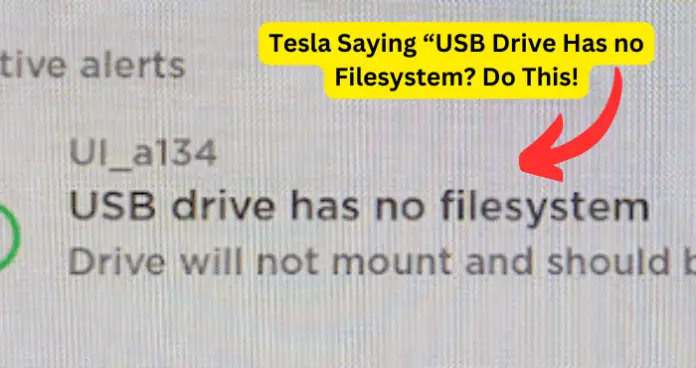
USB device file systems are some of the things many Tesla car users often take for granted. These devices are important as they help make driving less of a chore. For instance, by connecting a USB device to your car’s USB port on the dashboard, you can listen to music stored on your smartphone through the vehicle’s infotainment system.
Your Tesla simply recognizes the external device connected and automatically plays. In other cases, your car selects the USB connection from a list of different file systems. Just to name a few roles, USB drives are essential storage devices you can use to share files and software, and others.
When you connect a USB drive on your car’s dashboard, it’s normally mounted automatically and a file with your username is created under the media folder. Normally, you can access it through your system’s file manager.
However, sometimes errors do occur. When you connect a USB device to the dashboard’s USB port, you may come across an error message saying “usb drive has no filesystem
drive will not mount and should be unplugged” If you check from the Device Manager, the USB device file system is not recognized. The error will not only affect your ride, but also kill all the excitement you garnered to listen to your favorite songs while driving, and others.
This article discusses common reasons why your car may send you an error message “usb drive has no filesystem
drive will not mount and should be unplugged.”
Reason 1: connection and compatibility issues
The most common reason why your USB device file system is not mounting on your car’s dashboard is due to connection problems. It’s possible that your USB device is not getting an adequate amount of power or there is an issue with the USB port.
A faulty USB port or a loose connection could be one reason for your USB device not mounted correctly. The problem could also be caused by a bad cable connection. Sometimes, you may use a USB cable to connect your USB device to the USB port on your car for data transfer or phone charging.
USB cables normally go through lots of twisting and untwisting; as a result can cause your cable to get damaged.
Sometimes, debris and dirt can enter the USB port and cause your USB device not to mount completely with your car’s dashboard. Using the dashboard’s USB port regularly can eventually lead to wear and tear.
Most vehicles normally support FAT32 and exFAT file systems, and sometimes NTFS file systems. So, ensure that your USB device file system is supported by your Tesla’s operating system. USB device file systems, such as APFS, HFS+, and EXT are not compatible.
How to fix: boost connectivity
- Ensure you plug the USB device properly into the car’s dashboard or else it may not get connected.
- Get a light source and look into your dashboard’s USB port. If you find visible debris and debris, use a soft toothbrush or a cue tip to clean the dashboard’s USB port. Avoid using paper clips or toothpicks. Paper clips are sharp and thus can cause injuries. Furthermore, they are metallic, and thus can conduct electricity. A toothpick can easily get broken into the USB port and cause damage. After removing dirt and debris, try plugging in the USB device, and check if it gets connected.
- Assess the USB cable and its terminals for any breakage. Consider using a different cable to help you identify if there is a problem with the cable.
- Also, try using a high-quality cable to ensure that you get its intended output. Such cables can save your USB device from potential damage.
Reason 2: Firmware problems on USB device
When your USB device file system is connected or recognized on your car’s dashboard, the problem could be caused by the device driver problems. Maybe the drivers could have been outdated or corrupted.
Drivers are software applications that help to enable the hardware to communicate properly with the car’s dashboard.
For your USB device to work properly, it needs to be running the latest drivers available. Outdated drivers can cause compatibility and performance issues that can lead to error messages. Most issues in the USB device are caused by outdated, corrupted or missing drivers.
Outdated, corrupted, or missing drivers can cause problems like software conflicts and incompatibilities, no access to newer features, decreased system performance and stability, application freezes and crashes, potential security issues, and hardware failure.
How to fix: format your USB device
- The above are some of the reasons why you should always scan and update the software drivers in your USB device.
- Ensure that software drivers are updated as part of your regular USB device maintenance.
- Plug the USB device to your dashboard. Go to “File Manager.” Find the device and right-click on it. Then, click on “Format.” The process will start and finally get completed. Formatting will help clear out outdated, corrupted, or missing drivers.
- Next step is to resolve the not mounted problem. You need to force the dashboard’s operating system to mount the USB device. To do so, go to the “Control Panel” in the dashboard, and then click “Drive Manager.” Tab on the “+” to expand on the “Disk Drives” list. Then, click on the “Enable Device” option. Continue with the prompt instructions and the drive recognition process will be complete.
Reason 3: File system errors
Sometimes, there could be errors in system files as the source of your troubles. Critical system files important for the USB functionality could have been corrupted or missing.
A corrupted USB often shows messages indicating something is wrong. For instance, when you plug your USB drive to the car’s dashboard, an error message “The file is corrupt and can’t be opened” appears on the screen. This occurs when the file in your USB device gets corrupted.
Some of the factors that can cause the files in your USB device to get corrupted are the presence of virus or malware on your device, physical damage to the device, and if the storage device has some bad sectors. Also, improperly plugging out the device from the USB port can cause files to be corrupted. File system errors may prevent you from opening or accessing files.
How to fix: scan the file system
- First, plug in your device into your dashboard’s USB port. Go to “File Manager.” Then find the device. Then, right-click on the device and go to “properties.” Then, click on the “Tools” tab. Then, click on the “Check Now” button. Two repair options will appear i.e. “automatically fix the file system errors” and “scan for and attempt to recover bad sectors.” Click on both boxes and then click “start” to initial the scanning process. Once the scan is finished, click “close.”
- Run virus/ malware scan of your dashboard. Malware or virus could be the cause of the system file errors. Sometimes, the virus or malware can attack the software of your dashboard, and as a result, cause huge errors in your USB file system. The malware is often responsible for deleting files.
- So, conduct a frequent virus or malware scan of your dashboard so that it is always free from malware / virus attacks. To conduct a quick scan on your dashboard, go to the “start” menu on the system. Click on the “security” and then click “virus & threat protection”. Then, click on the “Scan options,” and the process will complete the system virus/malware scan.
Reason 4: technical glitches in car’s dashboard
Your car’s dashboard provides you with amazing things, including mobile phone connectivity, Bluetooth capabilities, real-time navigation, Wi-Fi, and others, all within your reach via a touchscreen.
However, sometimes, your car’s dashboard system may have various issues, software bugs, glitches, and limitations that can affect the USB device functionality.
Your car’s dashboard system relies on wireless connections like Wi-Fi or Bluetooth to access online services or interact with external devices. Problems such as weak signal strength, difficulty pairing devices, or intermittent connectivity can hinder the smooth operation of this system.
Furthermore, incompatibility between the dashboard system and other external devices can happen. This can cause the dashboard issues such as inability to recognize devices and limited functionality.
How to fix: perform soft reset
- Restart the dashboard system and the connected devices and reconnect them to establish a new connection. This will help resolve compatibility problems.
- To address softer bugs or glitches, conduct soft reset to upgrade the car dashboard system according to the user’s manual book to improve performance.
Reason 5: Unresponsive dashboard system
Another cause of your USB device not being connected could be the unresponsiveness of the dashboard system. Several issues can lead to the unresponsive problem.
First, your car dashboard system needs adequate power to work properly. If the level of your car’s battery is low, the dashboard system may not enable the USB device to communicate with the car’s RFID reader.
Your car’s dashboard system is connected to the vehicle’s battery with wires. The wires are delicate and can get damaged or loose. With damaged wires, the dashboard system becomes unresponsive as the electricity is not properly supplied to the touch screen.
The touch screen is quite fragile and sometimes may get damaged, and thus leads to an unresponsive dashboard system. Sometimes, liquid or water damage can make the dashboard system unresponsive. If you or somebody inside the car accidentally spilled some drink or water on the dashboard system and forgot to wipe the screen properly, the liquid may leak inside and damage the touch screen.
Also, software could cause the dashboard system to become unresponsive. Outdated or incompatible software may lead to unresponsiveness.
How to fix: perform factory reset
- Check the battery level in your car. If the battery level is low, then recharge your car.
- Reboot the system to fix the unresponsive dashboard system. After rebooting, the system starts afresh, and the unresponsive problem is resolved. If the system is still unresponsive, move to the next step.
- A dirty touch screen could also be the cause of the unresponsiveness. So clean the dashboard touch screen and check if it functions after the cleanup.
- If nothing works, conduct a factory reset to the dashboard system. It will turn your system to its original factory condition and help resolve the unresponsive problem.
- If the problem still persists, contact Tesla technicians or a professional mechanic to diagnose and fix the issue.
My Final Thoughts
USB device file systems have turned out to be useful in enhancing vehicle user experience. However, sometimes, it may turn out that your USB device file system is not getting recognized in your car’s dashboard.
There are several reasons which may cause your USB device to malfunction. This problem would not allow you to open or access your USB device file system, which will eventually leave you frustrated and helpless.
Fortunately, the solutions explained above can help you overcome this issue. If these steps don’t help you fix the problem completely, seek professional assistance. You can visit a nearby Tesla service center or contact a certified professional mechanic to get the thing done.
