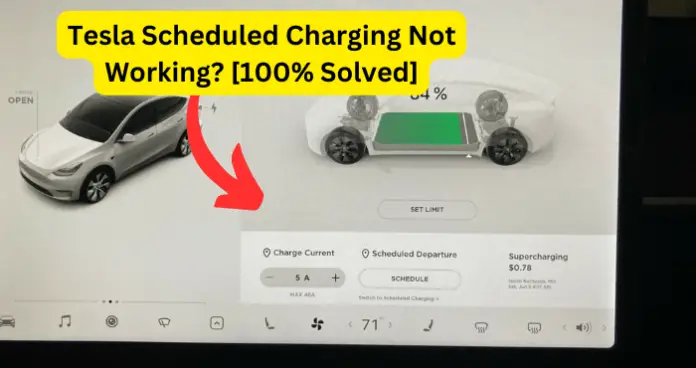
There are several possible causes of Tesla scheduled charging not working, and you would normally have to randomly try several fixes until you arrive at a solution that works for you.
But, what I have done in this article is to provide a step-by-step elimination process that will allow you to quickly determine the cause of the issue in your own situation and resolve the problem in no time.
Why Is Tesla Scheduled Charging Not Working?
Before going into possible problems that may cause scheduled charging to not work, I will first show you how scheduled charging actually works so that you will see if the error is from your own setup or configurations.
- To set up scheduled charging follow the steps below :
- Make sure that your Tesla vehicle is in park
- Tap-on Controls on the touchscreen
- Next, tap on Charging
- Then tap on Scheduled Gharging to turn it on
- Set the time that you want your Tesla vehicle to start charging and then tap on set.
- Your Tesla vehicle starts charging immediately, if it is plugged in up to six hours after the scheduled start time. So. if your experience is that your Tesla starts charging immediately you plug it in, even after setting up scheduled charging, then check to see if it’s because of the timing.
- Scheduled Charging cannot be used together with Scheduled Departure Off-peak Charging.
Go through the conditions above and see if everything is in order at your end. If you meet all the requirements above and you are still having issues with scheduled charging, then check out the following fixes below:
1. Bug On Your Tesla Vehicle
When a system doesn’t work the way it is supposed to, the most common culprit is a glitch or bug on the system. And that’s exactly the case with scheduled charging on Tesla.
Many a time when scheduled charging does not work the way it is supposed, to it is simply because some of the software or hardware that control the feature have developed a program or circuit error. To fix this, try the following solutions in the order provided.
Fix – Reboot Your Tesla Vehicle
A good old restart fixes many software problems on any system. Restart your Tesla following the steps below:
- Make sure that your Tesla vehicle is in Park mode
- On the touchscreen tap on Controls, then tap on Safety, and finally, tap on Power Off. Confirm to power off the vehicle when prompted
- Wait 2 minutes without performing any actions whatsoever on the vehicle. That is, do not open the doors, touch the brake pedal, touch the touchscreen, connect any accessories, and so on
- After 2 minutes, press the brake pedal or open the door to wake the vehicle
Alternatively, press and hold both scroll wheel buttons until the touchscreen powers off and powers back on. Some people recommend that you press the brake pedal while doing this but it makes no difference whatsoever to the reboot process.
After rebooting your Tesla, you may test and see whether scheduled charging works by setting a time for within 3 minutes.
Fix 2 – Update Your Tesla Vehicle
So a restart didn’t fix the problem? Then your next best bet is to update your Tesla, but that’s only if an update is actually available.
When an update is available for your Tesla, you will see a yellow clock icon at the top of the touchscreen. But this only works if you have been connected to Wi-Fi. Therefore, if you haven’t been connected to a Wi-Fi network very recently, then you should manually check for updates using the steps below:
- Switch from cellular to Wi-Fi if you are on a cellular network currently. Using Wi-Fi will guarantee faster and more reliable software updates as recommended by Tesla
- Tap on Controls then tap on Software
- On the software screen, tap on Software Update to go to the software update installation scheduling screen
- Finally, tap on Install Now to begin installing the update
Please note the following during software update installation:
1.Software update will not work when Keep Climate On, Dog Mode, Camp Mode or Sentry Mode is active
2.The Tesla vehicle must be in Park while the software is being updated.
3.Do not attempt to use the vehicle while the software is being updated.
After installing the update, schedule your charging for within 5 minutes just to test and see if the issue is resolved.
2. Interference From Third-party Scheduling Software
We all like ourselves some nice application that will take our Tesla experience to the next technological level.
There are several software solutions that have been designed to work with Tesla vehicles to perform one task or the other, such as controlling and scheduling charging. ChargeHQ is a good example. ChargeHQ claims to enforce charge schedules and durations on the Tesla. And that’s a good thing. Well, it’s supposed to be.
But, in reality, it’s actually very difficult to get a third-party software that will always work seamlessly with Tesla vehicles. So, many a time, the issue of scheduled charging not working as it should is probably because of the third-party software that you have integrated with your Tesla vehicle.
Fix – Uninstall Or Deactivate The third-party software
I recommend that you uninstall or disconnect the third-party integration. But you can temporarily sign out of the third-party solution just for a test. A solution like ChargeHQ will have you override the Tesla charge schedule and that’s not a good idea.
If you’re using an app like Oppiwatt, please change your password and then sign out of the app. Oppiwatt is notorious for enforcing integration if you only sign out.
If you’re interested in controlling when your Tesla vehicle stops charging, then take advantage of the native feature on Tesla called Scheduled Depature Off-peak Charging, rather than use a third-party software.
The Off-peak Charging feature lets you set when you want your Tesla to complete charging, while Scheduled Charging lets you set when you want your Tesla to start charging.
For more on Off-peak Charging and how it works, as well as troubleshooting issues with it, refer to this article i wrote.
3. Bad Charging Practices
All electrical, electronics, and software systems have operational best practices. Tesla vehicles even more so.
There are best practices for charging your Tesla vehicle as recommended by Tesla, and not heeding these best practices will result in issues such as scheduled charging not working.
Fix – Use Charging Best Practices For Your Tesla Model
- Maintain a regular charging routine using a Tesla wall connector or any other low voltage charger. This means that it is best to just charge your Tesla at home.
- Do not allow the battery to get too low, often. Your Tesla is not like other devices that generally recommend full charge and discharge cycles.
- Avoid using superchargers often. Supercharging stations should only be used in emergencies or when you undertake long journeys.
- For standard Tesla vehicles, set the charge limit to the value recommended in your vehicle’s manual. This value is based on the installed battery on your Tesla vehicle.
- If your Tesla is a RWD, then keep your charge limit at 100% for daily use. Also, charge your vehicle regularly to 100%.
- If your Tesla is an AWD, then set the charge limit to under 90% for daily use. If you need to charge up to 100% for a long-distance journey, then increase the limit accordingly. After the trip, make sure to set your limit back to under 90%.
Sticking to these charging best practices will prevent issues with charging such as scheduled charging not working as it should.
4. Equipment Fault
It is possible that the reason why scheduled charging is not working on your Tesla vehicle is because there is a physical fault on the charging apparatus on your Tesla. The fault may be on the Tesla wall connector in your home, or on the charging port on your vehicle.
Fuses, circuits, charging receptacles, and so on can all develop a fault and result in the charging issues you may be experiencing.
A basic troubleshooting step to take care is to perform a physical inspection of the Tesla wall connector and the charging port on your Tesla vehicle. You may see signs of rust, blowout, or any other physical damage.
Fix – Contact Tesla
When you have exhausted all the fixes provided in this article and the issue persists, I recommend that you contact Tesla support for further assistance. Do not take your Tesla vehicle to a third-party repair shop, neither should you have a third-party technician assess your Tesla wall connector.
You can reach out to Tesla here.
