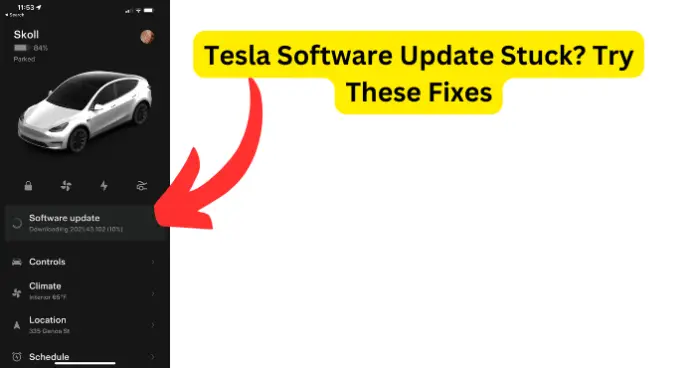
Tesla Software Update Stuck at 100%, 60%, 30%, 10%
You might have noticed that while updating your tesla, it gets stuck at either 100%, 60%, 30%, or 10%. It being such as either of these percentages isn’t significant but it can signal a problem in the updating process.
Why is My Tesla Software Update Stuck?
Tesla Software updates take place in two stages. These are:
1. Download
New software update is released. This stage requires an uninterrupted and strong Wi-Fi connection. Your download must reach 100% for it to install properly
2. Install
New downloaded software is incorporated into your car. During this installation process you cannot charge or drive your car.
The installation has to be complete for car to resume normal operations.
Tesla software updates occur regularly, randomly, and can vary from car to car with different versions of the same software. These software updates are based on your car VIN, model, region and hardware in order to monitor and evaluate how cars updates are performing
It’s important that you note that software updates can:
- take anywhere from minutes to several hours to complete downloading and installing
- only happen when vehicle is in parking mode
- only take place quickly and consistently when you have a stable Wi-Fi connection
- not take place when vehicle is in Dog Mode
- not happen when Keep Climate On is activated
- not be possible in Camp Mode
- not occur when in Sentry Mode
The problem is that most Tesla users online are complaining about is that some software updates take a very long time download or get stuck at a certain point. The percentages could range from anything to 17% to 25% to 48% or any other numbers. The downloading may also have stalled from hours to a for a few days.
If your car is suffering from slow or stalled software updates this could be a:
1. a connectivity problem
Tesla uses over the air updates for their latest version software. Over the air(OTA) updates are wireless transmission of new software, firmware, and any other features to mobile devices as well as touchscreens from Original Equipment Manufacturers such as Tesla.
Over the air software updates are very important as they address two important aspects of your Tesla: the safeness and effectiveness.
The company has configured their mobile app and touchscreen to your Tesla’s software architecture to receive software updates regularly over a stable Wi-Fi connection. Mobile Hotspot might work though very rarely and not as fast or efficiently as Wi-Fi.
Patches to the existing software also requires updates which address efficiency and seek to fix bugs and glitches. They are done through updates which can either alert you to a software release or work quietly in the background without your knowledge.
They make changes to your Tesla’s firmware and software and seek to enhance user interface, experience, and correct any errors that arise during your vehicle’s operations.
The main reason why your Tesla software update might not be downloading as fast as you need it to is due to poor Wi-Fi connectivity.
Your Tesla software updates need a very strong and stable wireless delivery system otherwise they will stall or stop.
How do you connect your Tesla to Wi-Fi?
- Click on tiny Tesla icon on bottom left of screen
- Open your Controls menu
- Click on the internet option on the upper right-hand corner. Has the LTE symbol and shows connectivity bars
- Tesla searches for Wi-Fi routers in your general vicinity
- Ensure you are parked within a close range to router so that your Tesla can pick up the Wi-Fi signal. A good range gives you three to four bars.
Tesla advises that you should have at least three bars. If your Wi-Fi is slow then the download process will be slow, stalling at certain at certain percentages and taking longer than expected.
If you lose connection while your vehicle was downloading or installing, then then software will stall or stop at certain percentage. To troubleshoot this, you need to check the icon.
A green icon (green arrow pointing downwards) means that your Tesla is downloading while a yellow icon shows that your car has no Wi-Fi connection at all even though the software updates are available for download and install.
To solve the obstacle of poor connectivity you can move your car nearer to the Wi-Fi connection, or wait until the bars improve and Wi-Fi becomes more stable to resume the software the software update.
Poor connectivity may also stem from the carrier and you have to wait until the wireless company resolves the problem.
2. software glitch
Software updates are of two types. The first type introduces you to new features, apps and updates with a view to facilitate your electric vehicle’s safety and capability.
These updates occur continually as time elapses and they differ from vehicle to vehicle. Therefore, not all Teslas receive the same update at the same time.
The last type enhances existing features and they enable your Tesla to work more efficiently and effectively by fine tuning the current software architecture of your car.
You may have observed that your Tesla receives software updates regularly. It depends on this newly software and patching up of existing software to be able to operate at optimum level. Software issues do crop up.
This constant download and installing may exposes the car up to various software bugs and issues which could affect other car functions.
Some of the software updates are released but remain unfinished maybe because the car is not optimized to accept new version or new additions to existing version.
It could also be an issue with the Tesla platform and the support team could be aware of the problem.
It is good for you to ask the support team for guidance on this and look around online in Tesla car forums to see whether such a problem has been identified.
3. a time lag
Tesla has said that it can take anywhere from minutes, to three hours, sometimes overnight for your car to update the software. It is good to know how the download process occurs and what to look for to see if your software is updating as required.
Check if there are any software updates available. Usually, your Tesla’s touchscreen or mobile app notifies you that new software updates have been made available or your car, but you can also verify for yourself.
- Click on tiny Tesla icon on bottom left of touchscreen
- Open your Controls menu
- Select Software tab
- Vehicle screen shows “Checking for updates….”
- If touchscreen displays, “No Software updates then just wait and check another time
or
- If touchscreen indicates, “Updates Available” see where they are located
- Yellow download icon flashes at top of screen
If you don’t wish to download right away you can schedule the download and install for later when you have better Wi-Fi connection, and are not charging or driving your car.
- Click on Yellow clock icon
- Select Set For This Time option (choose your most appropriate time)
or
- Install Now (starts download right away)
- Yellow clock icon changes to white clock icon (update begins)
You can stop at this point if you wish and reschedule the software update.
- White clock icon changes to green download icon (green arrow facing down).
Green signifies that you that active software download and installation and connectivity is taking place because you have a stable Wi-Fi connection.
- White clock icon changes to yellow download icon (yellow arrow facing down)
Yellow arrow means that the software update is there but you lack stable Wi-Fi Connectivity.
Be patient as the software update process does take time. Your car is a machine and needs time to get used to the new features and incorporate them into existing systems. Even though your electrical vehicle has the latest technology from the internet of things, that information processing still needs time.
You can download and install the software update overnight, when parked at work or when you are not using the car. You can also update software using the Tesla mobile app.
Solutions for a software update that has been stuck are to:
1. ensure that you are connected to Wi-Fi.
Software updates need a good or Wi-Fi connection to work. Check whether your router is switched on. Make sure the vehicle is close to Wi-Fi point and is connected. Try to get three bars and over.
Maybe have not renewed your Wi-Fi subscription or the Wi-Fi network carrier could also be causing the low connectivity issues due to heavy traffic or maintenance.
2. reboot car once or several times and see if it works.
For a soft reboot to reset touchscreen:
- press the two scrolls wheel located on either side of your steering wheel for ten seconds (or two buttons above scrolling wheels in pre 2021 Model X and Y).
- Screen goes dark
- Central/main screen restarts for about 30 seconds
- Airbag icon visible in Tesla Model X and Y dashboard
- Indicator produces clicking sound
- Check to see if software update has restarted
For a soft reboot to stop unusual behaviors or get rid of unresponsive touchscreens in your Tesla:
- Click on tiny Tesla icon on bottom left of touchscreen
- Open your Controls menu
- Scroll down to Safety
- Click on Power Off
- Wait for a minimum of two minutes
- Don’t touch or use any parts, hardware or software in the car such as doors, touchscreen, brake, pedal and so forth
- After two minutes step on brake pedal or unlock the door to wake the car
Hopefully, this will restart the stalled software update. This reboot is also called a power cycling.
It’s advisable to do a soft reboot and leave the hard reboot for service technicians as the hard reboot could lead to electrocution if not executed properly.
3. contact Tesla
You can call Tesla to reset a software update or create a service ticket through mobile app. The steps involved are:
- Open app
- Tap Service
- Message or chat to Tesla that you have a software issue. Tell them you need the software update repushed
They will fix software update instantly Or
- Instead of software issue make service request
- The Tesla Service team will call you on your mobile
- A Tesla virtual technician will fix it remotely OTA by repushing it
- Check to see if your software update now works
- If it does Tesla will cancel your in person appointment
- If it doesn’t Tesla willgive you a date and time to visit a service center
- wait
At times, the service team may not be able resolve the software issue instantly and they will tell you to wait for update to finish installing.
Their advice is to wait as the download takes time to optimize the car apps. They will tell you not to restart as the software update will start lagging.
You can also wait for the newest software update version to be made available. This version overrides the stalled one you may be downloading and has faster download and install times.
4. put the car in Service mode.
-
- Click on tiny Tesla car icon on bottom left of touchscreen
- Open your Controls menu
- Scroll down to Software
- Hold down model name for three to five seconds
- Prompt bar to enter your password appears
- Type in the word “service”
- Warning screen comes up
- Choose Enable option
- A new page appears surrounded red border.
- Click on Software Reinstall tab
- Wait until software update is complete
- Press Exit Service Mode
This should fix your car.
The next time your Tesla software update is stuck you will be able troubleshoot whether you are dealing with a connectivity, time or software issue. You will also equipped with the right information to solve the problem.
The resolutions include: accessing better Wi-Fi connectivity; reaching out to Tesla with service requests or asking for assistance with software issues; waiting for complete software download and installation; or putting your electric vehicle into service mode.
