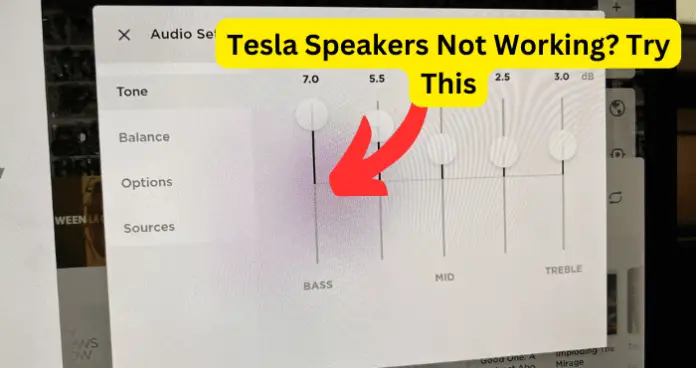
If you noticed that your tesla model 3 rear speakers or from speakers aren’t working, there are a few reasons why this happens. Below I’ve listed them along with fixes.
Why is Tesla Speaker Not Working?
1. The sound system is not working when you are parked.
Have you ever found yourself in this situation?
Your car is running well and all the features are functioning normally when suddenly, without any explanation the sound stops working, especially after parking your Tesla.
The sound from your Tesla’s radio, Bluetooth, autopilot, and/or turn signal just ceases working and you are left clueless as to what may have gone wrong.
What would you do to remedy this breakdown of audio?
The first fix would be to reboot your Tesla screen. Rebooting or resetting the infotainment system tends to revive any software with lags and also clears glitches. It’s very simple. Just follow the procedure below.
- Make sure you are parked offroad to avoid driver distraction and ensure safety.
- Locate the two small scroll wheels on either side of the larger drivers wheel
- Press simultaneously on the scroll wheels until the screen fades completely to black
- Wait thirty seconds
- The Tesla logo will appear on the screen
- Your infotainment center will now function normally
- Go and check each of the missing sounds to see if they have come back
A reboot usually works for most people.
A second fix is to leave Park mode and restart driving. Your sound problem will sort itself out as you drive.
2. The are software update glitches
You may have heard of how software updates tend to affect pre-existing features on electric vehicles. An example is when the audio from radio, Spotify or Bluetooth refused to play for some Teslas who downloaded the 2022.12.3.20 update. The autopilot and turn signal sounds continued to work but the key infotainment features were silent.
Your first fix for this problem should a soft reset.
A soft reset is the one where you press the two scroll wheels on the steering wheel, touchscreen switch itself off, you wait for half a minute and then the screen reboots itself.
If that fails try the second fix which is a hard reset.
A hard reset is a soft reset plus pressing hard on the brake pedals simultaneously.
If the problem of lack of audio still persists try a third fix which involves honking the horn. Surprisingly, this action somehow reactivates the radio, Spotify and Bluetooth and then your audio can resume activity.
The fourth fix which is also quite unexpected is to receive a phone call. This fix only works if you are using the mobile which has the Tesla app and connected to the car.
The use of horn honking and receiving a call as a fix may lead you to conclude that changing sound from infotainment to other locations such as lights or phones which are not connected to the infotainment resolves the rear speaker silence problem.
This change in the speaker location tends to reanimate the audio from radio, Spotify or Bluetooth. It clears software update bugs.
You can also shift between different audio from streaming services, recorded programmes and see whether the sound will resume in the affected features.
Tesla does need to improve the consistency of audio in their streaming services, as the sound keeps going on and off. By pushing new firmware and software updates they can enhance their speaker output reliability.
3. The Tesla audio plays only on the front speaker
What would you do if your Tesla only plays the sound from the front speaker and does not have any audio in the rear and subwoofer speakers despite them being properly connected? Well, this is a problem that you might have come across. It can happen to anyone randomly or after repairs and has several fixes which are listed below.
Triggering deep sleep
This involves putting your Tesla Sentry mode off and then not charging for more than eight hours. During this period, you should not touch or use any of the car functions and features.
Sentry mode is one of the Tesla security features. It continuously monitors your electric vehicle’s surroundings using the car’s external cameras especially when you are away from the car. Depending on the seriousness of the threat, it can switch from an Alert to an Alarm state.
An Alert state occurs when your Tesla displays a touchscreen warning message showing there is a minimal threat to your car. An Alarm state brightens the center display, activates the car alarm, and plays the topmost music volume of the car radio. The path for switching on Sentry mode is:
- go to Controls
- scroll down to Safety & Security
- choose Sentry Mode.
The path for switching off Sentry Mode is as follows:
- go to Controls
- scroll down to Safety & Security
- choose Sentry Mode.
- select OFF position
Or tap on the Sentry icon found in Controls tab. The Sentry icon looks like a ring with a dark outer perimeter and flashes bright red when put in ON position. Press on it until the red color disappears.
Muting and unmuting
You can increase or decrease the volume by touching the up and down arrows of the speaker icon on the bottom corner of the touchscreen. To mute the volume, you can press the left scroll button. This helps you to restore the speaker function in the subwoofer and rear speakers.
Using the Boombox app
You can find this an app in the Tesla Toybox. Just as the name suggests, you can use this Boombox app to entertain large groups through a media player when your car is parked. The media player uses PWS external speakers to play sound outside your Tesla.
Using the Boombox app you can also restore lost sound in rear and subwoofer speakers. To do this just move the “Play current media” button back and forth and note whether your sound resumes.
4. Honking
When you honk, the car senses this as a safety issue and cuts off all other sounds. This process refreshes the other sounds and they normalize.
5. Receiving or making phone call
Like in the software issue you saw previously, phone calls are given priority and tend to cut off other audio operations. After the phone call is done, the sound refreshes and returns. This only works when your mobile is connected or paired to Tesla.
6. Getting out of car then coming back in
Exiting, walking away and then entering your car tricks your car into thinking you are starting a new driving session. This refreshes the sound systems.
7. There is an indistinct navigation and front speaker voice
You may have noticed that some Teslas have inconsistent and unclear navigation voices, inexistent front speaker sounds and muffled back speaker sounds. This lack of clarity affects navigation as the GPS cuts in and out, and/or stops giving directions suddenly especially when negotiating corners or when getting close to destination. You have three choices to fix this.
8. Reenable the GPS voice in the menu
To do this you need to access the navigation settings by either going to Control tab and choosing Navigation settings or touching the three dots that open additional apps on the bottom of the search bar …
The navigation settings icon which is stylized as a gear displays immediately and you can start navigating to a destination. It has an integrated compass that indicates the direction to which you will be driving. When you touch this gear icon during the drive it displays the route overview from your present location to intended destination.
You can also click the gear icon to customize navigation guidance to your preferences for instance tapping on the Voice or Chime options to choose the type of audio you desire for spoken navigation instructions.
You may also select minus symbol – or plus symbol + to increase or decrease the volume. If you want to mute instructions use the toggle to decrease all the way to the left and vice versa.
Additionally, you can also mute/unmute navigation instructions by touching the speaker icon. This volume setting only affects navigation system’s spoken instructions and does not interfere with media player and phone volume.
- Reboot your car
- Replace the amplifiers at service center especially if you are under warranty.
- The door Speakers and subwoofers are not working
To test the quality of resonance and accuracy of your audio and location of speakers in your car move the fart around the car. This fart mode formally named Emissions Testing Mode helps you know which speakers are working and how well.
To spread your Tesla fart
- Go to the Application Launcher on your Tesla touchscreen
- Click on Tesla Toy Box
- Tap the whoopie cushion icon to open “Emissions Testing Mode”
- Select either “fart on demand,” and/or “fart using turn signal”
- Choose your poot sound wisely
- Tap on each seat for maximum toilet humor and conduct sound quality check
Another way to test this was is to set the sound balance to the rear or front only. If the sound stops completely, you will be able identify which speakers are working and those which are not
You may find that some Teslas have unimpressive sound, door speakers and subwoofers are not working and only front speakers function appropriately.
For this problem you can try rebooting, calling, honking. If that fails, that your car to Tesla Service who will check the connections or do a hard reset. If this still does not resolve the no door sound problem, your Tesla may have to be taken in to the body shop.
It may take about 2 weeks and you may get a loaner. They may also have to replace the amplifier, a very popular fix for speaker problems.
Apart from the amplifier failure, your door speaker may have ceased operating because there is a bracket inside the passenger side door that was not installed correctly.
