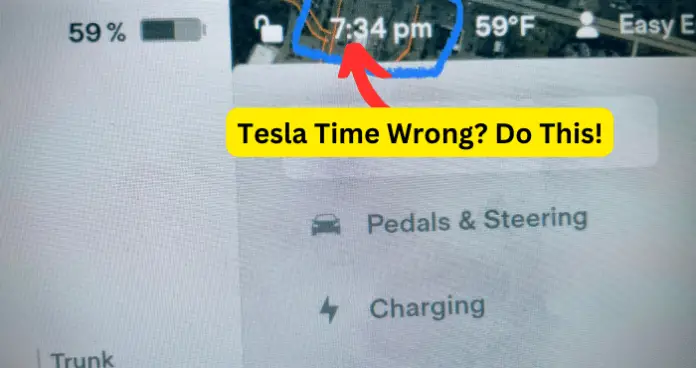
Getting the right time in your Tesla is more crucial than you’d guess. It’s more than to be on time. Your Tesla depends on the accurate time for navigation, planning to charge times, and syncing your calendar.
But sometimes, the clock in your Tesla can be wrong. I will take you through the top reasons why your Tesla could display the incorrect time and also walk you through how to fix it.
Why is My Tesla Time Wrong?
1. Your Tesla is not connected to the internet.
Your Tesla’s clock mainly needs the internet to sync up with GPS satellites and network time servers. This syncing is essential for keeping the right time. Any problem connecting to the internet can make your clock go bizarre. Internet isn’t only necessary for the time – it’s also super important for navigation, streaming, and getting software updates.
Fix – Steps to check and connect to the internet.
If your clock shows the wrong time, the first thing to try is to check your internet connection.
You can easily do this by going to the Settings app on the Tesla touchscreen and tapping Wi-Fi. If the Wi-Fi icon is blue, you’re connected. If it’s gray, your Tesla isn’t connected. It is easy to get your internet connection back up.
While you’re still in the Wi-Fi section of Settings, you’ll see a list of available networks. Pick the one you want to connect to, enter the password, and wait for the Wi-Fi icon to turn blue. The blue color means Wi-Fi is connected successfully. Your Tesla’s time should update itself a few minutes after getting internet again.
An internet connection is essential for Teslas for more than just having the right time. Several of the most valuable features depend on that steady internet access. If your Tesla’s time seems off even with a solid connection, the problem’s probably something else.
2. Your Tesla’s clock is set to the wrong time zone.
When you first set up your Tesla, one of the settings you have to configure is the time zone.
The car’s systems need that for navigation, scheduling charging times, and syncing with the Tesla app on your phone. If you’ve moved or noticed the clock is off, it’s probably because the time zone is wrong.
Having the correct time zone is essential for navigation. If it’s wrong, the trip ETA will be off, too; you don’t want to deal with such a headache. It also affects scheduled charging times, which could mess up your routine and plans. So, you want the time zone in your Tesla to be correct.
Fix – Steps to update the time zone.
Updating the time zone in your Tesla is easy. Go to the Settings app on the touchscreen. Find the Clock section, where you’ll see an option to set the Time Zone. Tap that, and a dropdown menu with different time zones will pop up.
Scroll through until you find the right one, and select it. It might take a second, but once you pick it, the clock should automatically switch to the correct local time.
The time being off in your Tesla could come down to having the wrong time zone set. Ensuring this setting is right means your car will show the right time and work properly with all its features.
3. Your Tesla’s clock is not set to the correct date.
Having the correct date matters greatly for your Tesla to sync the calendar correctly. If the date and time are wrong, your car won’t show the activities for that day, or it might not show any events.
Similarly, scheduled departures – which get your car pre-conditioned and charged by a specific time – depend on the correct time. An incorrect date and time could make your vehicle not ready when needed. And lastly, the service history also uses the date to track past services, so a wrong date can create confusion and incorrect info.
Fix – Steps to update the date
Figuring out how to change the date and time in your Tesla is easy. Navigate the Settings app on the giant touchscreen in your car until you find the Display section. Tap on that, then tap on Date & Time.
You can tap on the Date button to pull up a little calendar where you can pick the correct date. Once you have selected the appropriate date, you can tap to confirm it; it will switch over immediately. It’s a simple process.
Ensuring the date and time are correct in your Tesla is essential. The date affects many valuable features that help make your daily drives easier and keep your car well taken care of over time.
So, even though it may take a minute off your day, remember to update that date if you ever need to!
4. Your Tesla’s clock is corrupted
A corrupted clock may be a reason to why your Tesla is showing the wrong time. The reason for this could be because of a power outage or a software problem that can muddle with your car’s internal memory, which stores the time settings.
A tarnished clock doesn’t just change the displayed time – it can cause issues with other Tesla functions. For example, it could affect the car’s ability to record trip information correctly, schedule charging times, and even the timing of the safety systems.
Also, a corrupted clock can cause problems with your Tesla’s log data, which is essential for figuring out other issues.
Fix – Steps to reset the clock.
If you think your Tesla’s clock is broken, try resetting it. Go to the Settings app on the touchscreen and tap Display, followed by Date & Time. There, you’ll find a Set Time option where you can manually set the time. Confirm it after setting the correct time. The clock should update immediately.
Restarting the touchscreen after resetting the time is a good idea. You can do this by holding down both scroll wheels on the steering wheel until the screen turns black, then let go.
Resetting the clock and restarting the touchscreen can fix most cases of a broken watch and ensure your Tesla shows the right time and all the features work correctly.
5. Your Tesla Needs a Software Update
Tesla and other modern cars depend on complex software to work right. The software handles everything from the autopilot to displaying time. Tesla regularly sends software updates that fix bugs, improve performance, and add new features. It’s possible an update fixed a bug disrupting the clock.
It is crucial to keep the Tesla software updated to perform its best and stay secure. The updates don’t just set the clock straight; they can improve any Tesla system, from battery management to self-driving.
Fix – Steps to check for and install software updates
To see if your Tesla has an update ready, tap Controls on the touchscreen, then tap Software. If there’s an update, you’ll see an Update Available message. To install, then tap Install Now.
Your Tesla will download and install the update on its own. You could park and charge the battery before starting the update.
An outdated software version could be why your Tesla clock is off. Regularly updating your Tesla’s software ensures it’s working optimally, and you get the newest features and fixes.
My Final Thoughts
Like I’ve said, there are a few reasons that cause the time to be wrong from internet connectivity issues to getting the time zone or date wrong, problems with the clock itself, or outdated software. All these technicalities matter a lot for ensuring the time is right.
Many activities and processes of your Tesla bank at the correct time. These include navigation, scheduling property, and security. So, having the right time in your Tesla is more than being on time; it is about everything in the high-tech car working smoothly together.
If the time is off, it can disrupt the features that need the right time to work correctly, leading to headaches and issues. If you’ve tried everything suggested here, and your Tesla is still showing the wrong time, you’d probably want to contact Tesla customer support to help figure out what’s happening. They know these vehicles inside and out, so they can pinpoint the problem and get your Tesla’s clock—and everything else—back on track.
For more help, check out the Tesla support page online or the user manual with your car. Those have more detailed troubleshooting tips
