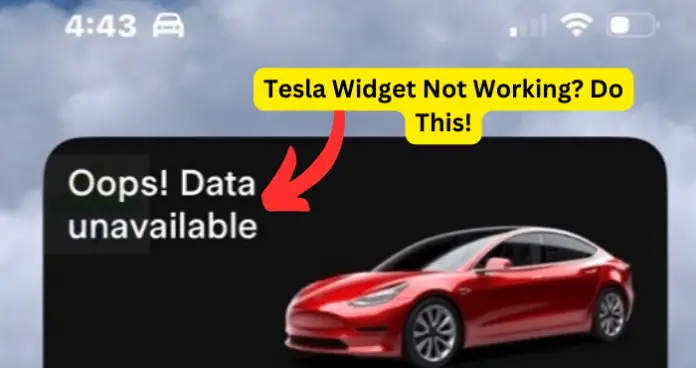
It’s frustrating when your Tesla widget stops working unexpectedly and gives you the oops data unavailable error. This article explains common reasons why your Tesla widget stops working and how you can fix the problem.
Why is Tesla Widget Not Working (oops data unavailable)?
Reason 1: Unstable internet connection
The most common reason why your Tesla widget is not working is due to a slow internet connection. The widget requires a fast and stable internet connection to stream data information. If your internet connection is unstable or slow, the widget won’t work properly.
An unstable or weak internet connection can disrupt the communication between the Tesla app and its server, causing the widget to fail to work as expected.
Slow internet is a common problem for many users. Sometimes, natural conditions like general network outages and weather cause slow internet problems.
But in most cases, the fault lies in your smartphone. The cause of the problem could be a phone lagging, a simple setting issue, or another issue.
How to fix: Troubleshoot your internet connection
Resolve slow internet problems on your smartphone.
To check whether your internet access is stable. A web application called speedtest.net can help you check the speed of your internet.
If slow, intermittent, or no internet connection is confirmed, restart your network devices. Turn off the devices. Remove the power supply from your Wi-Fi router. Reconnect your router to the power supply after several seconds and turn on the devices.
You can also disconnect other unnecessary devices connected to the Wi-Fi router. This will allow the widget to use the maximum amount of internet bandwidth.
Try connecting to a more stable and faster internet connection.
Reason 2: Bugs in the Tesla app
Another major cause of the widget not working is a bug in the Tesla app.
Chances remain that a bug in your Tesla app is causing the widget not to function. The bug could also cause the app not to start when you tap on it.
Your Tesla app may be buggy because of software update issues and crashes. Bugs, such as glitches and performance problems, can prevent your Tesla app from working properly.
The bugs can happen because of various reasons, like network or server issues, integration issues, operating system incompatibilities, incorrect programming memory leaks, or other issues.
How to fix: update the Tesla app to the latest version
- Update your app immediately. Chances remain that you’ve been using an older version of the Tesla app. Sometimes, an older, outdated version of the app doesn’t function smoothly for different glitches and bugs.
- So go to the App Store (iPhone) or Google Play (Android) and update your Tesla app to the latest version they offer.
- After updating the app, see if there are any changes.
Reason 3: Corrupted cache
Just like many apps, the Tesla widget relies on cached files to work properly. If such cache files become corrupted, they can hinder the smooth functioning of the widget.
Over time, cache files associated with the widgets can become outdated or corrupted, causing delayed updates and performance issues.
How to fix: Clear app cache
To clear the app cache:
- Go to the Settings application on your smartphone.
- Scroll down and click on the “Apps” option.
- Select the “Manage Apps” option.
- In the apps list, select “Tesla app” that its widget is not working.
- Click on the “clear data” option at the bottom of your screen.
- Then, reboot the phone.
- Clearing the cache helps resolve Tesla widget malfunctions by fixing conflicts and refreshing the system.
Reason 4: Outdated version of Tesla widget
You can’t get a smooth user experience from an older version of the Tesla widget.
So, chances remain that you might be using an outdated version of your Tesla widget. That could be the reason why your widget is experiencing the functionality problem.
If you’re using an outdated Tesla widget, it may lack bug fixes and the necessary updates needed for the widget to function correctly.
If you don’t update the Tesla app and its widget regularly, they get outdated. And that results in sudden app crashes and compatibility issues.
Sometimes, the widget updates can be buggy and might cause your widget not to work correctly. Also, if you’ve recently updated your Tesla widget, you can try to uninstall the latest version and do a new installation and see if it fixes the problem.
How to fix: update Tesla widget and app
- In your smartphone, check if any Tesla widget updates are available.
- Go to the App Store (iPhone) or Google Play (Android) and search “Tesla”.
- Then click on the Tesla widget page. If any updates are available, you’ll see two options: Update or Open.
- Then click “Update” and wait until the latest version gets updated.
- Now, open the widget and see whether it’s functioning properly or not.
- If the problem continues, then you’ll need to uninstall the widget and reinstall it again.
Reason 5: Smartphone operating system problems
If the widget issue persists, then consider operating system problems in your phone could be the cause of the problem.
While smartphones are an amazing digital device, they are not perfect. Sometimes, your smartphone might experience crashes, bugs, and errors that affect its performance and the functionality of your Tesla widget and app.
Various factors, such as user mistakes, hardware damage, viruses (malware), insufficient or corrupted storage, or outdated apps, can cause bugs, errors, and crashes in your phone.
How to fix: perform a factory reset
Conduct the following basic steps to resolve operating system problems:
Restart your smartphone to clear out cache issues and other problems in your phone’s operating system.
Check for the latest software updates and install if available to fix bugs.
Improve security and delete suspicious or unused apps that can contain malware (viruses) or interfere with your phone operating system.
Clear the cache and data from the settings or app manager.
Reset the network settings to resolve Bluetooth, Wi-Fi, or mobile data connection issues.
If the above basic troubleshooting tips don’t work, conduct a factory reset to your phone. This is the last resort option and the most effective way to address operating system problems. But this method will delete all data and settings. So you’ll have to set up your phone a fresh.
Reason 6: Widget permissions not enabled
The user problem could also be the cause of your widget not working as expected.
Tesla widget relies on the Tesla app to retrieve and display information. If you don’t configure the app’s permissions properly, it can disrupt the widget’s functionality.
Updating the permissions for the Tesla app would allow the widget to have the required access to system resources, enabling it to work properly.
How to fix: Update permissions for the app
To update permission, go to the “settings” on your phone.
Scroll down and click the “apps” option. Then click on “permissions” in the list. Then select “Tesla app” in the app list and open it. Then click on the “Home Screen Shortcuts” option and select “Always Allow” for it.
Also, check on your phone, as some smartphones have restrictions that prevent widgets from displaying. For instance, some phones have restrictions on third-party cookies, which widgets require to work properly.
So try to disable any restrictions on your phone that could be preventing the Tesla widget from functioning properly.
Also, try to use a different smartphone to see if the problem is specific to your current phone.
My Final Thoughts
The Tesla widget is a vital instrument for you because it lets you get real-time information about your car and how you can handle your vehicle from a distance.
But, sometimes, the widget encounters certain problems and may stop working.
With the troubleshooting tips explained in this article, you can resolve problems that your Tesla widget may experience.
If you’ve tried these solutions and your widget is still facing the same problem, contact Tesla customer service for further assistance.
