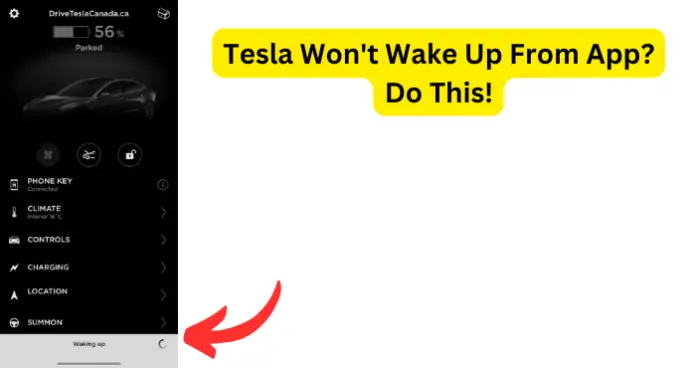
Are you experiencing problems while waking up your car remotely using the mobile application recently?
You may want to wake up your electric vehicle remotely as you wait for it to preheat during a cold winter or turn on the air conditioning and cool down during a hot summer but the Tesla app lets you down and does not wake your car up.
Does your App take a really long time to wake up the car now and is there a serious lag now followed by errors?
What could be the cause of this? Read on to understand the causes why your Tesla is not waking up from the app and how can you fix it.
Why Won’t Tesla Wake Up From App?
1. The Tesla App could be having the issue
It might need refreshing, reinstalling or updating to latest version so that it operates optimally
- log out of the app and then log back in
- uninstall the app and reinstalled it
- Ensure you are on the latest app version.
To look for available updates in the Tesla app check the ‘Software Update’ section on the app main page. For the quickest and most dependable delivery of software updates, connect your vehicle to Wi-Fi.
2. Deep sleep
If your Tesla is sometimes ‘waking’ up very slowly this could be as a result of your car not being charged a long time having been asleep a long time also called a deep sleep.
Fix – Power down the car and perform a reset.
3. You are not within the Bluetooth range of your vehicle
After opening the app, simply tap on the lock icon to lock or unlock your car to give it a little prod. Wait a few seconds, and your car will wake up and connect to the app. The catch is this only works if you are within Bluetooth range of your vehicle.
If your Bluetooth walk up access is not working try these hacks.
Fix 1 – Restart your phone.
Fix 2 – Make sure your phone is not in the pocket but in your hand and within close distance to vehicle door
Fix 3 – Leave the Tesla app open all the time for easier detection.
Fix 4 -Turn Bluetooth off on your phone and then turn it back on.
If your Bluetooth walk up entry works well and you can unlock the doors on the app and open the frunk and trunk but you can’t activate the climate controls and you are still experiencing a prolonged wake up vehicle time and every now as well as longer loading times try these solutions outlined below.
Fix 1 – Request a firmware update
Fix 2 – Restart your phone again and again till app opens.
Fix 3 – Make sure your phone is not in the pocket but in your hand and within close distance to vehicle door
Fix 4 – Reach out to Tesla Support
4. Your phone is the problem
Your mobile phone may be the cause of your Tesla app not waking up the car. The phone could: be outdated, have a software update error, be affected by VPN or be encased in a radio blocking transmitter case,
More recent phone models work more efficiently when unlocking the car door.
Your phone may have undergone a software update and is having issues integrating with Tesla app. Some updates or apps can make phones work slower as they take up more memory.
VPN use tends to really slow down operation in some apps
Fix 1 – Just close the app and reopen it as many times as needed until works.
5. Your android software could be the problem.
Many android phone models do not open the Tesla App especially after the recent upgrade to Android 13. The software update affects not only the Tesla app but also Bluetooth devices, and the lock screen activities.
Fix 1 – Switch to other operating systems like Google or IOS.
Unfortunately, the Google Pixel 6 Pro though great at waking up the Tesla App stays connected for much too long and you can be as far away as 50 feet away before the car locks itself.
Fix 2 – Restart the phone several times till it works
The Android phone also gives out false prolonged climate settings error “Climate has turned off because it has been on for 2 hours” push notifications?
Whenever these misleading warnings appear, Android phones take longer to connect for unlocking, and you have to tap the keycard to drive.
Quick Fix: Turn on sentry mode and see if that fixes it. Leaving sentry mode on will help to reestablish connection to the car. However this action drains the battery and is only a temporary solution.
How to turn on Sentry Mode on the Tesla app
- Go to Controls
- Select Safety
- Click on Sentry Mode
Fix 1 – Wait until they roll a new update that can recognize the new Android software
6. Tesla Software update bug
After the 2022.28.2and 2022.20.17 Tesla software updates several models experienced problems with delay waking up of their electrical vehicles from the App.
These updates also interfered with the Walk away lock leading to cars having inconsistent locking behavior such as locking after few steps away at times and not lock until car owner is inside at other times.
Software updates tend to be buggy at first but new pushes tend to iron out these bugs.
Fix 1 – Hold both scroll wheels to reboot
Fix 2 – Activate sentry
Fix 3 – Request or wait for next Tesla app update to fix errors.
7. Connectivity Board problems
The reason why your Tesla will not wake up from the app is because your connectivity board needs replacement.
8. iOS update bug
Did you install the iOS 16.0.2 update. This update was responsible for a slow down for Tesla app car waking time as well as other operations.
The iPhone update affected the speed of the app as it took ages to load the car on the app.
Fix 1 – Call Tesla support, request push of latest software that interacts better with the new IOS and retry.
Temporary fix: Close and reopen the app
Fix 2 – two-button reset (might be hard if you are controlling car remotely)
9. Tesla Server side problems
Tesla is the culprit behind this problem. They are dealing with a lot of information. Companies dealing on the scale that Tesla does have very fast and comprehensive systems.
Tesla processes tens of millions of transactions per hour, and they all respond in almost identical timing as if it is a single transaction.
They have parallel processing and elastic scalability of both the API’s and databases. They fact that they have repeated 540 server errors on this issue and this number is increasing as time elapses indicates that it is a problem happening with Tesla’s server and communications infrastructure arising from either:
- a planned outage or unplanned outage
- authentication error
- code defects
- poor maintenance
- certifications not updated
- a freelance developer promoting the wrong version of code
- or someone accidentally deleting something important
For instance, in November of 2021, a server outage affected the app thus locking out Tesla owners who did not have key cards or key fobs with them out of their car.
10. Spotty connection
Are you experiencing a spotty internet connection on the car where some basic functionalities such as Bluetooth will work in close range of your car without internet, but others such as wake up and walk up unlock or walk way lock do not because of a lack of signal?
You should be aware that a weak cellular signal is not strong enough to wake the car.
Your Tesla app and Tesla need to be connected to Wi-Fi most times. If they geographically apart and have separate networks where one is a bit laggy, then it could take some time to establish communication.
To verify this check whether the Tesla app wakes up the car when both your phone and car are connected to the same strong Wi-fi network and see if you notice any improvements.
Fix – Strong Wi-Fi
Fix 2 – Try going to sleep and then getting up and then trying again
11. Third party apps
Has your car stopped connecting to the Tesla server completely? The phone key still works but you cannot conduct remote functions until you do a two button reset.
This could be caused by the installed third-party apps whose software is keeping the car awake.
Fix – Uninstall third party apps.
12. Reach out to Tesla support
Does your app still not work with your car unless the car is already awake, yet functions very well as a phone key and can send commands?
Has your connection taken an inordinate loading time and only connects when you physically go out and open the door to my car to wake it up?
Have you tried many or all of the fixes above including disconnecting your Car from Wi-Fi, removing Bluetooth devices and phone keys, re-adding your phone and Bluetooth devices, resetting your car with the scroll wheels and still there is solution?
Then it’s time to chat with Tesla.
