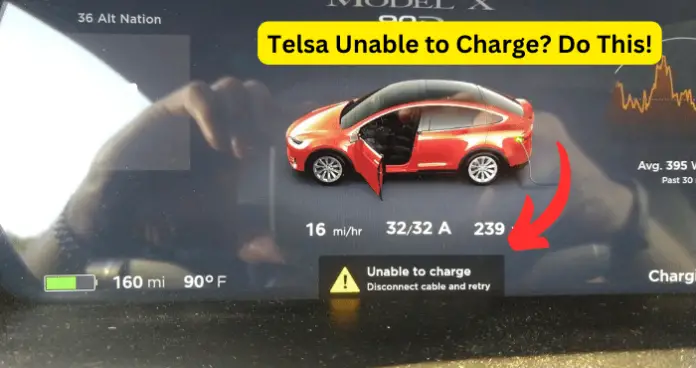
Are you alarmed when you see an “Unable to Charge” warning on your Tesla’s display? Don’t worry; many Tesla owners encounter this issue from time to time. It can stem from various factors, but fret not! Understanding these factors and learning how to address them is pivotal in ensuring a dependable charging experience for your beloved Tesla.
Why Does My Tesla Say Unable to Charge?
I’ve done an article on if your Tesla is not charging which is very similar to this situation so you can also try the fixes there if the ones here don’t work.
1. Charging Cable Issues
If you encounter the “Unable to Charge” warning with your Tesla, it’s often because of issues related to the charging cable or connector. Problems like wear and tear, dirt accumulation, or physical damage can hinder a secure connection and efficient energy transfer, resulting in this error message.
Identifying Charging Cable Issues
- Physical Inspection: Examine the charging cable and connector during the physical inspection. Look for any visible signs of damage or wear, such as frayed wires, bent pins, or cracks in the insulation.
- Cleanliness Check: Look for debris, dirt, or any foreign objects inside the connector that might impede the link.
- Connection Test: To test the connection, connect the charging cable to the charge port and be attentive for any difficulty in establishing a secure link. An indication of an issue may occur if the connection feels loose or wobbly.
How to Fix: Addressing Charging Cable Issues
- Clean the Connector: Take a clean and dry cloth. Gently wipe away any dirt or debris on the connector. It’s important to avoid using water or cleaning solutions, as these may cause damage.
- Secure the Connection: Ensure that the charging cable is firmly connected to the charge port. Apply firm pressure and push the connector into the port until you hear a distinct click, indicating a secure and reliable connection.
- Replace the Cable: If you notice any physical damage or wear on your charging cable, it’s essential to replace it with a new and compatible one for safety reasons. Continuing to use a damaged cable could pose potential hazards.
- Contact Tesla Support: Suppose you have any uncertainties or are unable to resolve the issue independently, feel free to contact Tesla Support. They are available to assist you and provide the necessary help.
To ensure a reliable charging experience for your Tesla, it is crucial to address any issues with your charging cable. By thoroughly inspecting, cleaning, and replacing if necessary, you can avoid the frustrating “Unable to Charge” warning and keep your Tesla running smoothly.
2. Charge Port Latch Problems
Having trouble charging your Tesla vehicle? One common cause is issues with the charge port latch. This essential component ensures a secure connection by keeping the charging cable in place. If the latch is damaged or not functioning correctly, it may fail to lock the cable securely, resulting in charging problems.
Identifying Charge Port Latch Problems
- Physical Inspection: Visually examine the latch for any noticeable signs of damage or wear. Look out for cracks, bends, or loose parts that may affect its functionality.
- Functionality Test: When plugging in the charging cable, listen for the distinctive click sound that indicates the latch has engaged. The latch may be faulty if you don’t hear this sound or if the cable can be easily pulled out.
- Error Messages: If your Tesla’s display shows error messages such as “Charge Port Door Open” or “Charge Cable Unlocked,” it may indicate issues with the latch.
How to Fix: Addressing Charge Port Latch Problems
- Clean the Latch: To ensure proper functioning, it is essential to clean the latch. Sometimes, dirt or debris can impede its functionality. Take a clean, dry cloth and gently wipe the latch area to remove any obstructions.
- Manual Assistance: If you encounter difficulty with the latch, try gently nudging it using your finger to assist its engagement. Exercise caution and avoid applying excessive force in the process.
- Charge Port Door Reset: Try closing and reopening the charge port door a few times to ensure proper engagement of the latch.
- Contact Tesla Support: If you encounter any issues or are uncertain about how to address them, please get in touch with Tesla Support for professional assistance. They are available to help resolve your concerns effectively.
Taking care of charge port latch problems is essential for maintaining a dependable charging experience in your Tesla. To ensure that you can avoid the frustration of receiving an “Unable to Charge” warning and keep your Tesla fully charged and prepared for your journeys, make sure to invest time in inspecting, cleaning, and seeking professional assistance if necessary.
3. Temperature Extremes
Extreme temperatures, whether hot or cold, can impact your Tesla’s charging capabilities. Temperature changes affect batteries, and charging in unfavorable conditions may lead to inefficient energy transfer, increased battery wear, and occasionally trigger the “Unable to Charge” warning.
Identifying Temperature-Related Issues
- Temperature Indicator: If you notice a temperature warning or experience a slower charge rate on your Tesla’s display, it may be attributed to temperature-related issues.
- Environmental Factors: Consider the current weather conditions for your battery’s charging. Extreme cold or heat can directly affect its ability to charge.
How to Fix: Addressing Temperature-Related Issues
- Condition the Battery: To condition your battery effectively, utilize the Tesla app to preheat the battery before initiating the charging process. This step ensures an optimal temperature for charging your battery efficiently.
- Garage Parking: For better protection against extreme temperatures, it is advisable to park and charge your Tesla in a garage. This will help safeguard the vehicle.
- Limit Exposure: It is advisable to avoid prolonged parking of your Tesla under direct sunlight in hot weather or freezing conditions.
- Use Tesla’s Superchargers: Experience the convenience of Tesla’s Superchargers. Designed to handle various temperature ranges, these chargers provide a reliable and consistent charging experience even in extreme conditions.
- Schedule Charging: You can optimize your charging schedule by selecting warmer parts of the day during winter or cooler times in summer through the Tesla app.
Preconditioning the battery, protecting your vehicle from temperature extremes, and utilizing Tesla’s Superchargers are all steps that will help you avoid the “Unable to Charge” warning and keep your Tesla charged and ready for the road ahead.
4. Software Glitches
Software glitches or outdated software can sometimes cause charging issues in your Tesla. The software controls many aspects of your vehicle, including the charging process. Ensuring your software is up-to-date and functioning correctly is crucial for a seamless charging experience.
Identifying Software-Related Issues
- Recurring Charging Errors: If you frequently encounter issues with charging or receive an “Unable to Charge” warning message, it could suggest a potential software-related problem.”
- Software Version Check: To check the software version, you can use either the Tesla app or the display in your car. Make sure to verify the current software version, as an outdated version might be causing charging problems.
How to Fix: Addressing Software-Related Issues
- Update Your Software: Make sure to update your Tesla’s software if it’s running an outdated version. Updating to the latest available version often resolves charging issues.
- Reboot the System: To resolve minor software glitches, you can reboot the infotainment system. Here’s how: press and hold both scroll buttons on the steering wheel until the display goes black and the Tesla logo appears.
- Reset the Charge Port: To reset the charge port on your Tesla’s display, follow these steps in second-person:
- Access the charging screen.
- Locate and unlock the charge port.
- Allow a few seconds to pass.
- Lock the charge port once again.
Contact Tesla Support: If the charging issue continues or you’re unsure how to address it, please contact Tesla Support for professional assistance.
To ensure a reliable charging experience in your Tesla, it is crucial to address any software-related issues. If you have any doubts or concerns, don’t hesitate to seek assistance from Tesla Support.
5. Charger or Power Source Issues
Problems with the charger or power source can frequently result in charging issues for your Tesla. This often triggers the “Unable to Charge” warning. To ensure a smooth charging experience, it is essential to have a stable and compatible power source as well as a functional charger.
Identifying Charger or Power Source Issues
- Error Messages: If your Tesla’s display shows error messages like “Check Power Source” or “Charging Equipment Fault,” it may indicate issues with the charger or power source.
- Charging Interruptions: Frequent disruptions or a complete absence of setting may indicate issues with your power source or charger.
- External Inspection: To inspect externally, assess the charger and power outlet for any visible damage. Look for signs like frayed cables, loose connections, or burn marks.
How to Fix: Addressing Charger or Power Source Issues
- Try a Different Charger: You can try using another charger with your Tesla to pinpoint if the problem lies in the charger or the car itself.
- Check the Power Source: To ensure the smooth functioning of your Tesla, it’s essential to check the power source compatibility for charging. Please avoid using extension cords or adapters unless they are specifically designed for electric vehicle charging purposes.
- Inspect and Clean Connections: To ensure optimal performance:
- Conduct a thorough inspection of the charger and power outlet connections.
- Look for any signs of dirt, debris, or corrosion.
- Gently clean these areas using a dry cloth.
Contact Tesla Support: If you’re experiencing persistent issues or have any uncertainties on how to handle the problem, it is recommended that you get in touch with Tesla Support. They can provide professional assistance and help address your concerns effectively.
Having a reliable charger or power source is essential for ensuring a smooth charging experience with your Tesla. You can achieve this by checking the connections, ensuring compatibility, and seeking professional help when required. By doing so, you’ll be able to avoid the “Unable to Charge” warning and ensure efficient charging of your Tesla. Always remember that a stable and compatible power source plays a vital role in keeping your Tesla charged and ready for your upcoming journeys.
My Final Thoughts
To have a smooth and efficient charging experience with your Tesla, it’s crucial to understand and address the reasons behind the “Unable to Charge” warning. As I’ve discussed, this issue can arise from various factors.
These include charging cable problems, assign port latch issues, extreme temperatures, software glitches, or charger/power source malfunctions. Addressing each of these potential causes, you can prevent charging disruptions and ensure your Tesla is always road-ready.
To ensure the proper maintenance of your Tesla, it is essential to regularly check your charging cable and charge port latch for any signs of damage or wear. Additionally, safeguard your vehicle from extreme temperatures by parking it in a garage or avoiding prolonged exposure to harsh conditions.
Stay updated with the latest software; if there are any issues, consider rebooting the system. Lastly, make sure you are using a compatible and stable power source for charging purposes.
By following these recommended steps, you can ensure a smooth and hassle-free Tesla charging experience.
