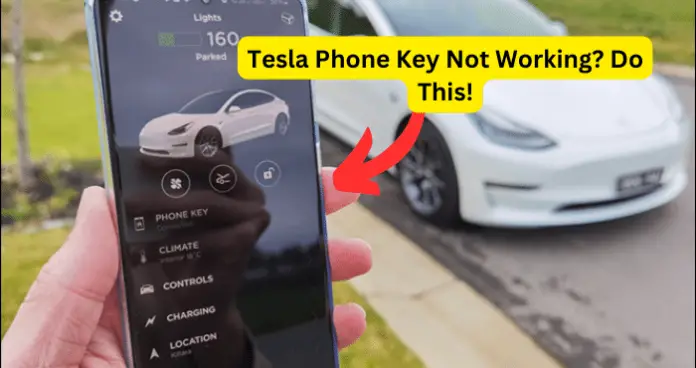
If you own a Tesla you may have used your phone as a key. This is a wonderful feature to have for a Tesla since you do not have to worry about a physical key, just your phone that you already take with you every day.
Tesla makes it easy to connect your phone to the Tesla app and add your phone as a driver so you can use your phone as a key for your Tesla.
But what happens when your Tesla phone key is not working? What could cause your Tesla phone key from not working? In this guide, I will be going over the most common reason why your Tesla phone key is not working.
I will also be going over the most common solutions to these issues. Read below to see why your Tesla phone key is not working and how you can troubleshoot this problem yourself.
Why is Tesla Phone Key Not Working?
Like with most issues on devices, there could be a number of reasons why this is happening. In the case of your Tesla phone key not working the issue could be with features on your phone, on your Tesla, or on the Tesla app.
These reasons are based on other drivers who have also experienced this issue and what has worked best for these drivers to solve this problem.
Have you checked to see if your phone’s and/or Tesla’s Bluetooth is enabled? Does your Tesla app and/or phone need to be updated? Is the battery on your phone low?
All of these questions are what you should be asking yourself when your Tesla phone key does not work. Be sure to also check out my article about the Tesla phone key being disabled. Below, I will be going over how you can solve this problem.
1. Issues With Bluetooth on Your Phone
Since you need to be connected to your Tesla via the Bluetooth on your phone, this issue could lie with your phone’s Bluetooth. If you are having issues with the Bluetooth feature on your phone or your Tesla this could be what is causing your phone key to not work.
Having your Bluetooth enabled is a necessity when using your phone as a key for your Tesla. This is one of the problems that sound obvious but people tend to overlook or forget about it. This is why check to see if your phone’s and Tesla’s Bluetooth are enabled, so you can connect your phone via Bluetooth to your Tesla.
Fix – Make Sure Your Phones Bluetooth is Enabled
Make sure that the Bluetooth on your phone is enabled in order to use your phone as a key for your Tesla. As mentioned above, connecting your phone to your Tesla via Bluetooth is the only way you can use your phone as a key.
Even if your Bluetooth is enabled, turn it off and wait a few minutes before turning the Bluetooth on your phone back on. Once this is done connect to your Tesla and see if this solves the problem.
Another thing you should check is if the Bluetooth is enabled on your Tesla. This could also be what is causing your phone key to work properly. If you do not have your Tesla Bluetooth turned on your phone can not connect to your Tesla.
One thing to consider as well is if your phone is added as a driver to your Tesla. If you do not see your phone as an option when trying to pair with your Tesla you may have to re-add your phone as a driver.
2. Phone Has Low Battery
How is the charge on your phone? If you have a low battery on your phone this can cause some features like your Bluetooth to not run in the background to conserve power.
When your battery on your phone is low, your phone might not be able to connect to your phone. When you use your phone for important things like your Teslas phone key it should become a habit to always make sure your phone is fully charged.
Fix – Charge Your Phone
When your Tesla phone key is not working and you notice that your battery is low on your phone; try charging your phone to see if this solves the issue.
As previously stated having a low battery on your phone will cause some features not to run properly and this includes your phone’s Bluetooth.
This is why your Tesla phone key is not working because your Tesla can not connect to your phone via Bluetooth. Charge your phone fully and try to reconnect your phone to your Tesla to see if your phone key will work.
One other thing to look at is if your phone has good service. There are times when your phone could lose service and data due to server issues with your network provider.
If your phone has service issues this could also be the reason why your Tesla phone key is not working. You should try to restart your phone to see if this refreshes your service. If this does not work consider contacting your phone’s service provider to report the issue.
3. Tesla App is Out of Date
The issue with your Tesla phone key not working could be due to an outdated software version of the Tesla app. There could be issues with the Tesla app software such as glitches that could be the reason why your Tesla phone key is not working.
Having outdated software can cause problems with certain features on your Tesla app. Doing an update on your Tesla app can clear any glitches that could be causing this issue.
Fix – Update Tesla App on Phone
- Go into your Google Play Store or the Apple Store on your phone to see if there are any updates for the Tesla app. If you see that the Tesla app needs to be updated, follow the onscreen instructions to complete the update for the app.
- Another thing you can try is clearing the cache on the Tesla app. This too can refresh the app and clear any possible glitches that could be causing your Tesla phone key from not work.
4. Not Logged Into Tesla App
Are you logged into your Tesla app? Are you logged into the correct Tesla account? This could be why your phone key is not working.
You do need to have the Tesla app on your phone and be logged into the correct Tesla account in order for you to use your phone as a key for your Tesla.
If you log into the wrong Tesla account then your Tesla will not recognize your phone as your Tesla phone key and thus Maki your phone not able to be used with your Tesla.
That is why when you are on the Tesla app you are logged into the correct Tesla account and not your partners.
Fix – Make Sure You Are Logged Into Tesla App
- Check to see if you are logged into the correct Tesla account on the Tesla app. If you are not, this can be the reason why your Tesla phone key is not working. Once you have logged into the correct Tesla account on the Tesla app check to see if your phone can now be used as a key for your Tesla.
- Note, one thing to consider is that the issue might be with the Tesla servers for the app. If you believe this is the case contact the Tesla customer support to report the issue and see what the support team suggests and what you should do next.
5. Phone Software is Out of Date
When was the last time you updated your phone’s software? If you have followed all of the steps I have listed above and your Tesla phone key is still not working. The issue could be that your phone is in need of an update.
The outdated software version on your phone could be the reason behind why your Tesla phone key is unable to work properly.
Fix – Update Phone’s Software
Go into the setting on your phone, under the Software and Update option you will see if your phone needs to be updated. If there is a software update for your phone, follow the onscreen instructions to complete the update for your phone. Once the update is done see if you can connect to your Tesla and use your phone as a key.
If none of these solutions have solved the issue of your Teslas phone key not working, contact the Tesla customer support to report the problem. This could be an issue with the Tesla servers and needs to be fixed by professionals.
The Tesla customer support cam also guides you on what to do next and see how you can get your Tesla phone key working again. If you need any visual aid there are always YouTube videos you can check out to see what other drivers are doing to solve this issue.
As I have mentioned in this guide, check your Bluetooth on your phone and Tesla to see if it is enabled. And remember to always update your phone and Tesla to keep your device and app working at its best.
