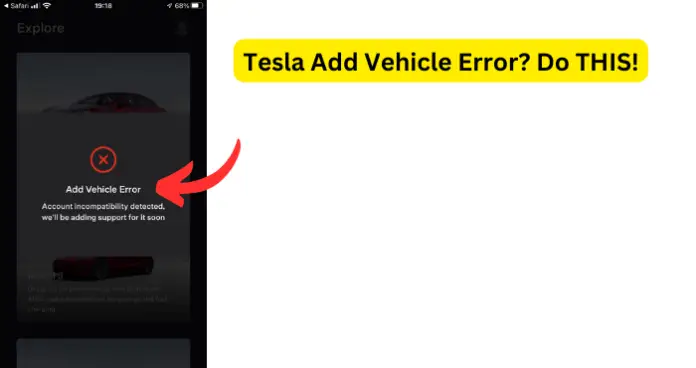
Ever faced the frustrating “Add Vehicle Error” issue while driving a Tesla? I completely understand your frustration. Many Tesla owners, like you, have encountered this problem, and it’s essential to understand its underlying causes to navigate through it effectively. Let’s explore the common reasons behind this perplexing issue.
This is similar to when there’s no option to add driver in the app which I’ve done an article on to help you.
Why Does Tesla Say Add Vehicle Error?
1. Network Connectivity Issues
Tesla’s operations heavily depend on internet connectivity, which is crucial in enabling various functionalities. These functionalities range from software updates to the display of maps. However, in the absence of a stable connection, certain operations may face hindrances and result in errors like the “Add Vehicle Error.”
- Software updates from Tesla are frequently released to enhance your driving experience. These updates require a stable connection.
- Navigation: Real-time data, such as traffic updates, depends on network connectivity.
- Tesla App: To control and monitor your Tesla remotely, the car must maintain consistent communication with the app.
Fix:
- Check your connection: Make sure your vehicle is in an area with cellular solid reception. If you are in a garage or underground parking, try relocating to an open space.
- Wi-Fi Connectivity: If possible, make sure to connect your Tesla to a stable Wi-Fi network for optimal connectivity. This is especially important during software updates.
- Reboot the System: Re-establish a more robust connection in your car by simply rebooting the system. Press both scroll wheels on the steering wheel simultaneously for a few seconds.”
- Mobile Hotspot: Need a quick solution? Use your phone as a mobile hotspot! Just keep in mind that doing so may consume a significant amount of your mobile data.
By understanding the pivotal role of network connectivity and applying these troubleshooting tips, you can effectively minimize the chances of encountering the “Add Vehicle Error.”
2. Software Glitches
The software is at the core of Tesla’s operations. It drives innovation in every aspect, from autonomous driving to climate control. But, if the software malfunctions, your Tesla will be affected too.
Glitches That Lead to the “Add Vehicle Error”
- Incomplete Updates: Updates that are incomplete or interrupted during a software update can lead to a variety of glitches, including the occurrence of this error.
- Corrupt Data: Sometimes, the files within the software can become corrupted, resulting in unpredictable behavior.
- Conflicts with Third-party Apps: Conflicts with Third-party Apps can be rare occurrences. Specific third-party applications, particularly those that access the Tesla API, have the potential to cause issues.
Fix – Suggestions on Resetting and Updating
- Soft Reset: To troubleshoot, follow these simple steps: First, make sure your vehicle is parked. Then, press and hold both scroll wheels on the steering wheel until the main screen goes black and reboots itself. This easy method will help resolve any issues you may be experiencing.
- Hard Reset: First, turn off the car using the touchscreen. Then, exit the vehicle and ensure all doors are closed. Wait patiently for approximately 3 minutes before re-entering the car and restarting it.
- Check for Updates: Make sure to check for updates on your Tesla’s software regularly. It is essential to ensure that your Tesla’s software is always current. If you happen to come across any issues or glitches after a update, it would be worth revisiting the update section to see if there is a new patch available.
- Service Center: If you’ve exhausted the previous methods without success, it may be time to pay a visit to a Tesla service center. The experts there possess specialized tools and knowledge to investigate the issue further.
If you find yourself in a sophisticated Tesla car, software issues may occasionally arise. However, armed with knowledge and these suggestions, you will be better prepared to handle the “Add Vehicle Error” effectively.
3. Expired or Unrecognized Tesla Account
Your Tesla vehicle offers more than just transportation; it provides a fully integrated digital experience. At the heart of this seamless integration lies your Tesla account, which connects your car, app, and various Tesla services. Maintaining an updated and recognized understanding is crucial for ensuring a smooth driving and ownership experience.
Potential Account Hiccups
- Lapsed Subscription Services: Tesla offers a range of subscription-based services. When your subscription expires, it can sometimes disrupt the smooth connection between your card and account.
- Account Verification Issues: You might have encountered some problems verifying your account. It could be due to a glitch during the setup process or recent changes in your account details that haven’t been recognized yet.
- Password Changes: If you have recently altered your Tesla account password but haven’t updated it on all of your connected devices, this action might lead to the occurrence of the error.
Fix – Navigating Through Account Challenges
- Account Check: To ensure the smooth functioning of your Tesla experience, it is essential to regularly access your Tesla account through either the website or app. Take a moment to review and update all pertinent details, ensuring that everything is up to date and no pending notifications or actions require your attention.
- Password Update: If you have recently changed your password, make sure to update it on all devices, especially within the Tesla mobile app.
- Subscription Review: To review your subscriptions, head over to the subscription section of your account. Make sure all active subscriptions are in good standing and renew them if necessary.
- Contact Tesla Support: Feel free to contact Tesla Support. They are always there to help, providing quick answers to any questions or concerns you may have regarding changes or issues with your account.
Your Tesla is as intelligent as the account that powers it. By closely monitoring your account information and status, you can guarantee a seamless journey.
4. Faulty Mobile App
The connection between the mobile app and the occurrence of the “Add Vehicle Error” is significant. When it comes to your Tesla’s performance, the mobile app acts as a remote command center. Nonetheless, similar to any software, the app can experience glitches. In such instances, it may unintentionally trigger the “Add Vehicle Error.”
How the App Might Become a Culprit
- Outdated Version: Running an outdated version of the app may cause compatibility issues, mainly if your vehicle’s software has recently been updated.
- Corrupt Installation: Installation can sometimes become corrupt due to glitches in the process or during subsequent app updates, which can result in vital data corruption.
- Device-Specific Problems: You may occasionally encounter device-specific issues with the app, particularly on certain phone models or operating system versions. These problems arise due to unforeseen compatibility challenges that can occur.
Fix
- Regular Updates: Make a habit of regularly checking for app updates. While app stores usually provide notifications, it’s an excellent idea to check from time to time as well manually. Remember, each update aims to improve functionality and address any known issues.
- Reinstall the App: If you’re experiencing persistent issues, a helpful solution may be to completely uninstall the app and then download and install it from scratch. This action often resolves any corrupted data.
- Device Compatibility: To make sure the Tesla app works smoothly on your smartphone, please check two things: First, ensure that your smartphone’s operating system is up to date. Second, make sure it meets all the requirements specified by Tesla for the app. This will ensure compatibility and optimal performance.
Navigating the digital landscape of Tesla becomes much easier when you ensure that the mobile app is in optimal condition.
5. Tesla Server Downtime
The impact of server downtime on vehicle functionality is like a complex dance of data exchange between your Tesla and the central servers. It ensures that everything, from software updates to user accounts, remains in perfect harmony. However, even Tesla servers can experience occasional downtime, causing this synchronized dance to falter and resulting in what is known as the “Add Vehicle Error.”
The Repercussions of Server Downtime
- Delayed Software Updates: The release of new updates or patches may delay until the servers are back online.
- Account Syncing Issues: Please note that any changes or updates made to your Tesla account may not be reflected immediately.
- Limited Remote Access: Occasionally, certain features such as remote start or climate control via the mobile app, may experience temporary unavailability.
Fix
- Patience is Key: Waiting can be frustrating, especially when experiencing server downtimes. However, it is essential to remember that most of these downtimes are temporary. Instead of rushing into making significant changes or updates, it might be beneficial to wait for a while and allow the issue to resolve itself.
- Verify Server Status: To determine if the server is online, it’s helpful to check popular Tesla forums and communities. These platforms often buzz with activity when there’s a widespread server issue. By monitoring these discussions, you can gain insights into the magnitude of
- Contact Customer Support: If you’re unsure, contacting Tesla’s customer support can provide clarification. They will be able to determine whether the issue lies with the server or if there is another problem specific to your vehicle.
My Final Thoughts
Tackling the “Add Vehicle Error” in a Tesla feels like unraveling a complex puzzle. Each component, be it network connectivity, software glitches, account status, app functionality, or server downtime, plays a vital role in ensuring a seamless Tesla experience. By understanding the potential causes behind this error, you empower yourself to resolve it proactively.
Keeping your Tesla software updated is of utmost importance. It revitalizes your car and ensures it remains up-to-date with every new release. Equally essential is staying connected. Engage in online forums, interact with fellow Tesla owners, and stay tuned to Tesla’s official channels. In this ever-evolving world of electric vehicles, being well-informed safeguards you against unforeseen challenges.
In our journey towards the future of transportation, it’s essential for every Tesla owner, including yourself, to embrace and understand this pioneering experience. Most importantly, cherish every moment spent behind the wheel and enjoy the thrilling sensation it brings.
